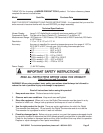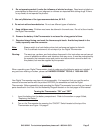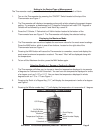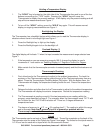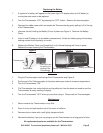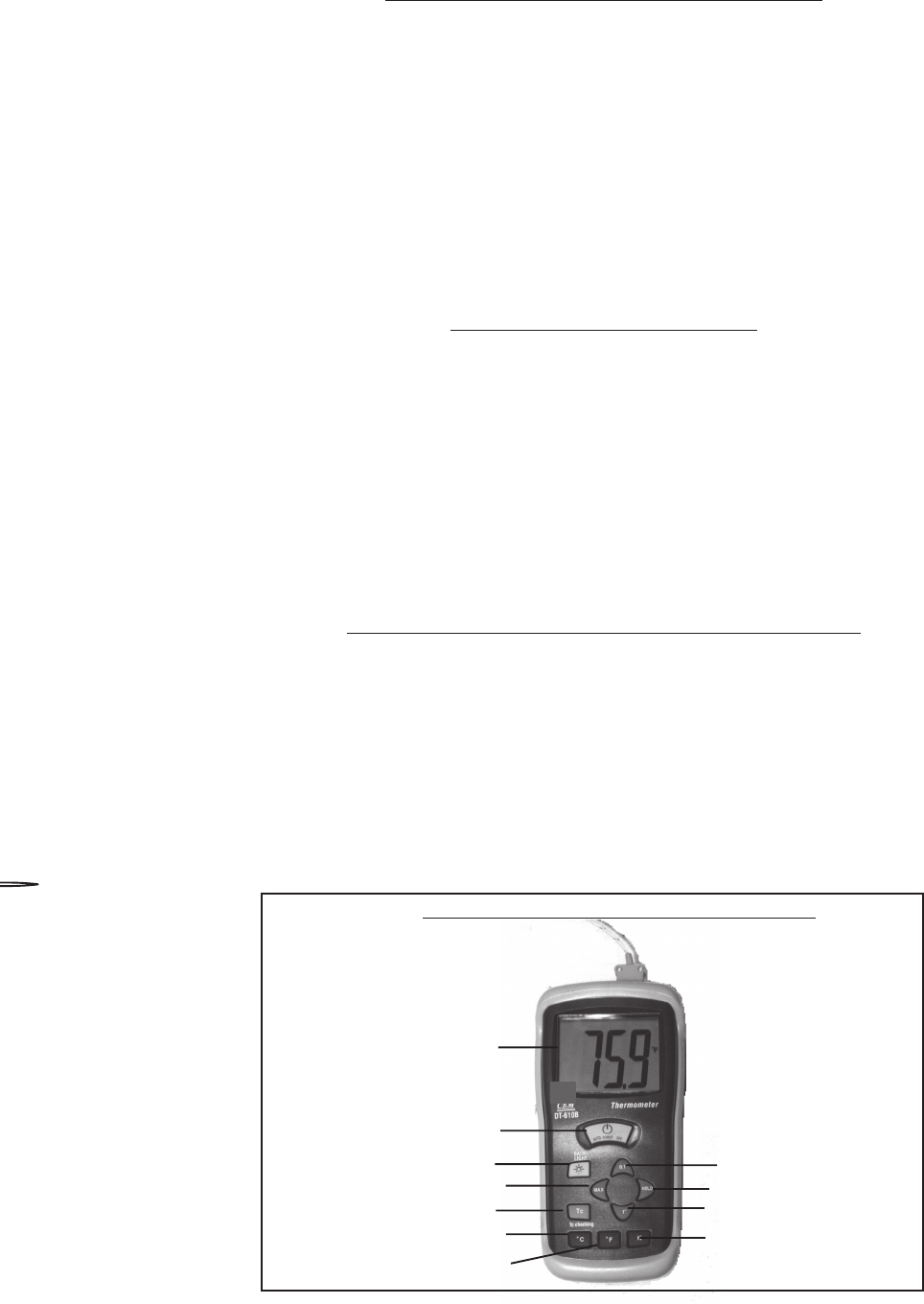
SKU 92242 For technical questions please call 1-800-444-3353. Page 4
Setting to the Desired Type of Measurement
The Thermometer readings can be set to be displayed in Celsius, Fahrenheit or Kelvin.
1. Turn on the Thermometer by pressing the “ON/OFF” Switch located at the top of the
Thermometer-see Figure 1.
2. The Thermometer will display a temperature along with a letter showing the present degree
setting. For example, a measurement of 70 degrees Fahrenheit will read 70 F. Degrees in
Celsius will be followed by a small C and Kelvin by a small K.
3. Press the C-Celsius, F-Fahrenheit or K-Kelvin button located at the bottom of the
Thermometer face-see Figure 2. The Thermometer will display the selected setting.
Displaying the Maximum Mode
1. The Thermometer can record and update the maximum values for the most recent readings.
Press the MAX button, which is one of four buttons, located on the right side of the
Thermometer face-see Figure 1.
2. Pressing the MAX button will cause the Thermometer to remember, record and display the
most recent maximum temperature reached. The word “ Max” will be displayed along with
the temperature.
3. To turn off the Maximum function, press the MAX button again.
Selecting Display in 1 Degree or Tenths of a Degree
1. The Thermometer will allow you to choose to have the temperature displayed in increments
of degrees for Celsius and for Fahrenheit. You can have the temperature displayed in tenths
of a degree, such as 0.1°C or 0.1°F. You can have the temperature displayed in whole
degrees such as 1°C or 1°F-see Figure 1.
2. Pressing the Tenth of a Degree Key (“0.1”) will display the temperature in tenths of a degree-
see Figure 1.
3. Pressing the Whole number key (“1°”) will display the temperature in increments of 1 degree.
LCD Display
On/Off Button
Backlight Button
Temperature Coefficient
Maximum
Celsius
Fahrenheit
Figure 1-Thermometer Control Buttons
Tenth Display
Hold
Whole Number Display
Kelvin