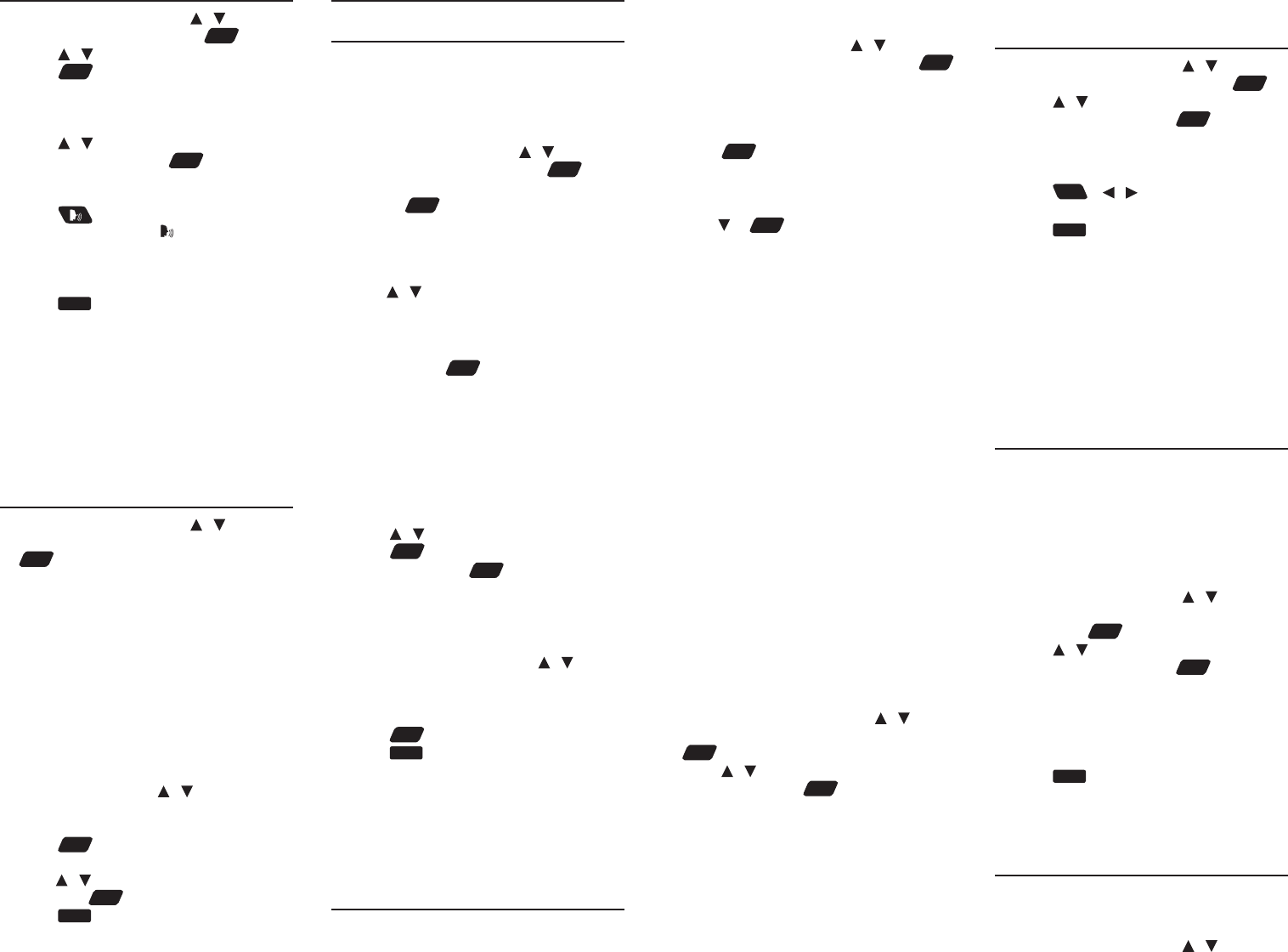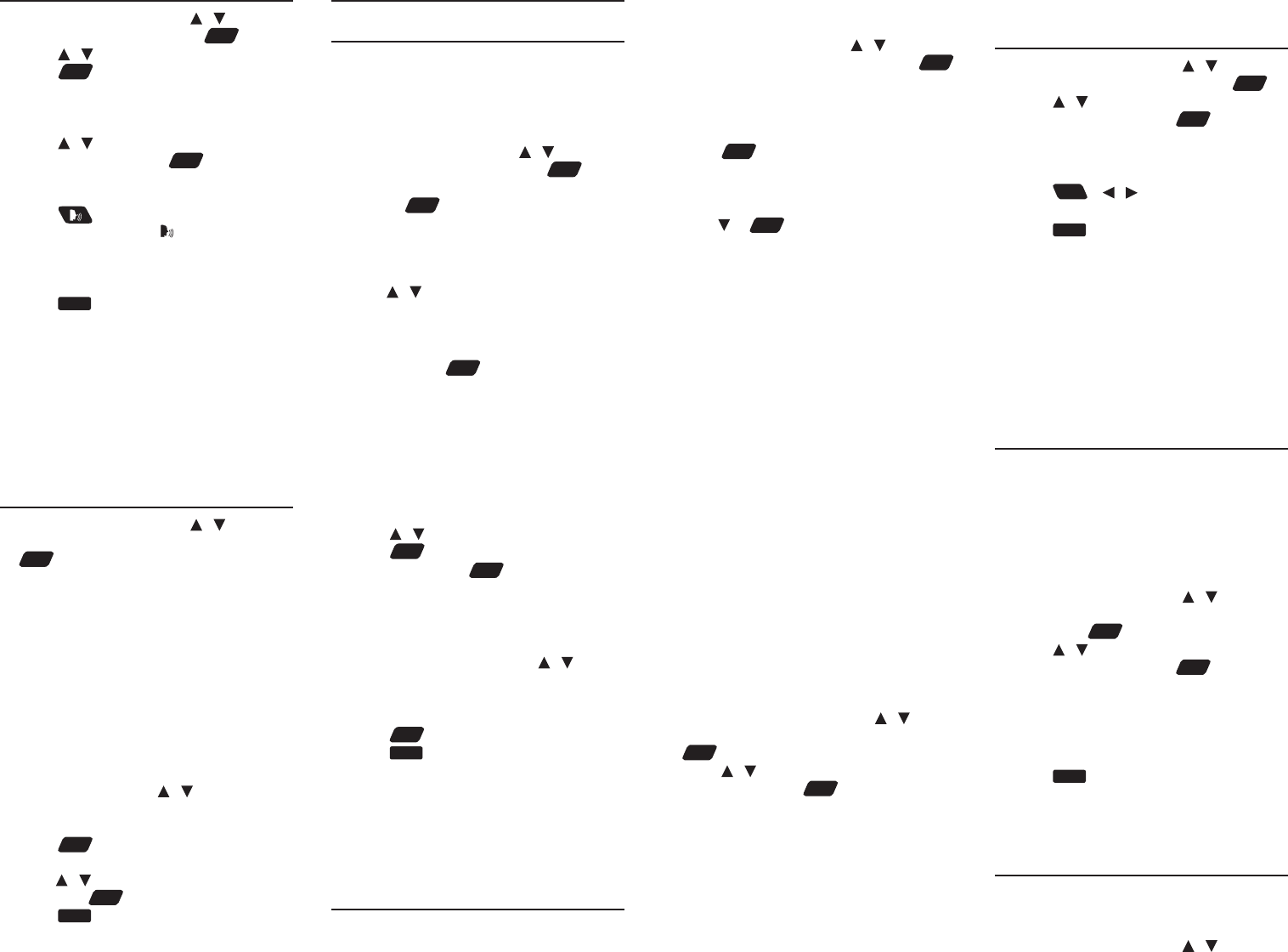
3.9 Phrasebook
1. In the Books menu, press / to select
Phrasebook and then press
enter
.
2. Press / to select a category and then
press
enter
.
• Ifyouwanttoshowthecategoriesin
another language, press SOURCE to select
the language you want.
3. Press / to select a phrase you want
to translate and press
enter
.
4. Press TARGET to change the language
for the translated phrases.
5. Press to hear the rst phrase listed
on the screen. Press [ 2nd] to hear the
second (translated) phrase.
• Press PREV or NEXT to view the previous
ornextphraseinthecurrentcategory.
6. Press
back
to return to the list of
phrases.
Searching for a Phrase
Press SEARCH and type a keyword to match
phrase(s) with the keyword. If your search
returns no matches, try other forms of the
word, including the root word, if you have
typedtheinectedform.Accentsmustbe
typed to deliver matches.
3.10 5 Language Translator
1. In the Books menu, press / to select
5 Language Translator and then press
enter
.
2. Press SOURCE to change the search
language.
3. Press TARGET to change the language
for the translation.
• Ifnecessary,pressTOGGLE to switch the
source and target languages.
4. Type a word.
• See3.6 Hints on Inputting Words.
• Witheachletteryoutype,theresulting
list of potential matching entries is
refreshed. If the letters you typed match
an entry in the word list, it is automatically
highlighted. Or, press / to select
another word entry you see in the word
list.
5. Press
enter
.
• If there are multiple forms within an entry,
press / to select the one you want and
then press
enter
.
6. Press
clear
to start a new search.
4. LEARN menu
4.1 My Vocabulary List
Asyouexplorenewwords,savetheminthe
My Vocabulary List for further study or review.
You can save up to 100 words in the list.
Adding Words Directly
1. In the Learn menu, press / to select
My Vocabulary List and press
enter
.
2. Press ADD. Type a word and then press
FIND or
enter
.
• If the word to be added can be found in
more than one dictionary, the dictionary
from which the word was saved is
indicated in the list by an abbreviation*.
Press / to select the one you want.
*BC=Bradford’sCrosswordSolver;BE=BritannicaConcise
Encyclopedia;CD=CollinsDesktopPlus;CE =CollinsDiscovery
Encyclopedia;CT=CollinsConciseThesaurus;CQ = Quotations
(CollinsA-ZThesaurus,unabridged);PB=Phrasebook;TR = 5
LanguageTranslator
3. Press SAVE or
enter
to add the word to
the list.
Adding Words from a Dictionary
1. In a dictionary, type a word you want to
look up and add to the word list.
2. Press LIST.
• Add “word” to word list?, Go to My Word List,
and Cancel appear in a menu.
3. Press / to make a selection, and
press
enter
.
• Youcanalsopress
enter
to view the
dictionary entry and then press LIST to see
your options.
Viewing My Vocabulary List
1. In My Vocabulary List, press / to
select an entry.
• Youcanalsotypeinthe“Find:”eld to look
forawordinMyVocabularyList.
2. Press
enter
to view the entry.
3. Press
back
to return to the list.
Editing My Vocabulary List
Usethefollowingsoftkeys:
• DELETE:Deletestheselectedwordfrom
the list.
• DEL ALL:Erasestheentirewordlist.
4.2 Personal Dictionaries
UsethePersonalDictionaryfeaturetocreate
your own dictionaries on the device. You can
copythemtoyourPCforfurtherediting.
Creating Dictionaries on the Device
1. In the Learn menu, press / to select
Personal Dictionary and then press
enter
.
2. Press NEW to create a new personal
dictionary.
3. Type a name for the dictionary and then
press
enter
.
4. Input a word and its denition in the
appropriate eld and then press SAVE.
• See 3.6 Hints on Inputting Words.
• Press or
enter
toadvancetothenext
eld.
• Toquitwithoutsaving,pressCLOSE.
5. Press ADD to add more words to the
dictionary.
• Repeatsteps4-5toaddmorewordstothe
dictionary.
Editing Personal Dictionaries on
Your PC
1. Connect the device to your PC.
• See9.1 Connecting to a PC.
2. Double-click “PersonalDict” to open
that folder.
3. In the folder, double-click to open a
personal dictionary le (.txt) with a text
editor.
4. Edit or add new words.
• Each new word must start on a new line.
Separatetheheadwordanditsdenition
with a tab. Press “Enter” after entering the
denition,includingthelastline.
5. Save the le and disconnect the device
from your PC.
Viewing Personal Dictionaries
1. In Personal Dictionary, press / in
the dictionary you want and then press
enter
.
2. Press / to select the entry you want
to view and press
enter
.
• Youcanalsotypeinthe“Find:”eld to look
for a word.
Editing Personal Dictionaries
Use the following soft keys.
• DELETE:Deletesadictionaryorword
entry.
• DEL ALL:Erasesalldictionariesorword
entries.
• EDIT:Editsawordentry.
• RENAME:Renamesadictionary.
4.4 Grammar Guides
1. In the Learn menu, press / to select
Grammar Guides and then press
enter
.
2. Press / to select the topic you want
to study and then press
enter
.
• Whensub-topicsareavailable,repeatthe
step above for further selections.
• See1.4 Browsing in the Device.
3. Press
FN
+ / to view the previous
or next topic.
4. Press
back
to go to the list of topics or
MAIN to go to main menu of grammar
guides.
Quizzes
Manysectionsinthegrammarguideinclude
aquiz.PressQUIZtogotothequiz.Ifa
topiccontainsmultiplequizzes,youwillsee
more than one QUIZsoftkey.Afterthequiz,
press CLOSE to return to the topic you were
reading.
4.5 Using Additional References
Your device contains additional references on
writing.Theyinclude:
• GoodWritingGuide
• LanguageinAction
• RhetoricallySpeaking
• WordPower
• WriteonTarget
1. In the Learn menu, press / to select
one of the additional references and
then press
enter
.
2. Press / to select the topic you want
to study and then press
enter
.
• Whensub-topicsareavailable,repeatthe
step above for further selections.
• See1.4 Browsing in the Device.
3. Press PREV or NEXT to view the previous
or next topic.
4. Press
back
to go to the list of topics or
MAIN to go to main menu of the current
reference.
4.6 Finding Idioms, Usage
Examples and Denitions
Your device can locate idioms, usage
examplesanddenitions.Youcanuse
multiple words for searching.
1. In the Learn menu, press / to