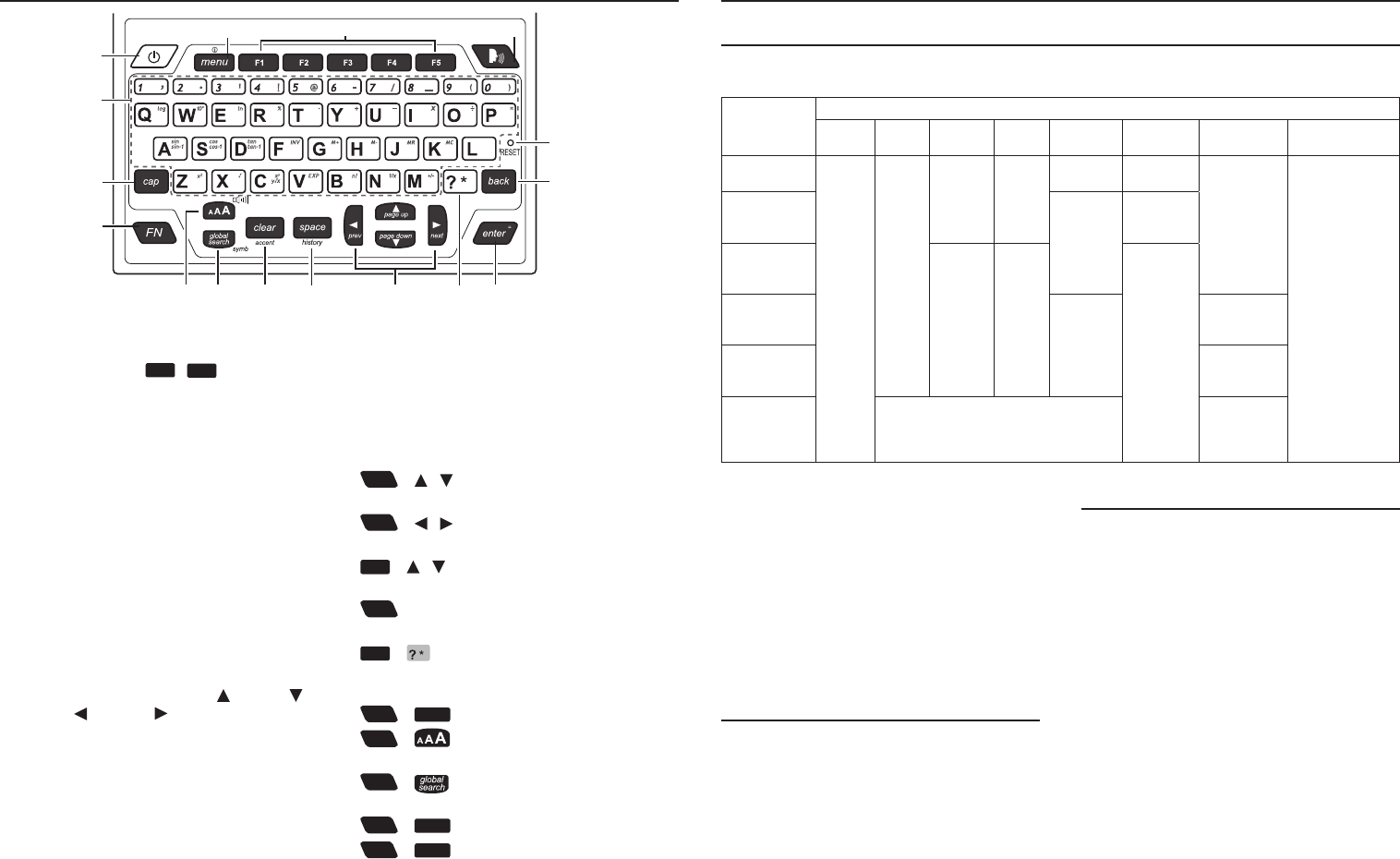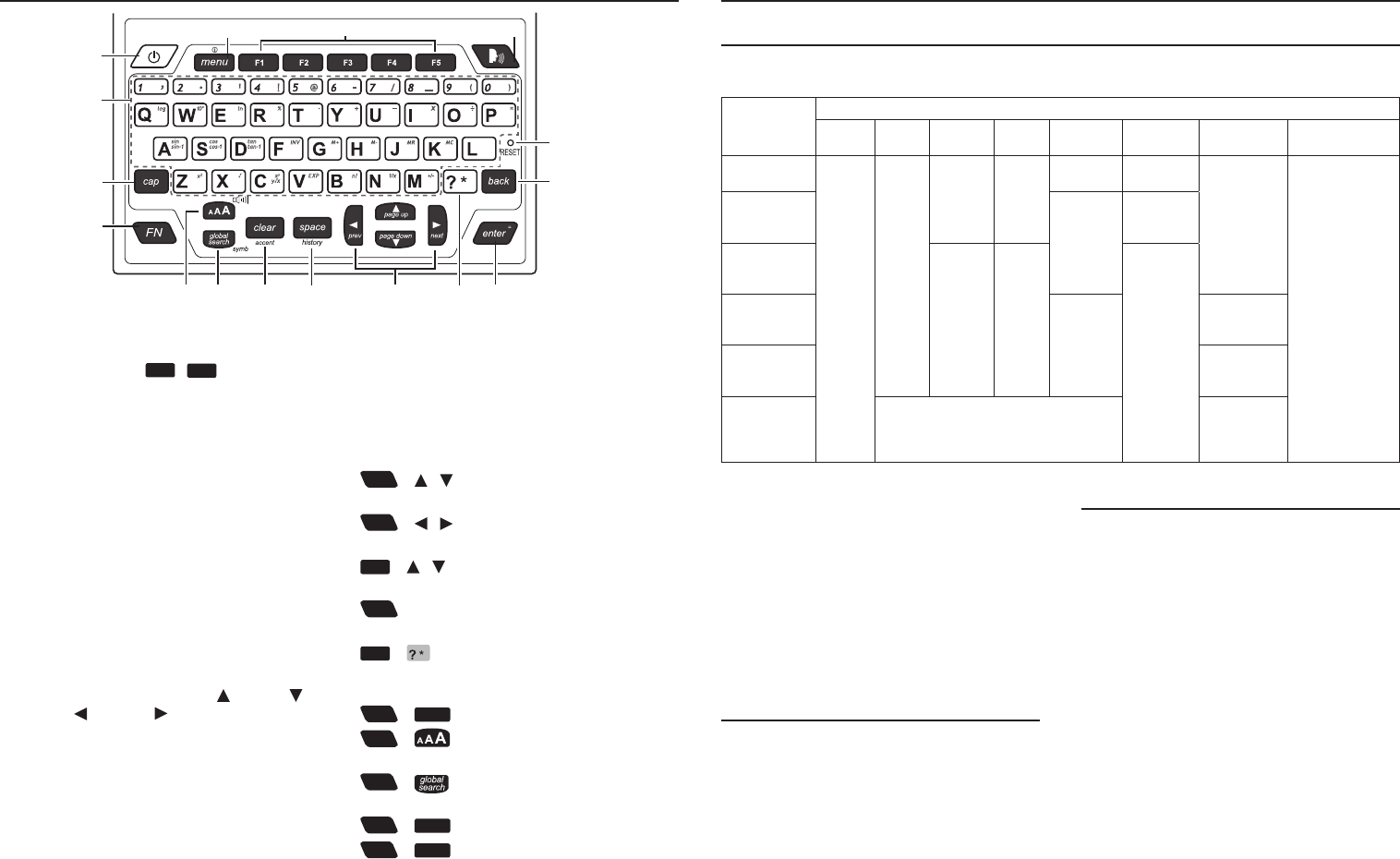
1. Turnsonoro.
2. Goes to the main menu.
3. SoftKeys-Press
F1
-
F5
that
corresponds to the function label at the
bottom of the screen.
4. Speaksawordorphrase(ifpronunciation
is available).
5. Input letters, numbers and symbols.
6. Shifttotypecapitalletters.
7. Performs additional functions in
combination with other keys.
8. Changesthesizeofscreentype.
9. GoestoGlobalSearch.
10. Clearsallentriesorcancelsthecurrent
operation and reverts back to the last
working prompt, screen or menu.
11. Typesaspace.
12. Directionkeys-Movesup( ), down (
), left ( ) or right ( ).Thearrowsonthe
rightofthescreenshowwhichDirection
keys you can press to move around
menusorviewmoretext.
13. At a word entry screen, types a “?” to
stand for an unknown letter in a word.
14. Enters a word, selects an item, submits a
response or begins selection mode in an
entry.
1
23 4
5
6
7
89 10 11 12 14
15
16
13
1.5 Key Guide
15. Backsup,erasesaletter,orturnso
selection mode in an entry.
16. Reset key
Combination Keys
Morefunctionsareavailablebycombining
keys. Key 1 + Key 2 means hold Key 1 while
also pressing Key 2.
FN
+ / :Scrollsupordownonescreen
at a time.
FN
+ / :Goestothepreviousornext
entry.
cap
+ / :Jumpstotoporbottomof
entries.
FN
+ 0-9:Typesthespecialcharacters
shown on the number keys.
cap
+ :Atawordentryscreen,typesan
asterisk (*) to stand for any series of unknown
letters or characters in a word.
FN
+
menu
:Displayshelpinstructions.
FN
+ :Showsthevolumecontrol
menu.
FN
+ :Showsthesymbolmenufor
typing a symbol.
FN
+
clear
:Selectsaccentsforcharacters.
FN
+
space
:Showsthesearchhistory.
Other dictionary features:
• SpellingCorrections>3.3
• Lookingupinectionsorconjugations>
3.5
• Lookingupwordsinadictionaryentry>
3.8
• LookinguptranslationsinFrench,German,
ItalianandSpanish>3.10
• Findingtranslationsofusefulphrases>3.9
• Searchhistory>4.7
2.2 Basic Features
• Adjustingsoundlevels>8.3
• Usingearphones>8.1
• Changingsizesofthescreentype>8.4
• Changingsettingssuchastimeandauto
shuto>7.1
2.3 Other Useful Features
• Savingnewwordsforfurtherstudyor
review> 4.1
• Creatingyourowndictionary>4.2
• Makingreferencestothegrammarguides
> 4.4
• Improvingyourwritingskills> 4.5
• UsingAnagramSolver,CrosswordSolver
andWordBuilder> 5
• Usingmetricconverter> 7.6
• ConnectingyourdevicetoaPCfordata
backuporletransfer> 9
2. Quick Guide to Product Features
2.1 Searching with the Dictionaries
ThetableshowsthepossiblewaysforsearchingwitheachdictionaryintheBooksmenu.For
further details, refer to the sections in this user’s guide indicated in the table.
Search Methods
Global Word Example Idiom Denition Synonym Inected
form
Uncertain
spelling
Collins
DesktopPlus
3.1
3.2
3.2 3.2
3.2
–
3.5
3.4
Collins
Concise
Thesaurus
–
3.2
Bradford’s
Crossword
Solver
– –
–
Britannica
Concise
Encyclopedia
3.2
–
Collins
Discovery
Encyclopedia
3.5
Quotations
(CollinsA-Z
Thesaurus,
unabridged)
Search by keywords or authors (3.2)
–