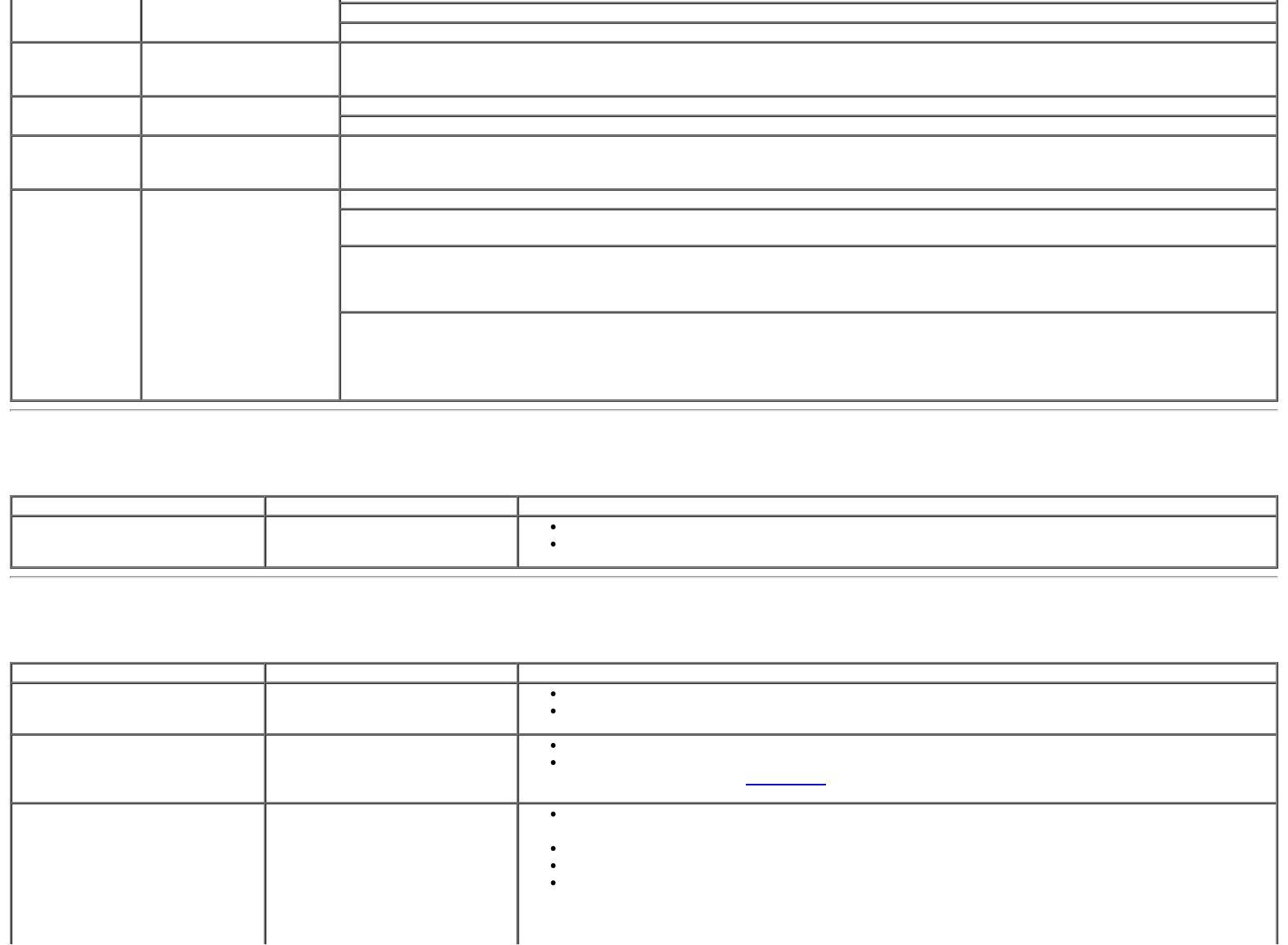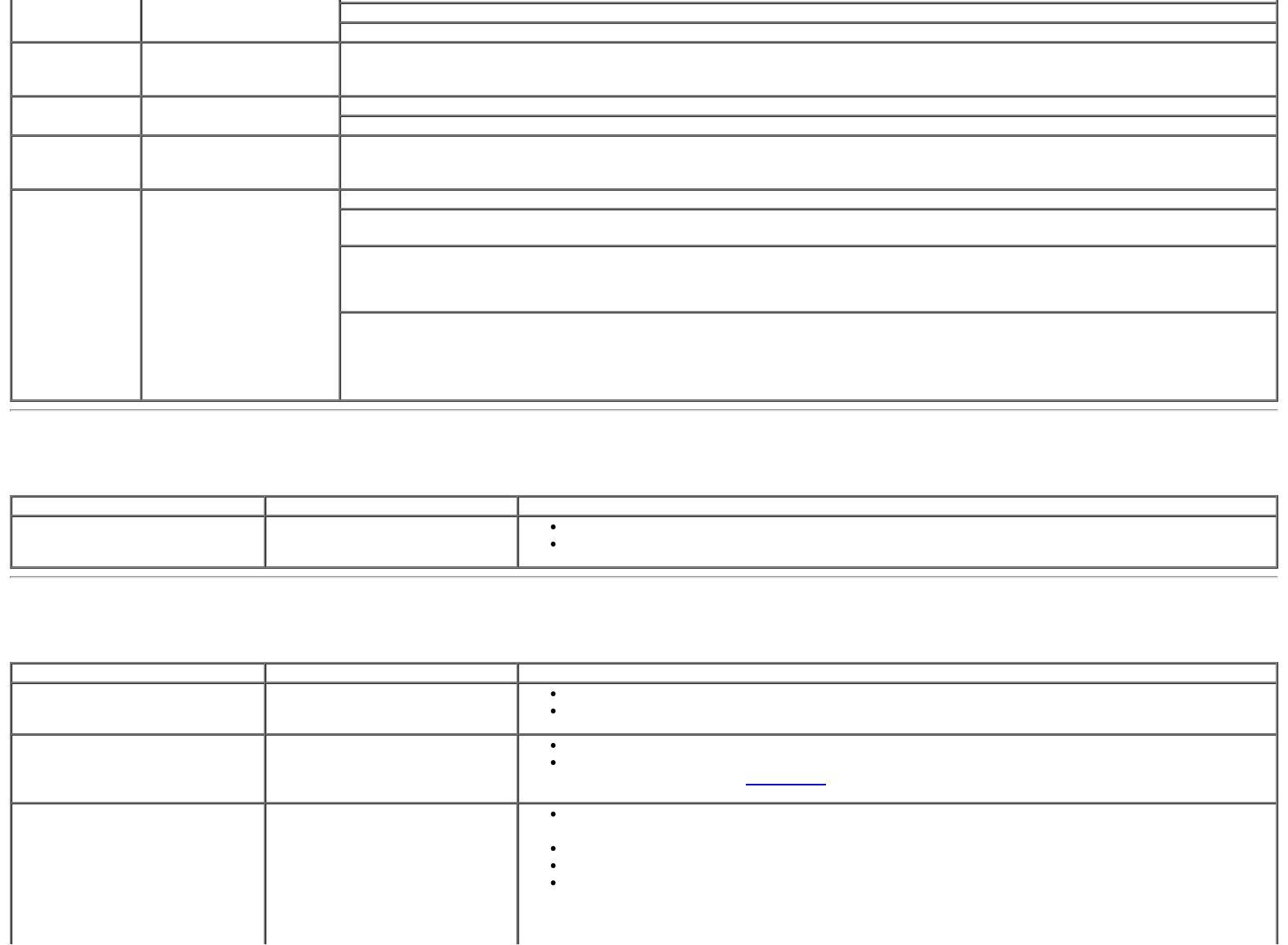
fuzzy or unclear videos
and pictures
Clean the camera surface using a damp, soft lint-free cloth.
Increase the available ambient light or change the source of light.
Poor quality
video on the
Internet
The camera captures
grainy images while using
it on the Internet
Check your internet connection speed. A slow Internet connection could cause similar problems with the video. It is
recommended to use a broadband connection with good throughput.
No Image Blank screen Increase the available ambient light, change the direction of the camera, or change the source of light.
Ensure the camera is detected correctly by the Windows operating system.
Slow frame rate
in video capture
mode
The capture video is not
smooth
Install the latest DirectX and the latest webcam driver.
Microphone is
not working
The webcam captures
video but not sound
Speak closer to the microphone.
The integrated microphone is designed to have a wider reception area for recording but it has limitations. Try moving closer
to the microphone or ensure that you are within the recording area for the microphone.
Check if the volume is muted. To enable sound:
1. Click Start®Control Panel®Sound and Audio Devices.
2. Click to uncheck the box next to Mute.
Test the microphone. To test the microphone,
1. Click Start®Control Panel®Sound and Audio Devices.
2. Click the Voice tab.
3. Click the Test Hardware button and follow the instructions.
Touch Problem
Specific Symptoms What You Experience Possible Solutions
Touch report error Touch function miss alignment or
no touch function
Make sure power cord comes with ground pin.
Unplug and replug the DC cable from power adapter to allow touch module auto recalibration.
Product Specific Problems
Specific Symptoms What You Experience Possible Solutions
Screen image is too small Image is centered on screen, but
does not fill entire viewing area
Check the Scaling Ratio setting in Image Setting OSD.
Reset the monitor to Factory Settings.
Cannot adjust the monitor with
the buttons on the front panel
OSD does not appear on the
screen
Turn off the monitor, unplug the power cord, plug back, and then turn on the monitor.
Check whether OSD is locked. If yes, press and hold button above power button for 10
seconds to unlock. See Menu Lock
.
No Input Signal when user
controls are pressed
No picture, the LED light is white
breathing. When you press “+”,
“-“ or “Menu” key, the message
“There is no signal coming from
your computer. Press any key on
the keyboard or move the mouse
to wake it up. If there is no
display, press the monitor button
Check the signal source. Ensure the Computer is not in the power saving mode by moving the
mouse or pressing any key on the keyboard.
Check to make sure Video Source to HDMI, DP or USB is powered and playing video media.
Check whether the signal cable is plugged in properly. Re-plug the signal cable if necessary.
Reset the computer or video player.