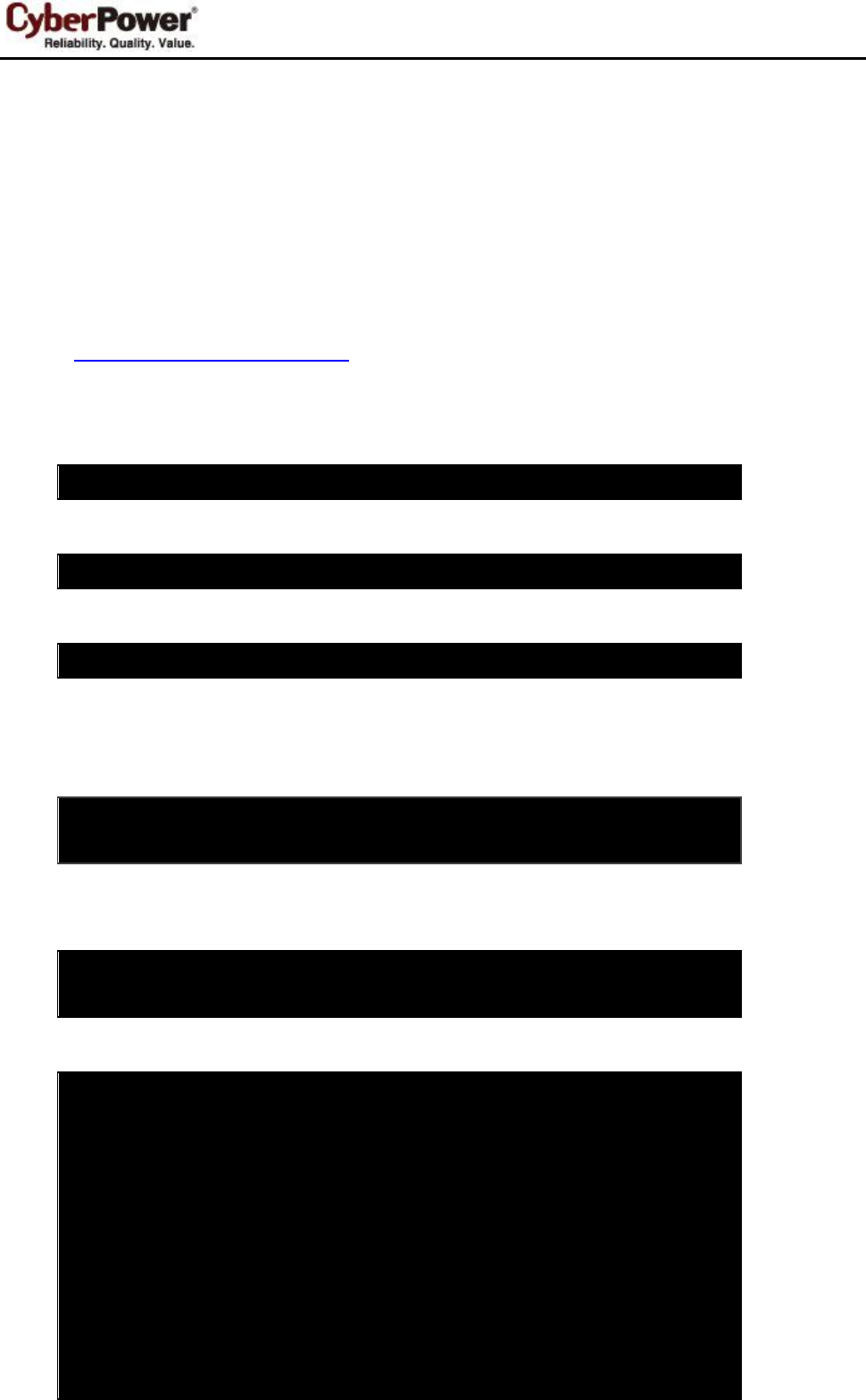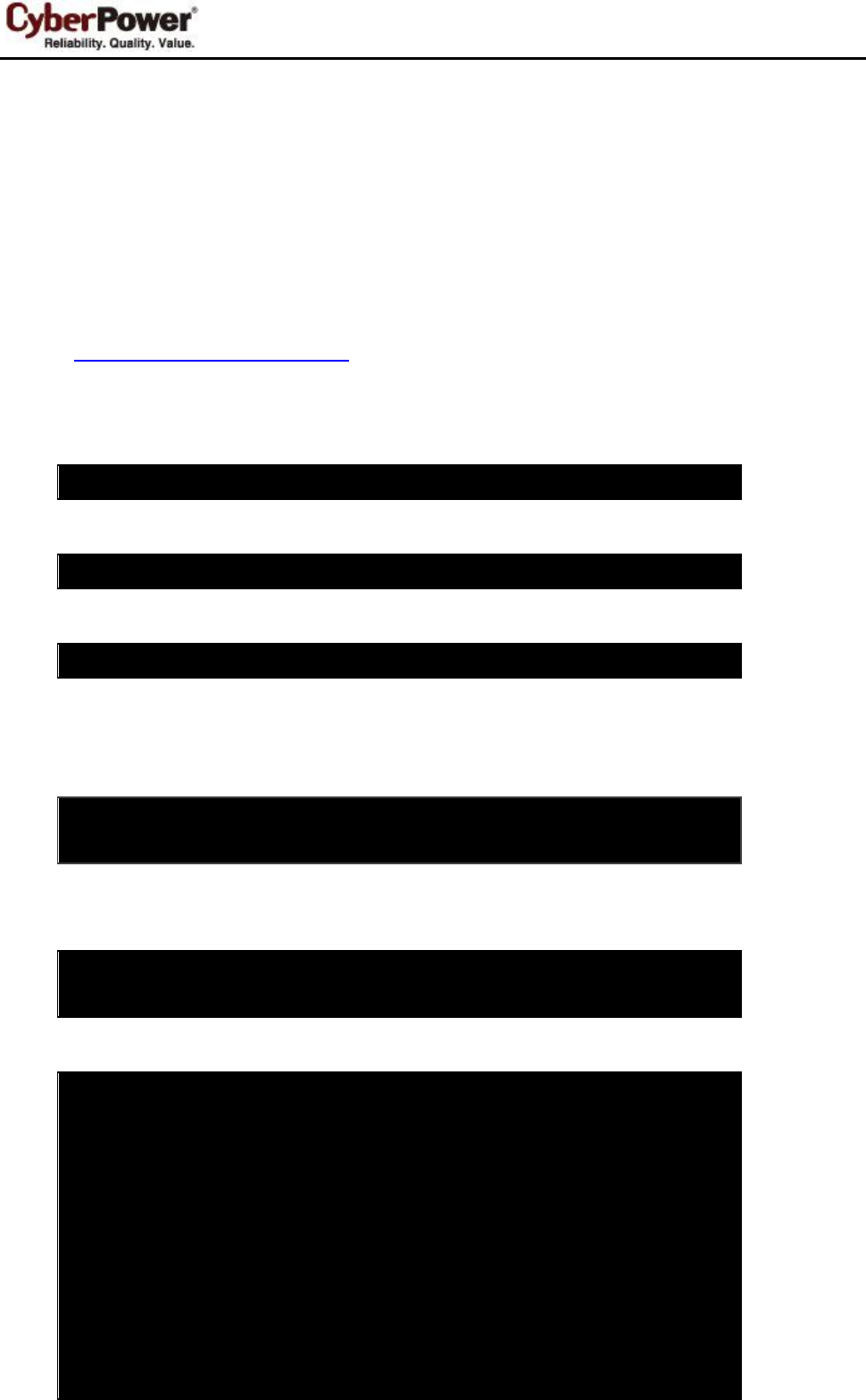
Shutdown NAS in PowerPanel
4
c. Click the lock icon and authenticate as an administrator account.
d. Click Login Options.
e. Click the Join... button at the lower-right corner.
f. Click the Open Directory Utility... button.
g. Click the lock icon in the Directory Utility window.
h. Enter an administrator account and password, and then click OK.
i. Choose Enable Root User from the Edit menu.
j. Enter the new root password in both the Password and Verify fields, and then click OK.
(Visit http://support.apple.com/kb/ht1528 for more details in other MAC OS X version.)
2. Launch the Terminal from the Applications > Utilities.
3. Setup SSH client to remote control NAS without assigning password.
a. Switch to the root account.
This requires the root password to complete the authentication.
b. Generate a new RSA key pair.
A prompt will ask you to provide a location to save the keys and a passphrase. The prompt message is
shown below:
(Press Enter if you want to change nothing.)
Generating public/private rsa key pair.
Enter file in which to save the key (/var/root/.ssh/id_rsa):
And then the ssh-keygen command will also ask you to provide the passpharase. Press ENTER to
accept the default (no passphrase).
Enter passphrase (empty for no passphrase):
Enter same passphrase again:
After you confirm the passphrase, a key pair will be generated.
Your identification has been saved in /var/root/.ssh/id_rsa.
Your public key has been saved in /var/root/.ssh/id_rsa.pub.
The key fingerprint is:
b1:99:1e:25:a5:f9:c9:86:15:5e:5a:4b:53:4f:a8:c9 root@mac-name.local
The key's randomart image is:
+--[ RSA 2048]----+
| |
| . . |
| E . |
| . . o . |
| o . . S . . |
| + + o . + |
|. + o = o + . |