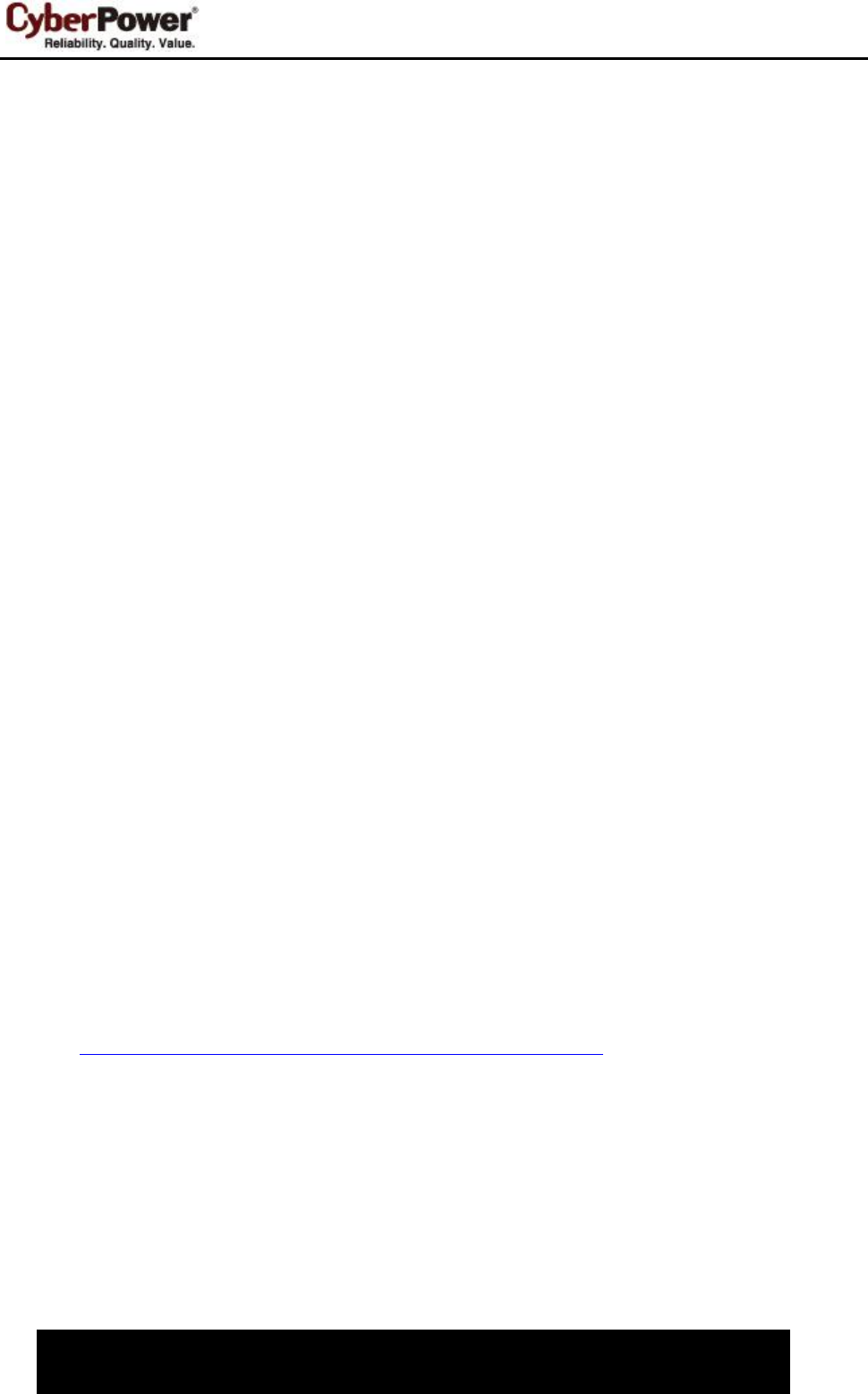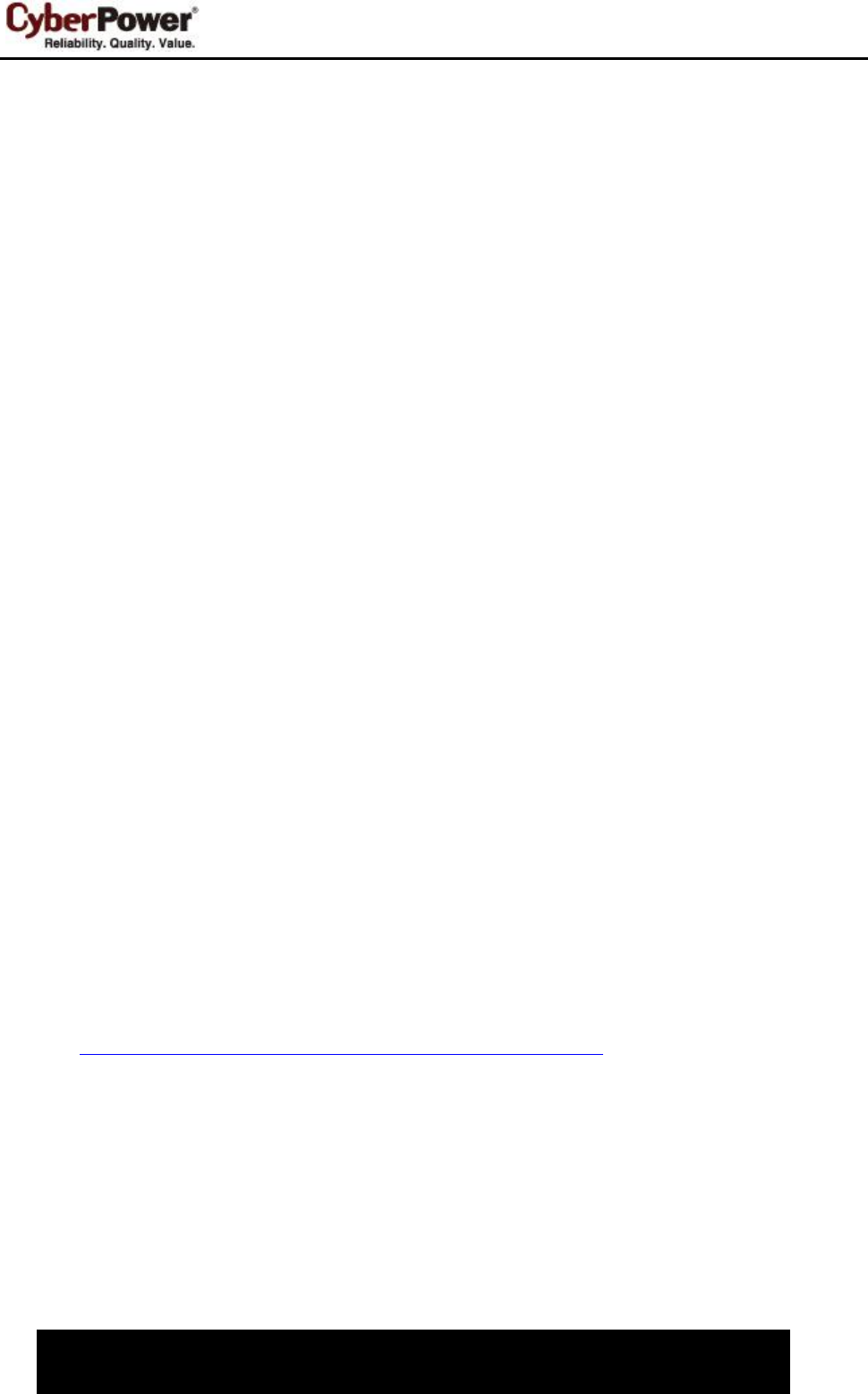
Shutdown NAS in PowerPanel
2
Introduction
If you want to properly shut down both the computer and the NAS that are being supplied power by a UPS,
this manual will guide through the necessary steps. This will allow the NAS to shut down via the SSH service
and the computer to shut down gracefully.
If you are only connecting a NAS to the UPS, you do not need this manual. Simply connect USB cable from
the UPS to the NAS and refer to user’s manual for the NAS about power management instructions.
Set-up
1. Enable the SSH service on the NAS to allow remote SSH login.
QNAP NAS Example:
Log in to the QTS web service and enable Allow SSH connection from Control Panel > Network
Services > Telnet/SSH.
Synology NAS Example:
Log in of the DSM web service and check Enable SSH Service from Control Panel > Terminal.
(Refers to your NAS user’s manual for more details about SSH service.)
2. Make sure that the PowerPanel Software has been installed on your computer:
PowerPanel Person Edition is used on Windows.
PowerPanel for Mac is used on Mac OS X.
PowerPanel for Linux is used on Linux.
3. Plug in your NAS and computer to the UPS outlets labeled BATTERY/SURGE or CRITICAL LOAD.
4. Connect the USB or serial cable between the UPS and the computer to allow PowerPanel to
communicate with the UPS.
5. Ensure that there is an active network connection between your computer and NAS.
Configuration on Windows
Download SSH client tool
In order to remote control the NAS equipment via SSH service automatically, use plink.exe as the SSH client
tool. Visit http://www.chiark.greenend.org.uk/~sgtatham/putty/download.html, click the download for plink.exe
from the list and save it to your desired directory.
Edit External Command of PowerPanel Personal Edition
1. Go to PowerPanel Personal Edition installation directory, such as C:\Program Files(x86)\CyberPower
PowerPanel Personal Edition is the default directory.
2. Ensure that you are on an administrative permission.
3. Edit default.cmd as shown below to allow the NAS to shutdown. Note that on older versions of Windows
systems such as Win98 or ME, the filename may be default.bat.
echo n | C:\plink.exe
–
ssh –pw AdminPassword AdminAccount@IpAddress poweroff