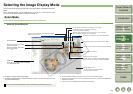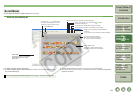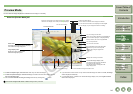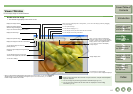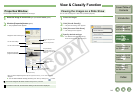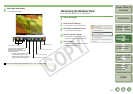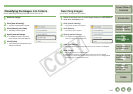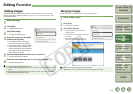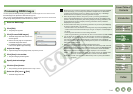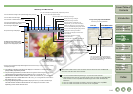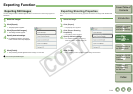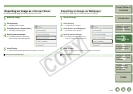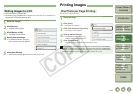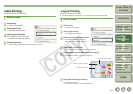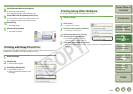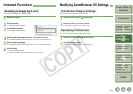2-12
1
2
3
4
5
Cover/Table of
Contents
Downloading Images
from the Camera,
and Camera Settings
Working with
Images in the
ZoomBrowser EX
Remote Shooting in
the EOS Capture
Troubleshooting
and Uninstalling
the Software
Index
Setting the EOS 5D
and EOS-1D Series
Cameras
Introduction
You can specify the same processing parameters for RAW images as for the camera so that
the RAW images are optimized for their intended purpose.
Also, you can convert RAW images to TIFF images or JPEG images and save or transfer them
to other image editing software, as well as attach ICC profiles.
1
Select the RAW image.
2
Click [Edit].
¿ The [Edit] menu appears.
3
Click [Process RAW Images].
¿ The RAW Image Task starts and the main
window appears.
O Refer to the next page for an explanation
of the RAW Image Task window.
O For detailed information, refer to [Help]
menu and the [RAW Image Task Help].
4
Adjust the image.
O Adjust the image with the [Image Quality Adjustment] window.
5
Click [Save] in the toolbar.
¿ The [Save Images] window appears.
6
Specify desired settings.
7
Click the [Save] button.
¿ The processing window appears and the image is saved.
8
Select the [File] menu X [Exit].
¿ The RAW Image Task exits.
Processing RAW Images
O Because only the processing parameter settings are changed and they are not added
to the RAW image, you can change the parameters multiple times or revert to the
condition when the image was shot. In addition, there is hardly any of the image
deterioration that accompanies processing parameter changes.
O When the [Preview] is selected, every time you set a processing parameter, the
image is processed/redisplayed. To process multiple processing parameters in one
operation, deselect the [Preview]. After setting multiple processing parameters, click
the [Update] button and the multiple processing parameters will be processed/
redisplayed in one operation.
O The time needed after setting of processing parameters for processing and displaying
an image is approximately 1 to 3 seconds.
• The above time is only an estimate. Processing times vary widely depending on the
camera model used to take the RAW image, the type of computer, and the subject of
the photo.
• Processing times are based on Canon testing standards.
(When using the following: OS: Windows XP, CPU: 2.2 GHz Pentium 4; RAM: 512MB)
O You can attach ICC profiles to TIFF and JPEG images converted and saved from
RAW images. An ICC profile contains color information, such as color properties and
color spaces of devices which are authorized by International Color Consortium
(ICC). With this ICC profile, many Color Management Systems can minimize the color
differences between devices.
O RAW Image Task is compatible with Color Management System.
In addition, two types of color space are compatible with RAW Image Task, and if the
[Adjust color of images using monitor profile] checkbox in the [Color Management] in
the preferences of ZoomBrowser EX (p.2-19) is checkmarked, sRGB and Adobe
RGB images displayed in RAW Image Task are displayed in the same color.
sRGB: Windows standard color space. Also widely used for the standard color
space for monitors, digital cameras, scanners and other devices.
Adobe RGB:A wider color space than sRGB. Mainly used for printing for business
purposes.