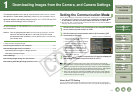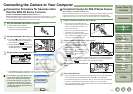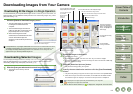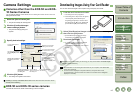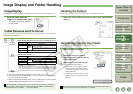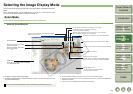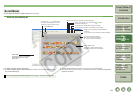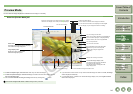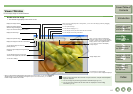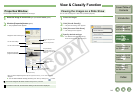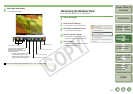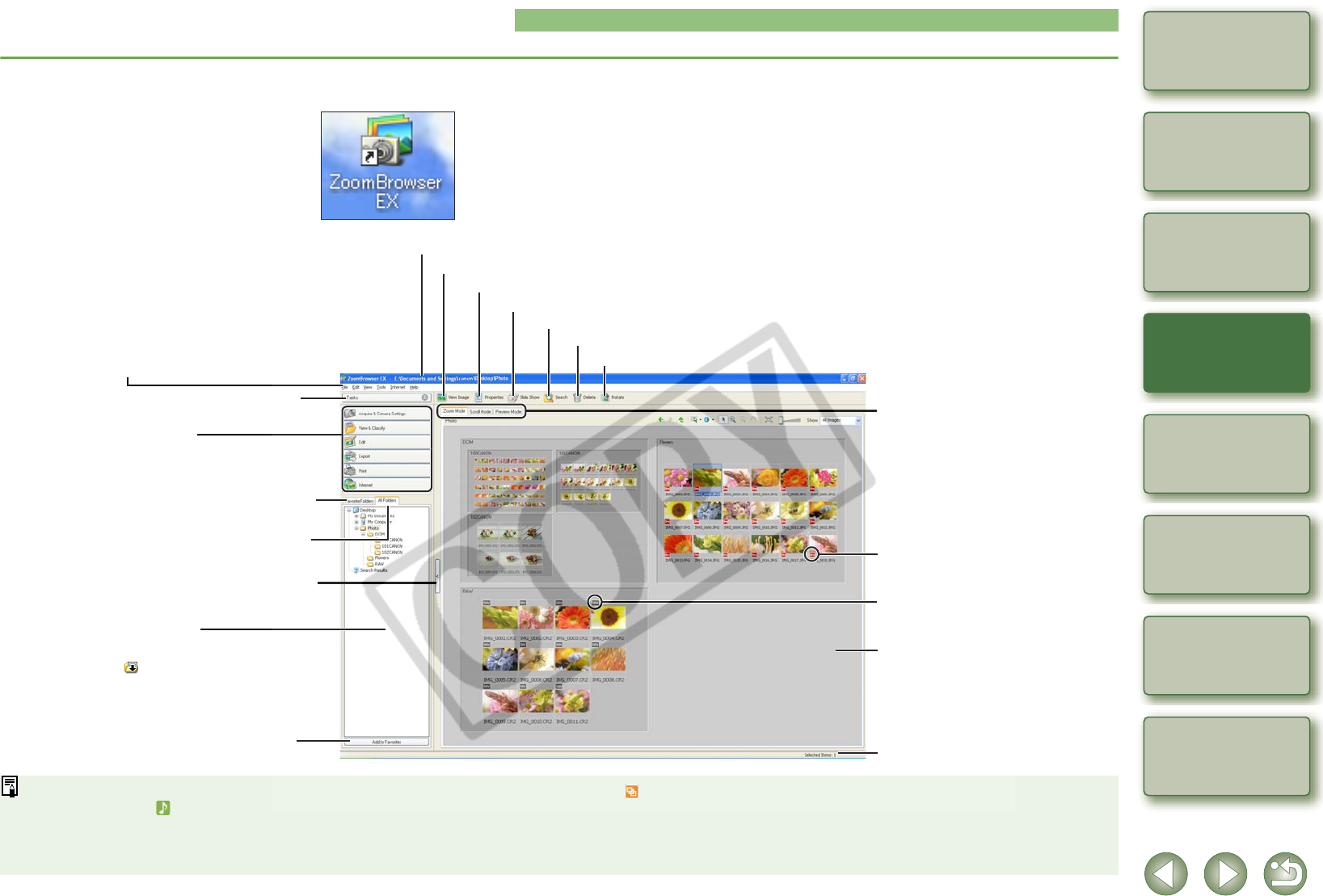
2-2
1
2
3
4
5
Cover/Table of
Contents
Downloading Images
from the Camera,
and Camera Settings
Working with
Images in the
ZoomBrowser EX
Remote Shooting in
the EOS Capture
Troubleshooting
and Uninstalling
the Software
Index
Setting the EOS 5D
and EOS-1D Series
Cameras
Introduction
Starting the ZoomBrowser EX
O When sound is recorded in an image shot with an EOS-1D series camera, the sound file
is displayed with a [ ]. For playback of the sound, select the [Edit] menu X [Play
Sound].
O The mark attached to the folder containing the images downloaded with
CameraWindow is stored until you quit ZoomBrowser EX.
O [ ] is displayed on images shot with AEB.
O ZoomBrowser EX is compatible with Color Management System (compatible color
spaces: sRGB, Adobe RGB). When the [Adjust color of images using monitor profile]
checkbox in the [Color Management] in the preferences (p.2-19) is checkmarked,
sRGB and Adobe RGB images are displayed in the same colors.
Double-click on the [ZoomBrowser EX] icon on the desktop.
¿ Main window appears.
O When you download images with
[CameraWindow] (p.1-4), the
ZoomBrowser EX starts automatically and
the downloaded images are displayed in
the main window.
O Alternatively, you can start the
ZoomBrowser EX by clicking the [Start]
button X selecting [All Programs]
([Programs] in versions other than
Windows XP) X [Canon Utilities] X
[ZoomBrowser EX] X [ZoomBrowser EX].
Task buttons
You can perform various operations from
6 types of buttons (p.2-8 to p.2-19).
Click to show/hide the task buttons.
Folder area
The images in the selected folder are
displayed in the image display area.
[ ] is automatically attached to the folder
containing the images downloaded with
CameraWindow.
Displays the drives and folders on the
computer (p.2-3).
You can switch between showing and
hiding the task buttons and folder area.
Add to Favorites button (p.2-3)
Displays the registered favorite folders
(p.2-3).
Menu bar
Contains the same functions as the task
button functions.
Displays the path of the folder selected in the folder area.
Displays the number of images selected.
You can change the display mode of
the image display area (p.2-4 to p.2-6).
Image display area
The images inside the folder selected in
the folder area are displayed.
Displayed on images that are protected.
Displayed on RAW images.
Displays the selected image in the viewer window (p.2-7).
Displays the selected image in the properties window (p.2-8).
Displays the selected images as a slide show (automatic playback) (p.2-8).
You can search for images by condition (p.2-10).
You can delete the selected image or folder.
You can rotate the selected image.
Main Window