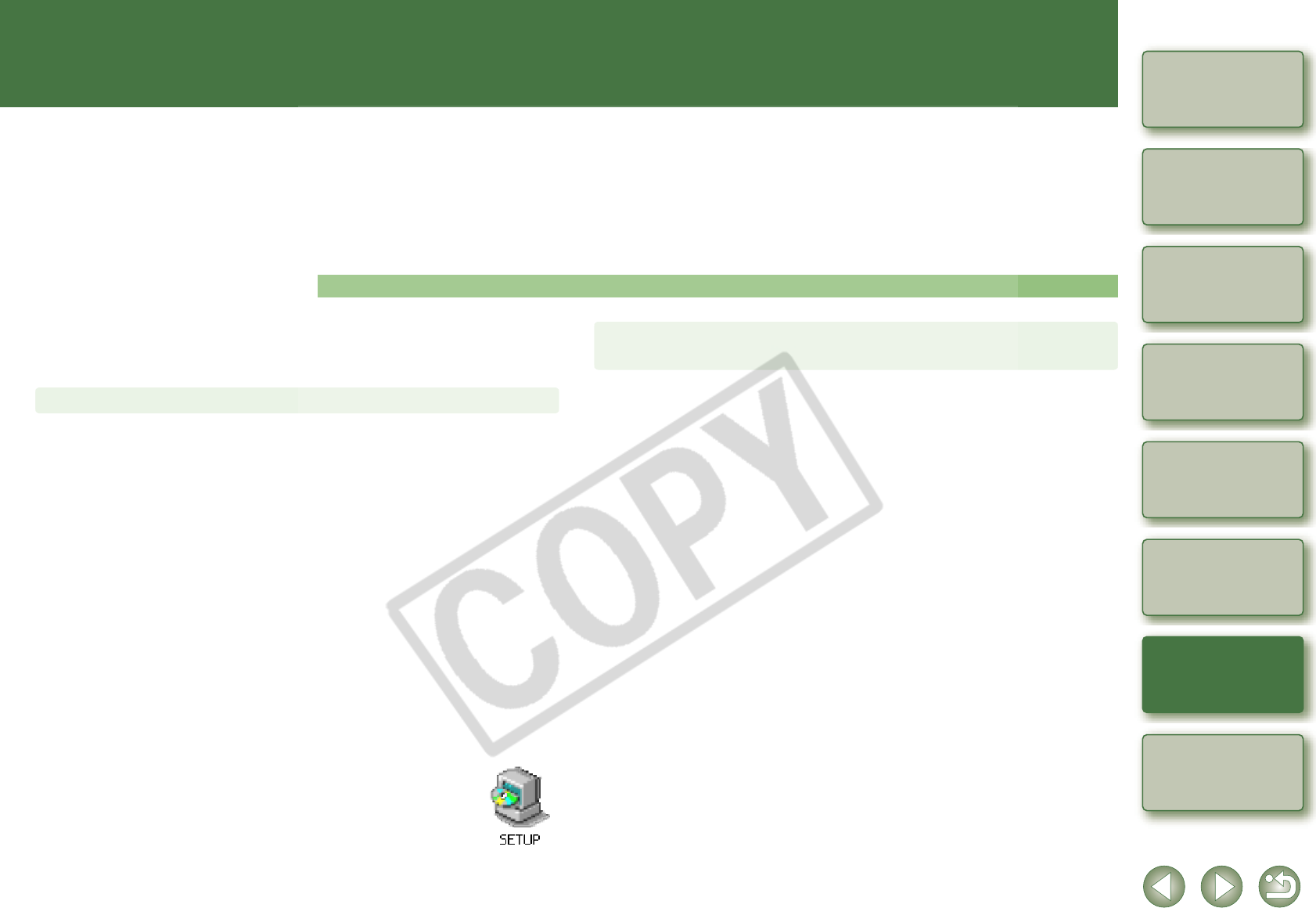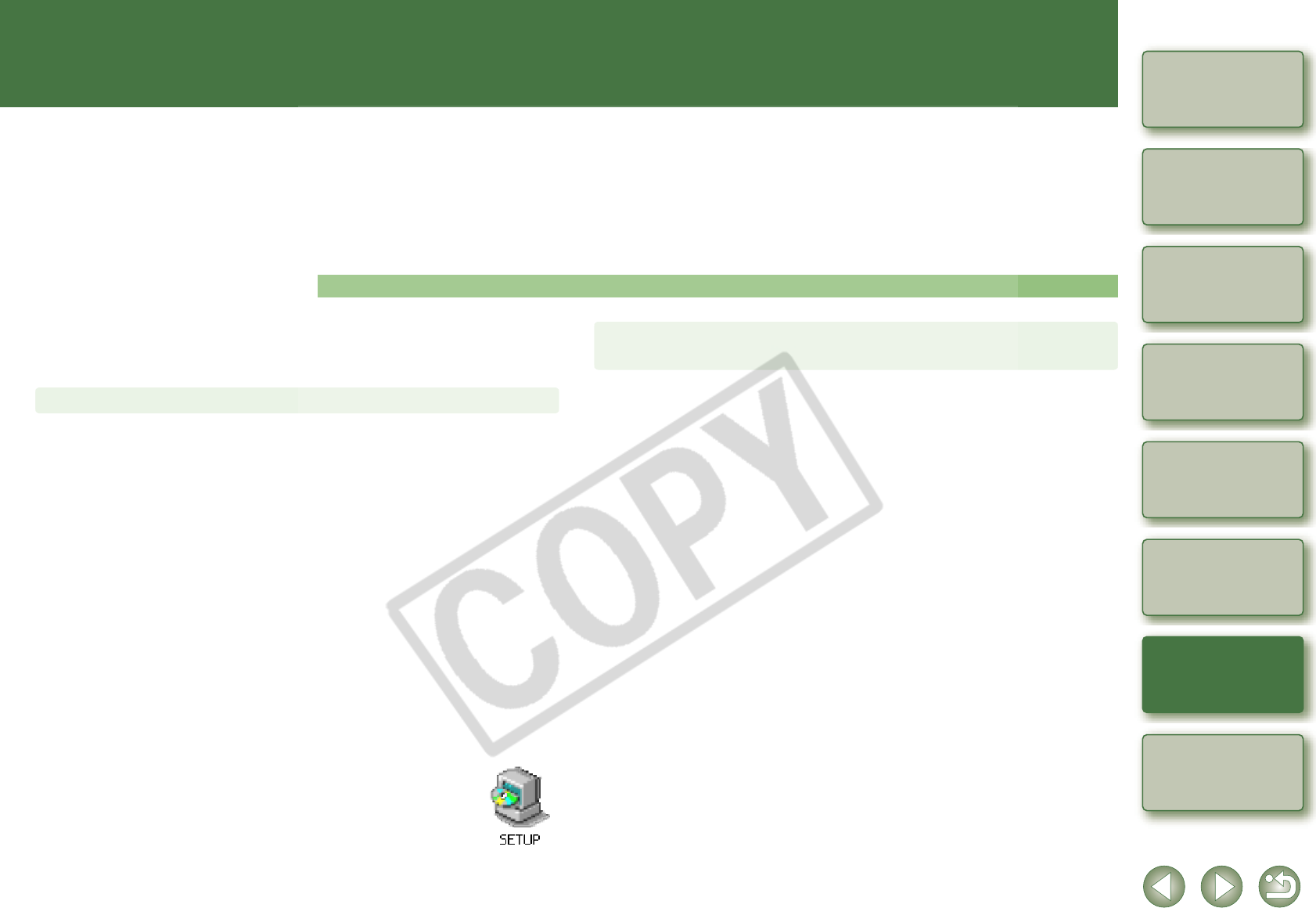
5
5-1
1
2
3
4
5
Cover/Table of
Contents
Downloading Images
from the Camera,
and Camera Settings
Working with
Images in the
ZoomBrowser EX
Remote Shooting in
the EOS Capture
Troubleshooting
and Uninstalling
the Software
Index
Setting the EOS 5D
and EOS-1D Series
Cameras
Introduction
Troubleshooting and Uninstalling the Software
This chapter provides troubleshooting and explains how to uninstall the
software.
O Click on the item to display its page.
Uninstalling the Software ..................................................................................5-3
Uninstalling the Software .................................................................................5-3
Uninstalling the Driver......................................................................................5-3
Index....................................................................................................................5-4
Troubleshooting
If you could not complete the installation correctly, or communication between the camera and
computer fails, or you connected the camera and computer before installing the software,
consult the items described below.
O For instructions on installing, refer to the “Software Guide” supplied with your camera.
O If you are using Windows XP Professional or Windows 2000, are you using
the computer under a user setting other than [Computer administrator] or
[Administrator]?
J You cannot install software if a user setting other than [Computer administrator] or
[Administrator] is selected. Select the [Computer administrator] user setting in Windows
XP Professional or the [Administrator] user setting in Windows 2000. For detailed
information on selecting the user setting, refer to the computer User’s Manual.
O Is the cable firmly plugged into its socket?
J To complete the installation, ensure that the plugs on the dedicated cable are securely
plugged into the ports on the camera and computer when you connect the camera to
your computer.
O Are the camera and computer set up correctly for communication?
J Is the camera’s power switch set to <ON>?
J Even when the camera’s power switch is set to <ON>, operation of the Auto power off
function will automatically switch the camera off. To prevent this, set the Auto power off
function to [Off]. (Refer to the camera’s Instruction Manual.)
O Does the [Add New Hardware Wizard] ([Found New Hardware Wizard] in
Windows 2000) dialog box appear during installation?
J Click the [Cancel] button, disconnect the dedicated cable, and then repeat the
installation procedure from the beginning.
O Doesn’t the installer panel appear?
J Use the following procedure to display the installer panel.
Click the [Start] button X [My Computer]. (In versions other than Windows
XP, double-click [My Computer] on the desktop.) X right-click the CD-
ROM drive containing the CD X select [Open] from the menu that appears
X double-click the icon on the right.
Installation failed.
O Is the driver installed?
J The driver is required for communication between the camera and computer. When you
want to communicate between the camera and computer, be sure to install the driver
shown below appropriate to your windows.
• Windows XP/Windows Me: WIA Driver
• Windows 2000/Windows 98SE: TWAIN Driver
O Have you installed the WIA Driver or TWAIN Driver?
J Even if you have installed the WIA Driver or TWAIN Driver, installation is not completed
unless the camera is connected to the computer. Insert the Solution Disk into the CD-
ROM drive, install the WIA Driver or TWAIN Driver, and then connect the camera to your
computer.
O Does your computer comply with these requirements?
Cameras other than EOS-1D series cameras
J Computer with Windows XP, Windows 2000, Windows Me or Windows 98SE
preinstalled and equipped with a USB port.
* Operation is not guaranteed when a connection is used on computer systems other
than those listed above.
EOS-1D series cameras
J Computer with Windows XP, Windows 2000, Windows Me, or Windows 98SE
preinstalled and equipped with an IEEE1394 port.
* Operation is not guaranteed when a connection is used on computer systems other
than those listed above.
O Are the camera and computer connected correctly?
J Connect the camera to your computer correctly using the dedicated cable (p.1-2).
O Have you made the correct communication settings for cameras that
require communication settings?
J Set the camera’s communication mode to [PC connect.] or [PC connection] for the EOS
5D and EOS DIGITAL REBEL XT/350D DIGITAL, and to [Normal] for the EOS 20D,
EOS DIGITAL REBEL/300D DIGITAL and EOS 10D (p.1-1).
With the EOS 10D, you must also change the firmware to version 2.0.0 or later. For
details on changing, refer to the Canon web site.
I have installed the software but the camera and
computer cannot communicate.