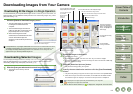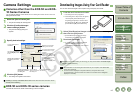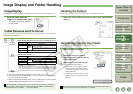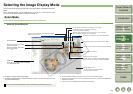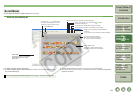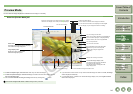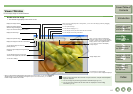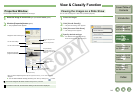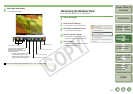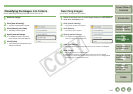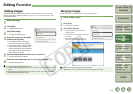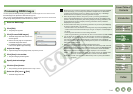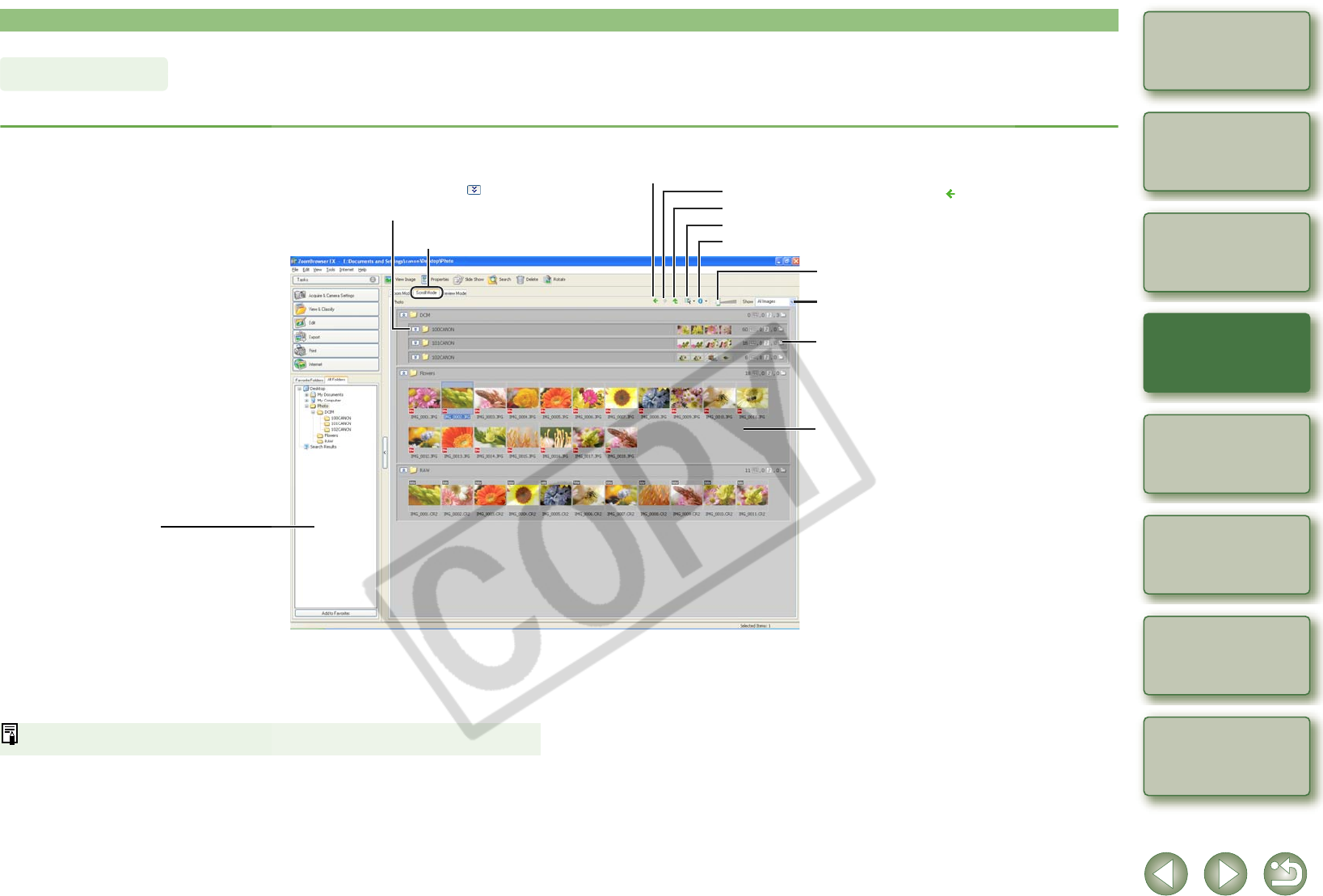
2-5
1
2
3
4
5
Cover/Table of
Contents
Downloading Images
from the Camera,
and Camera Settings
Working with
Images in the
ZoomBrowser EX
Remote Shooting in
the EOS Capture
Troubleshooting
and Uninstalling
the Software
Index
Setting the EOS 5D
and EOS-1D Series
Cameras
Introduction
You can display the images in multiple folders at the same time.
Select the [Scroll Mode] tab.
O To select an image, click the target image.
O To select sequential images, click the first image and then hold down the <Shift> key and
then click the last image.
O To select multiple images, hold down the <Ctrl> key and click the images.
O If you move the mouse cursor on top of the image and wait for a while, the image will be
displayed individually.
You can set the level of the folder that displays the images in the preferences (p.2-19).
Scroll Mode
Returns to the display of the folder previously displayed.
Returns to the display of the folder before [ ] is clicked.
Displays the folder above.
You can select or deselect all the images and folders.
You can set the information to be displayed for the images.
Drag left or right to display the image enlarged
or reduced.
You can display only the images that match a “Rating”.
By clicking the [ ] or double-clicking
the folder, you can display or hide the
folder or the images inside the folder.
Scroll Mode tab
Folder area
The images or folders in the selected
folder are displayed in the image
display area.
The number of images inside the
folder, the number of audio files and
the number of folders are displayed.
Image display area
The images or folders inside the folder
selected in the folder area are displayed.