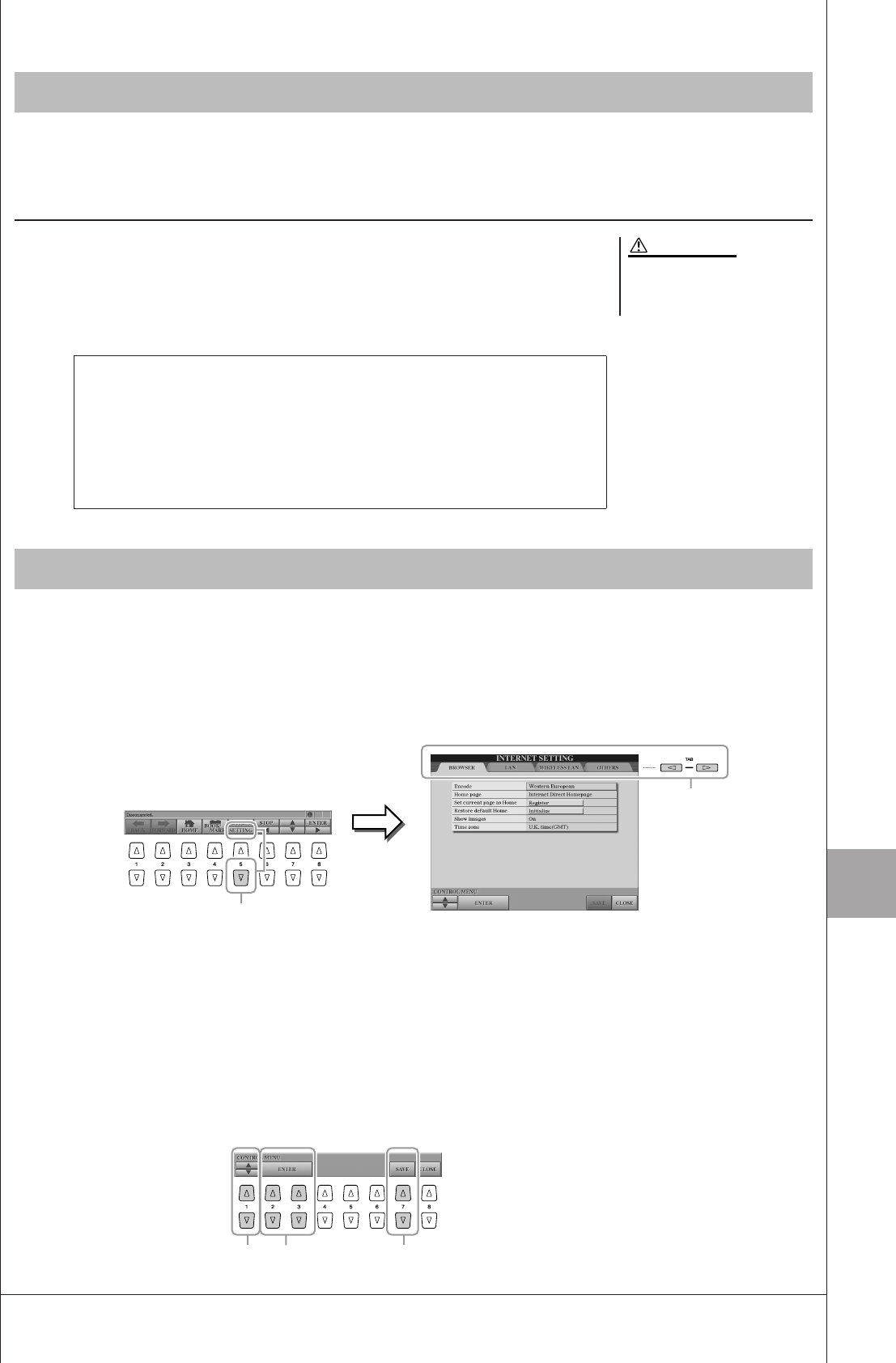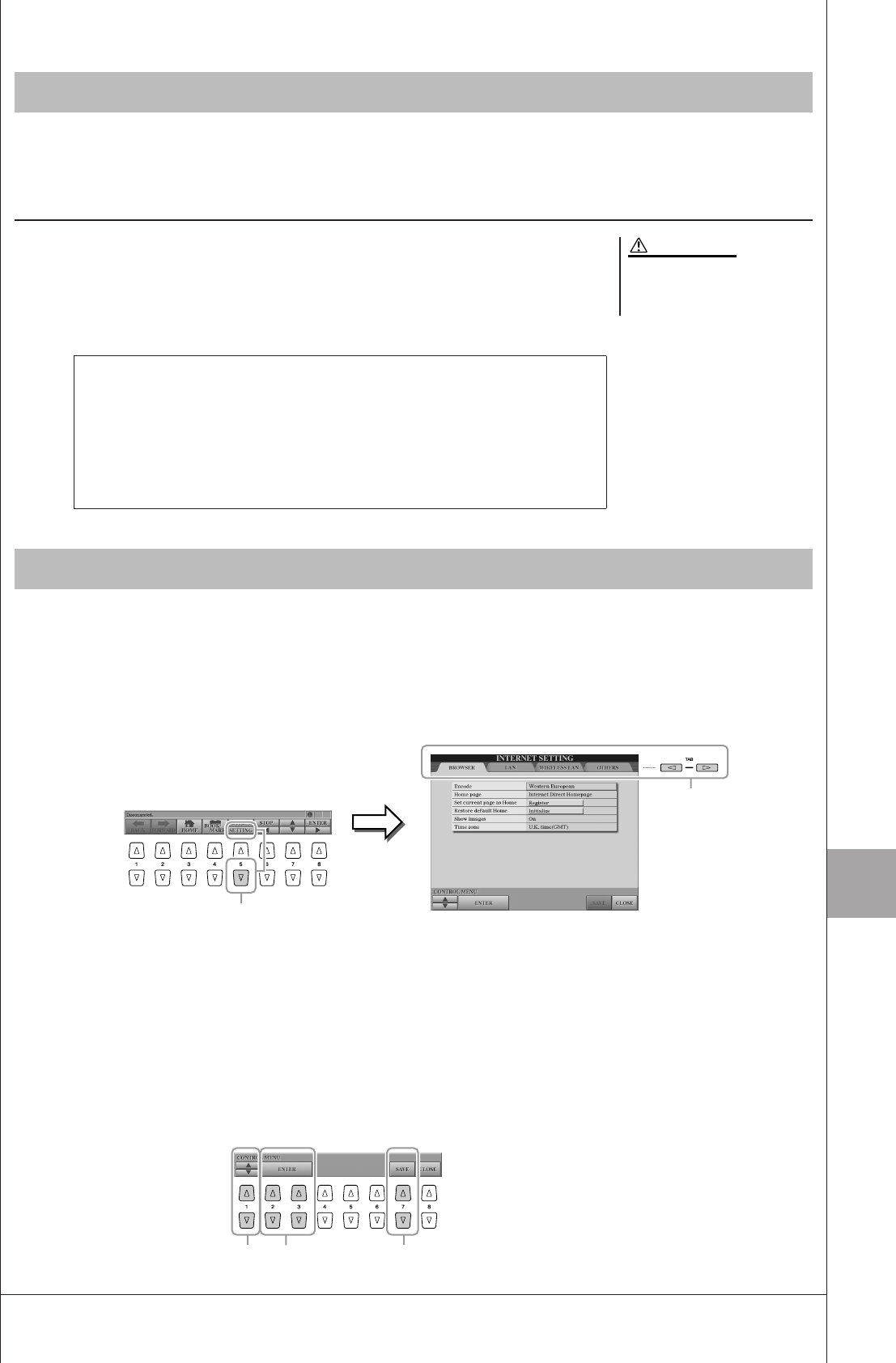
9
9
Internet Direct Connection – Connecting the Tyros3 Directly to the Internet –
Tyros3 Owner’s Manual • 85
You can purchase and download Song data (for playback on this instrument) and other types of data from the special
website. For details on purchasing and downloading data, refer to the instructions on the site itself.
Operation after purchase and download
When downloading is completed, a message appears asking you whether or not to open
the File Selection display. Select “YES” to call up the File Selection display, from which
you can select the downloaded data. To return to the Internet display, select “NO.” When
the File Selection display is open, press the [8 ▲] (UP) button to call up the next highest
level folder.
From the Internet Settings display, you can make various settings related to the Internet connection, including prefer-
ences for the menus and displays.
1 Press the [5 ▼] (SETTING) button to call up the Internet Set-
tings display.
2 Press the TAB [
QQ
QQ
][
WW
WW
] buttons to select the desired display.
• BROWSER............ Basic settings for browser. Refer to the Reference Manual.
• LAN....................... Settings for the LAN connection (page 86).
• WIRELESS LAN... Settings for the wireless LAN connections (page 86).
• OTHERS............... Proxy settings (page 86), initializing menu (page 87) and
connection information (page 86).
3 Select the desired item by pressing the [1 ▲▼] (UP/DOWN) but-
tons.
Purchasing and Downloading Data
The purchased data will be lost if
you turn the power to the instru-
ment off during download.
CAUTION
Download Destination
When a USB storage device is connected to the instrument during purchase,
the downloaded data is saved in the “MyDownloads” folder in the USB tab
display of the File Selection display.
When a USB storage device is not connected, the downloaded data is saved in
the “MyDownloads” folder in the USER tab display of the File Selection dis-
play.
About the Internet Settings Display
2
1
3 4 6