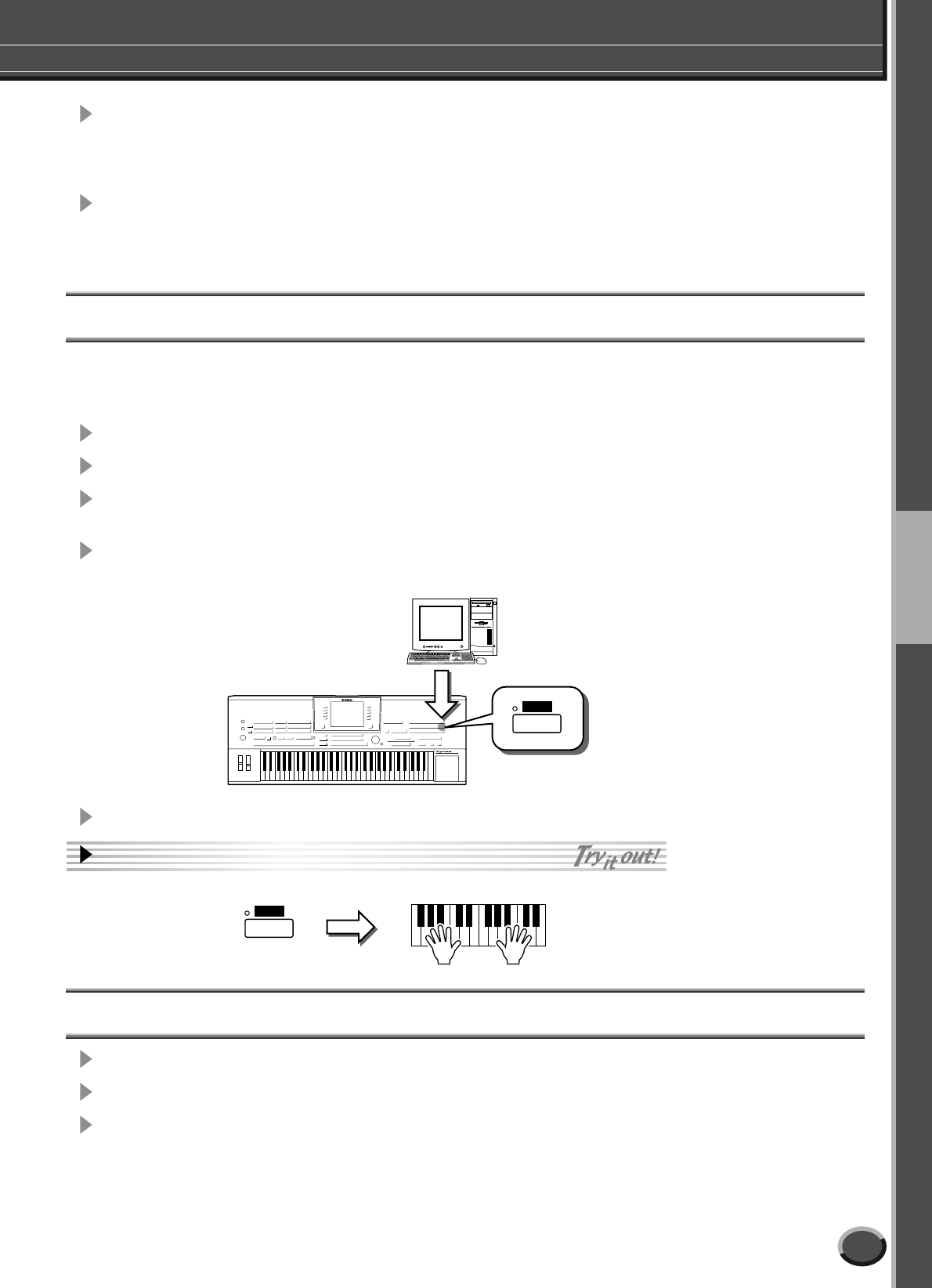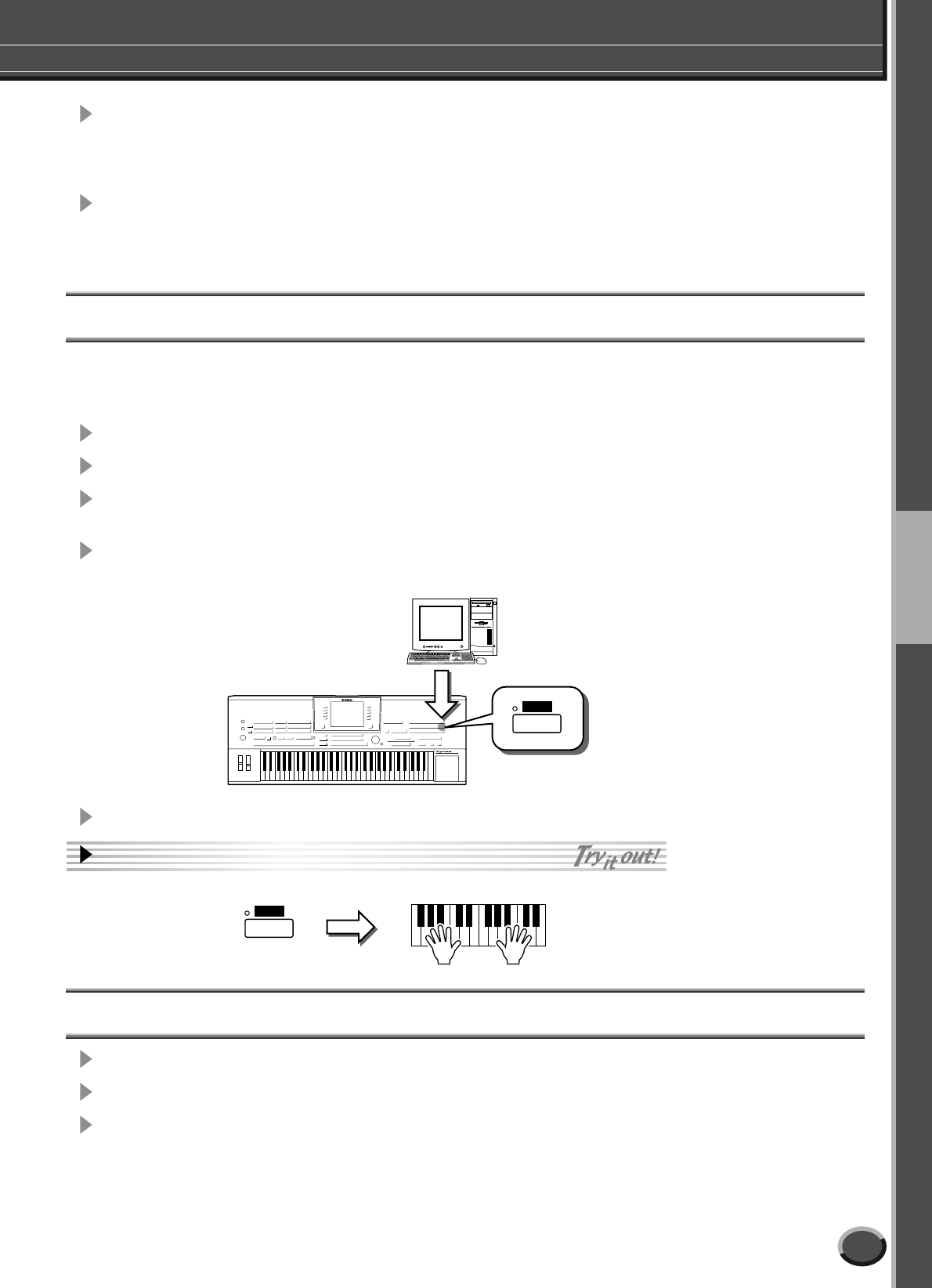
Connecting to a Computer
Quick Guide
59
TYROS Owner’s Manual
3 Start the computer and install the required MIDI driver.
• For a computer running Windows, install the USB MIDI driver. Refer to the separate Installation
Guide.
• For a Macintosh computer, install OMS. Refer to the separate Installation Guide.
4 Install the desired software to a computer.
• To install software from the included CD-ROM (such as Voice Editor, File Utility, USB MIDI driver,
etc.), refer to the separate Installation Guide.
• To install other software, refer to the relevant manual or documentation.
Using the Voice Editor
You can expand the sonic palette of the TYROS by creating your own original voices — using the Voice Editor
(included on the CD-ROM). The voices you create can be saved to the PRESET drive on the TYROS as Custom
Voices, and can be called up any time by pressing the [CUSTOM VOICE] button.
1 Turn the computer’s power on, then turn the TYROS’ power on.
2 Start Voice Editor on the computer.
3 Edit the voice parameters on the computer to create your original voice.
For details, refer to the Voice Editor documentation on the CD-ROM.
4 When you’ve finished editing transfer the edited voice from the computer to
the TYROS.
5 Exit the Voice Editor.
6 Press the [CUSTOM VOICE] button and play your
custom voice.
Using the File Utility
1 Turn the computer’s power on, then turn the TYROS’ power on.
2 Start File Utility on the computer.
3 Manage files/folders in the USER/FD/HD (optional) drive of the TYROS using
File Utility.
For details, refer to the File Utility documentation on the CD-ROM.
CUSTOM
VOICE
After editing, transfer the data.
Voice Editor
CUSTOM
VOICE
57