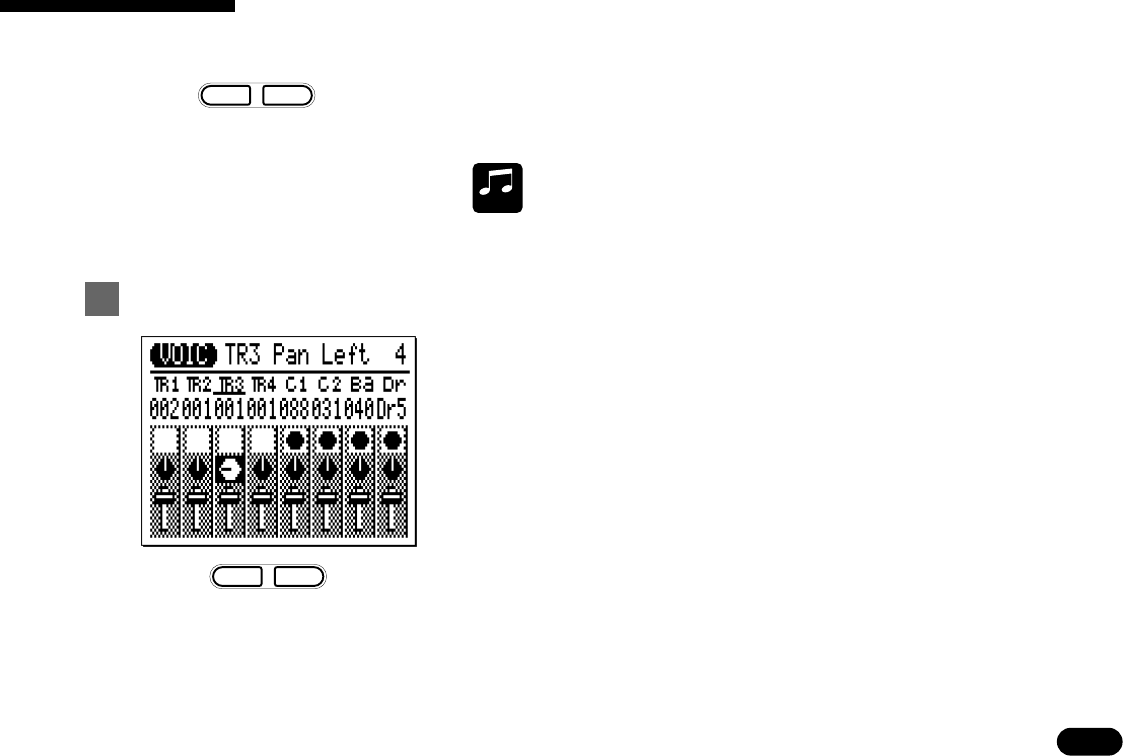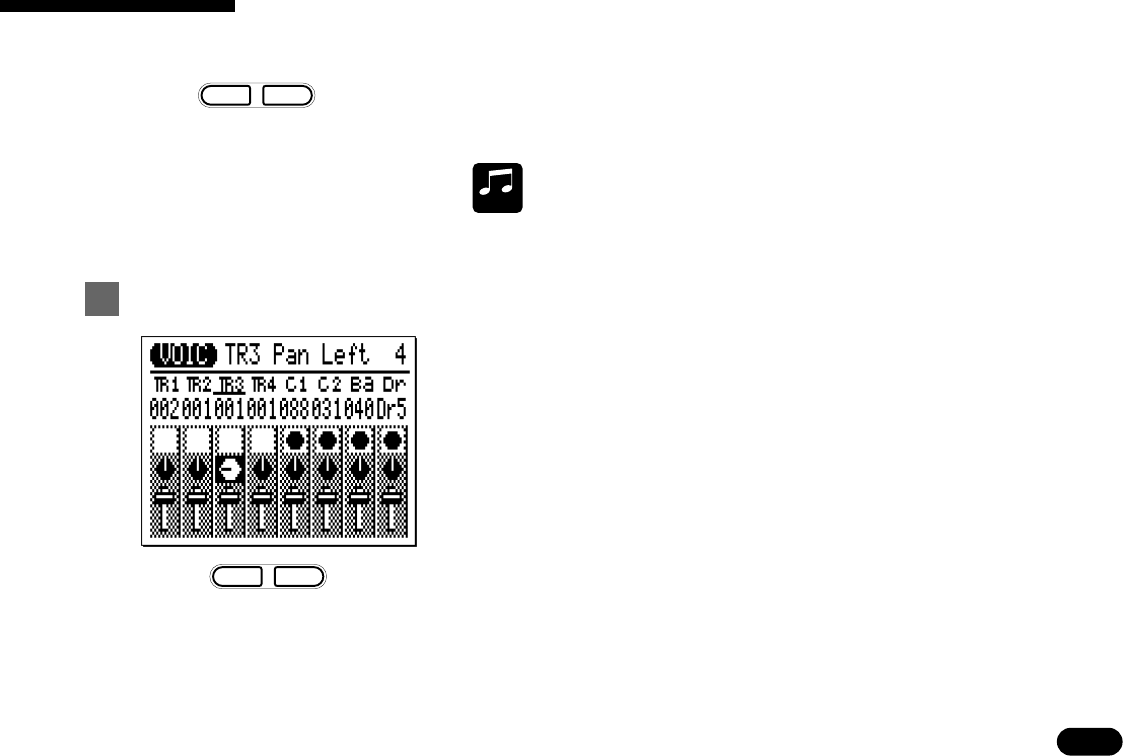
39
• • • • • • • • • • • • • • • • • • • • • • • • • • • • • • • • • • • • • • • • • • • • • • • • • • • • • • • • • • • • • • • • • • • • • • • • • • • • • • • • • • • • • • • • • • • • • • • • • • • • • • • • • • • • • • • • • • • • • • • • • • • • • • • • • • • •
–
1
+
1
NO YES
Note that the status of the mute button over which the cursor is located is
also indicated in the upper right corner of the display (in this example,
“Mute = off” for the C2 track).
MUSICAL
NOTE
The mute buttons are a handy way to simply turn tracks that you don’t
want to hear off. When recording songs or patterns, they also make it
possible to mute a “busy” track that might make it difficult to hear an im-
portant accompaniment track.
Like the pan pots on a mixing console, the VOICE mode pan pots
can be used to position the sound of the corresponding track any-
where from left to right in the stereo sound field. Position the cursor
at the pan pot, then use the
[
−1/NO
]
and
[
+1/YES
]
keys to set the pan
position. The graphic pan pot will rotate to the corresponding posi-
tion. The pan positions also have numeric values (1 through 7) that
appear in the upper right corner of the display: “Left 7” is full left and
“Right 7” is full right. In the display to the left, TR3 is panned about
half way to the left (“Left 4”).
4 The VOICE Mode: Selecting, Playing, & Assigning the QY22 Voices & Drums
m
m
Mute on.Mute off.
–
1
+
1
NO YES
m
m
Pan right.Pan left.
The Pan Pots ———————————————————————————