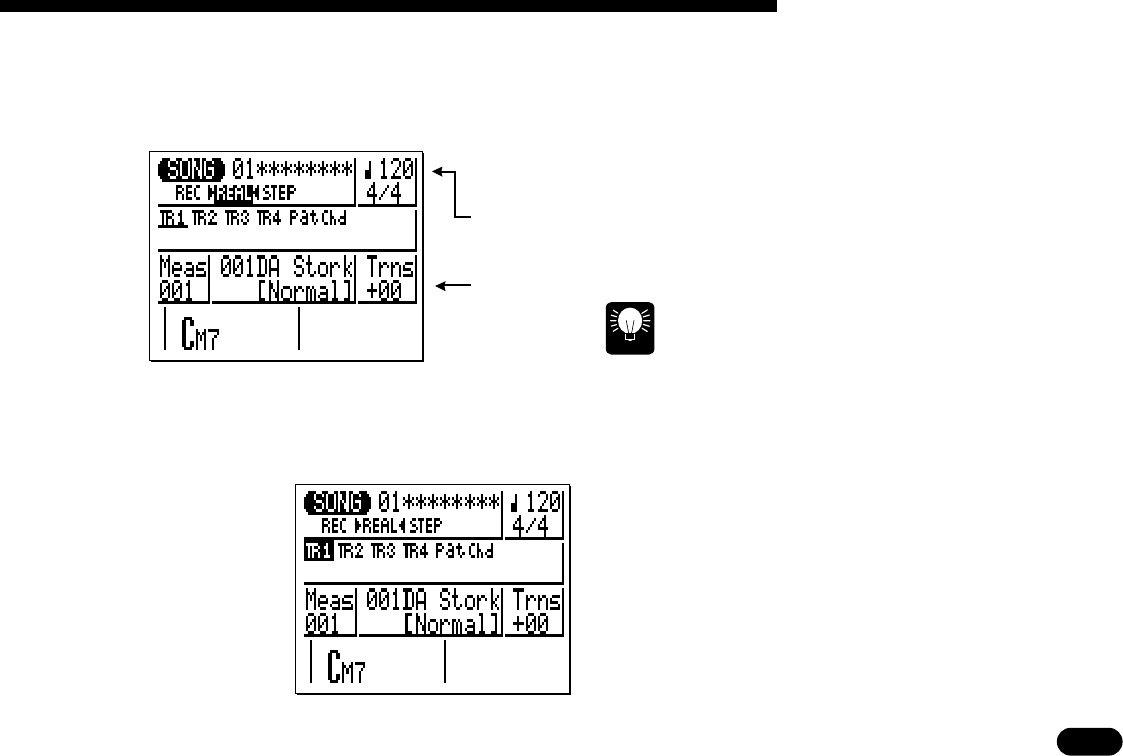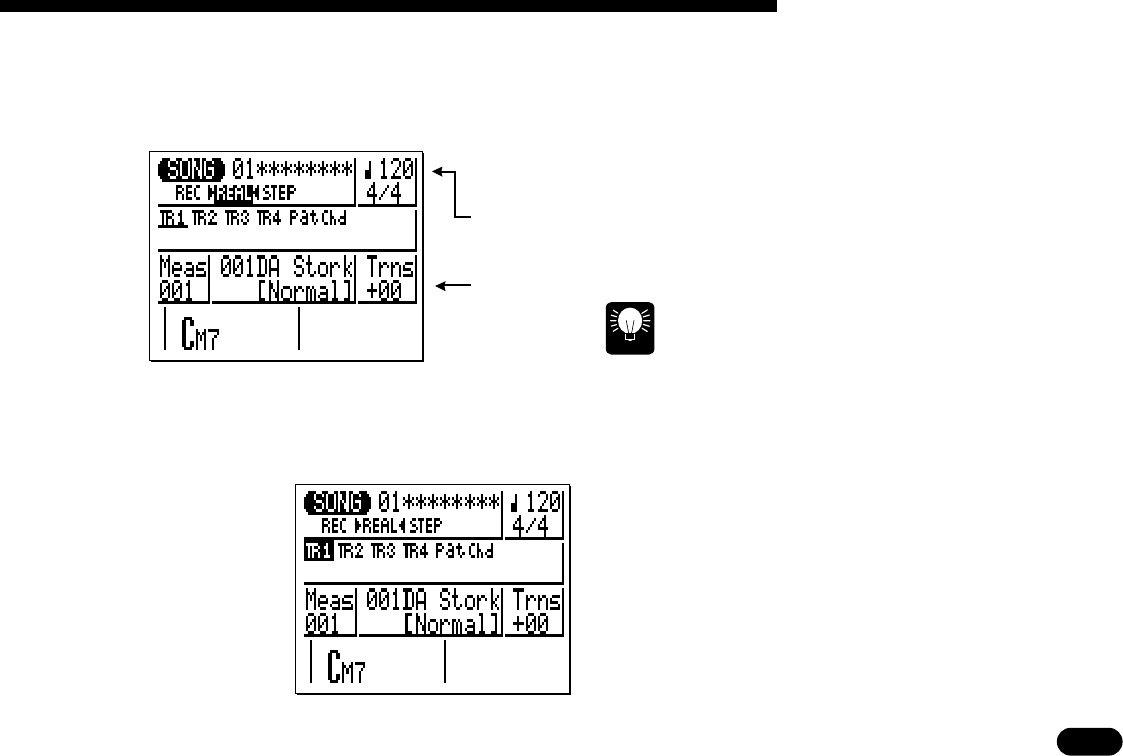
111
• • • • • • • • • • • • • • • • • • • • • • • • • • • • • • • • • • • • • • • • • • • • • • • • • • • • • • • • • • • • • • • • • • • • • • • • • • • • • • • • • • • • • • • • • • • • • • • • • • • • • • • • • • • • • • • • • • • • • • • • • • • • • • • • • • • •
V
Select tempo and trans-
pose parameters as re-
quired.
Move the cursor to the tempo and transpose parameters and set as
required using the
[
−1
]
and
[
+1
]
keys (since you’ve probably already
recorded the accompaniment tracks, the time signature can’t be
changed).
Record tempo.
Transpose.
HINT
It’s sometimes easier to set a slow tempo for realtime
recording, so you have plenty of time to enter the data.
B
Select the track to
record.
Move the cursor to the track area of the display, and
then shift the cursor sideways to select the track you
want to record: TR1, TR2, TR3, or TR4. Move the cur-
sor vertically to move to other areas of the screen. An
underline will remain below the selected track.
m
Cursor here
to select TR1
for recording.
7 Creating a Complete Song