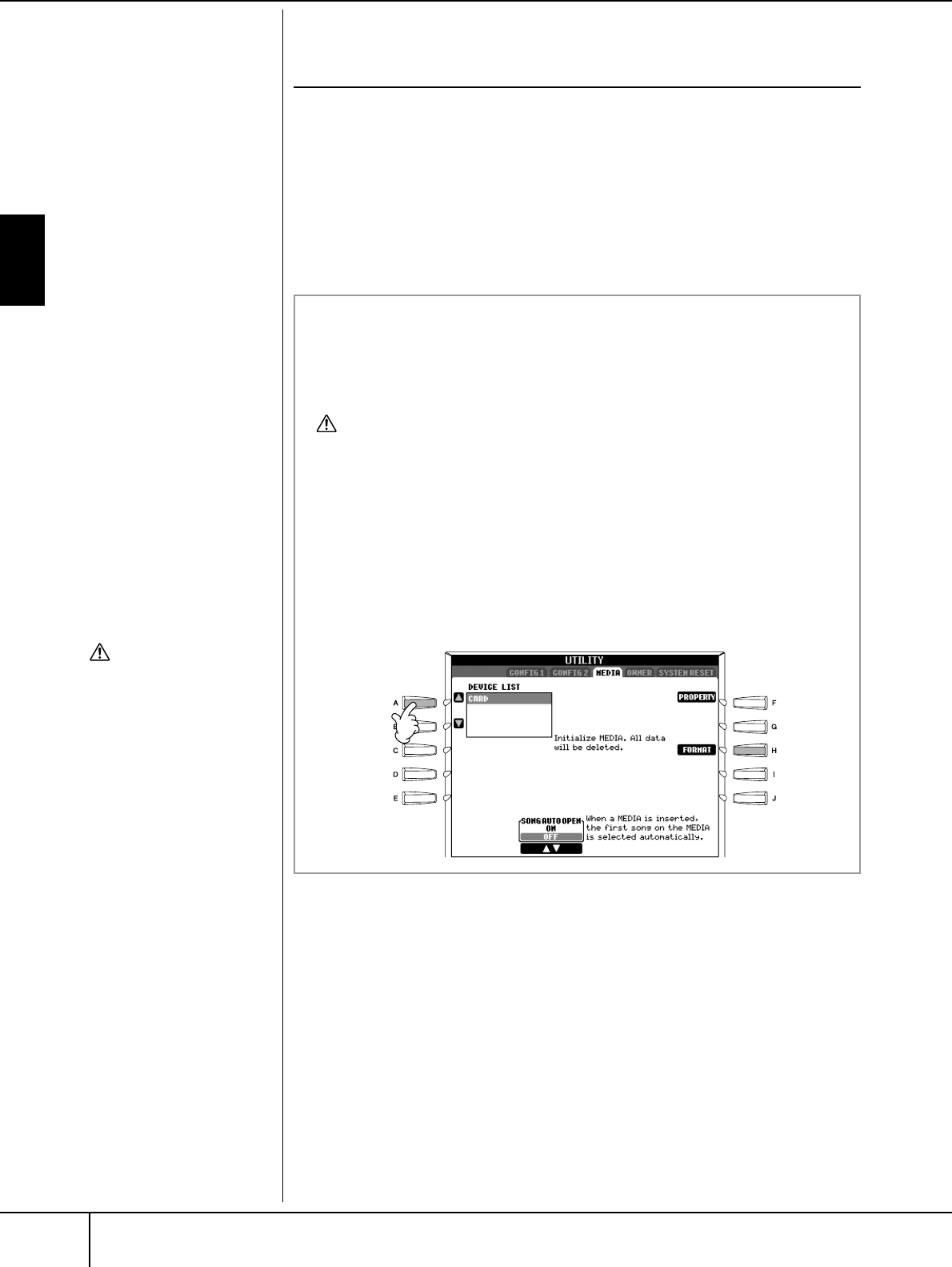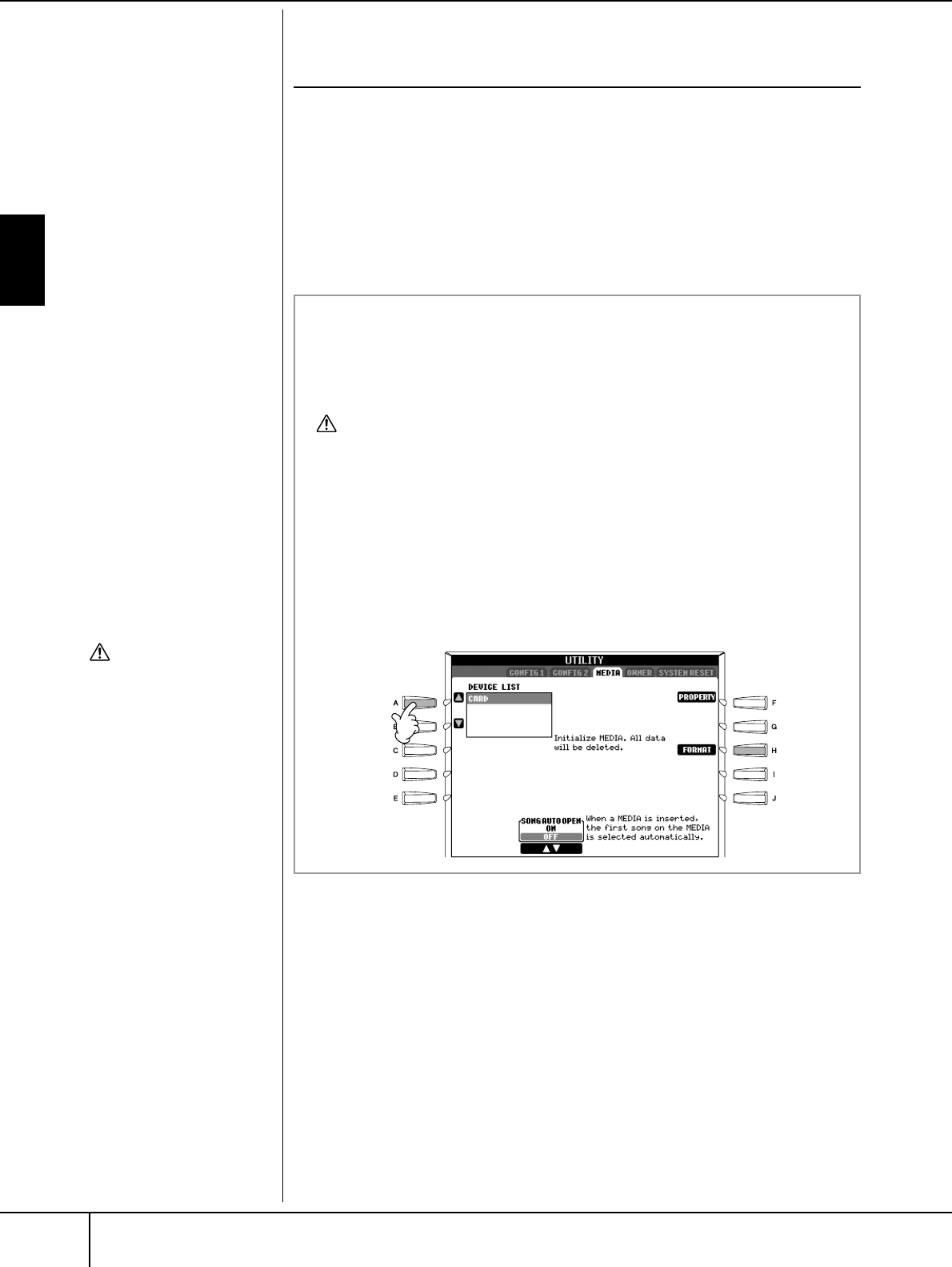
Basic Operation
Basic Displays (Main Display and File Selection Display)
PSR-3000/1500 Owner’s Manual
66
File/Folder Operations in the File Selection
Display
•Saving Files ............................................................................................. page 67
• Copying Files/Folders (Copy & Paste).......................................................page 68
•Moving Files (Cut & Paste).......................................................................page 69
• Deleting Files/Folders..............................................................................page 69
• Renaming Files/Folders............................................................................ page 70
• Selecting Custom Icons for Files (shown at the left of file name)..............page 70
• Creating a New Folder ............................................................................page 71
• Entering characters..................................................................................page 71
Formatting a floppy disk
To format a floppy disk, select
“USB” in step 3 at right.
CAUTION
Make sure to read page 22 for
how to handle the floppy disk
drive and floppy disk.
4
3
Formatting a SmartMedia card
A new SmartMedia card or one which has been used with other devices
may not be immediately usable with the PSR-3000/1500. If the SmartMedia
card inserted in the instrument’s card slot cannot be accessed by the instru-
ment, you will need to format the card for the instrument.
CAUTION
• Formatting a SmartMedia card completely erases all data on the card. Make sure
that the SmartMedia card you’re formatting does not contain important data!
• Make sure to read page 23 for how to handle the SmartMedia card and card slot.
• The SmartMedia cards formatted with this instrument may become unusable with
other instruments.
1 Insert a SmartMedia card for formatting into the card slot.
2 Call up the operation display.
[FUNCTION] → [I] UTILITY → TAB [
√
]/[
®
] MEDIA
3 Press the [A] button to select “CARD.”
4 Press the [H] button to format the card.