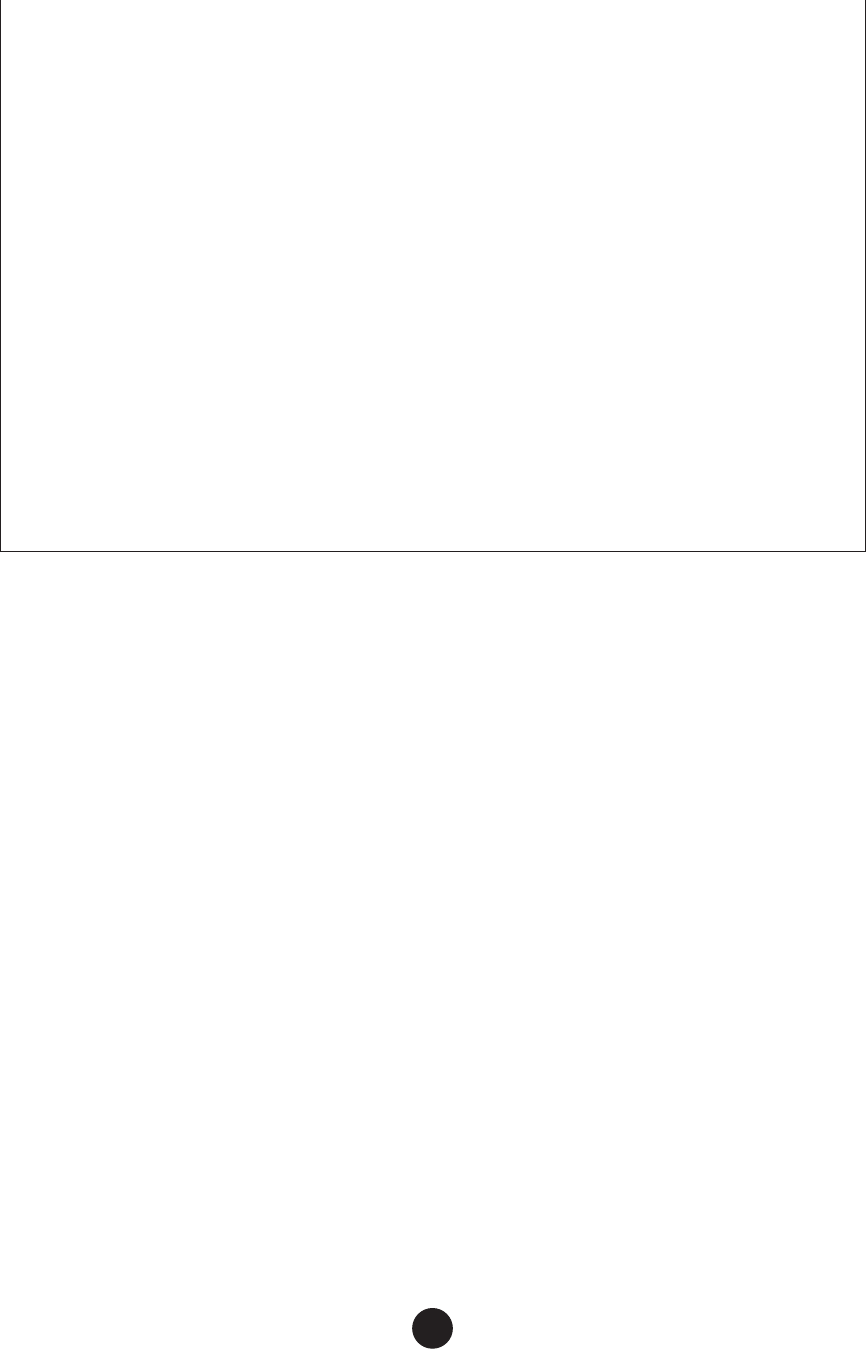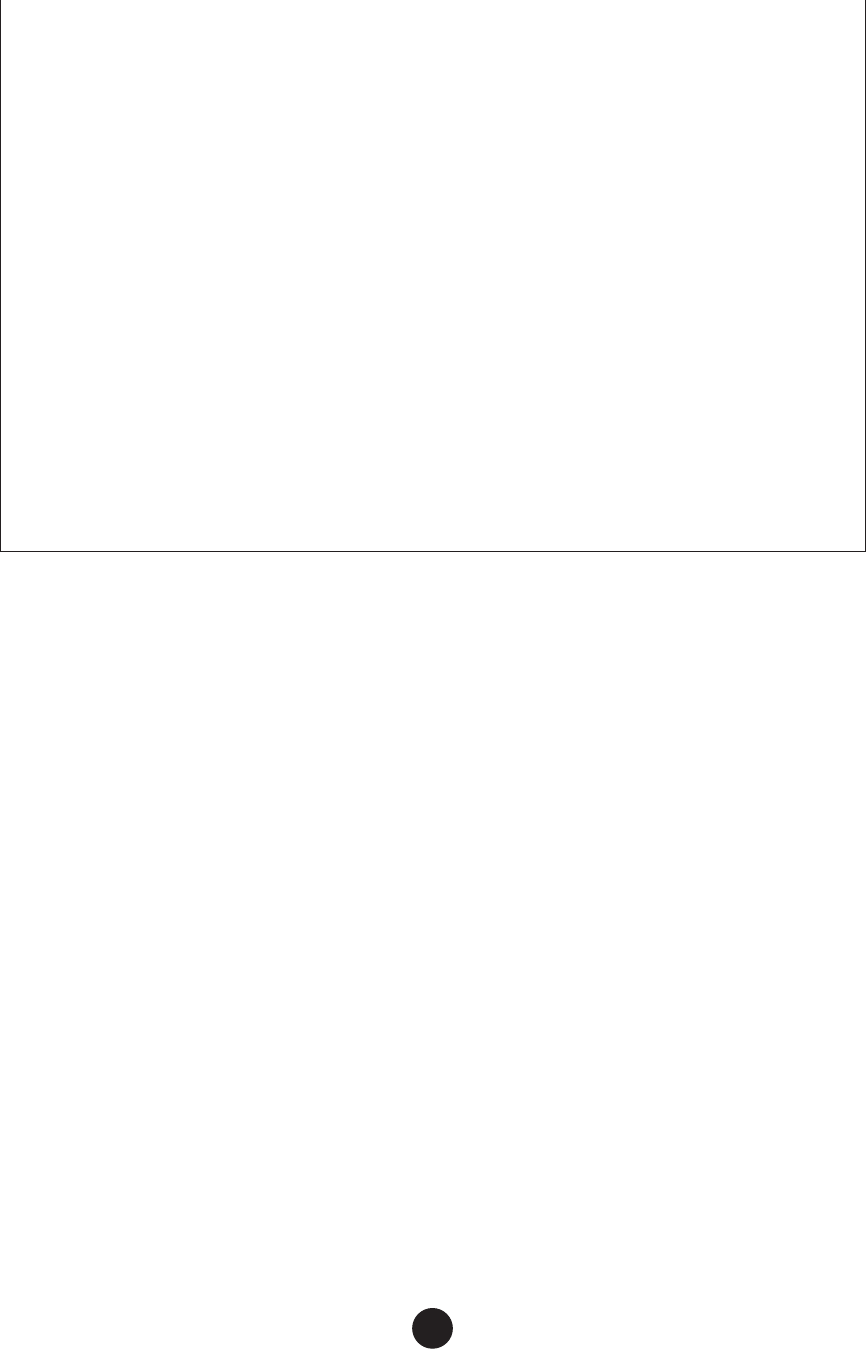
20
4 Patch list
................ This area shows all the patches in the selected Memory as a
scrollable list, in order of patch number. You can select a patch here
and import it directly to the patch list in the Library Window by drag-
and-drop. (Multiple patches can also be imported this way.) In
Windows, you can alternatively copy the patch by selecting it and
pressing [Ctrl]+[C] on the computer keyboard, and then switch to the
Library Window and press [Ctrl]+[V] at the new location to paste
(import) it.
n The selected patch cannot be imported to the list in the Preset Patch tab.
n To select a block of patches, click the number of the first patch, hold down the [Shift] key, then click
the last patch.
5 Monitor ...................When this box is checked, the patch’s bulk data is sent for monitoring
to the MAGICSTOMP each time you select (click on) a patch. This lets
you try out the patch with your guitar connected to the MAGICSTOMP.
n Monitoring will not be possible if the MIDI Out port and other parameters in the Editor Setup are not
set correctly. For further details, see page 16.
6 [Close] button........Click this to close the Import dialog.