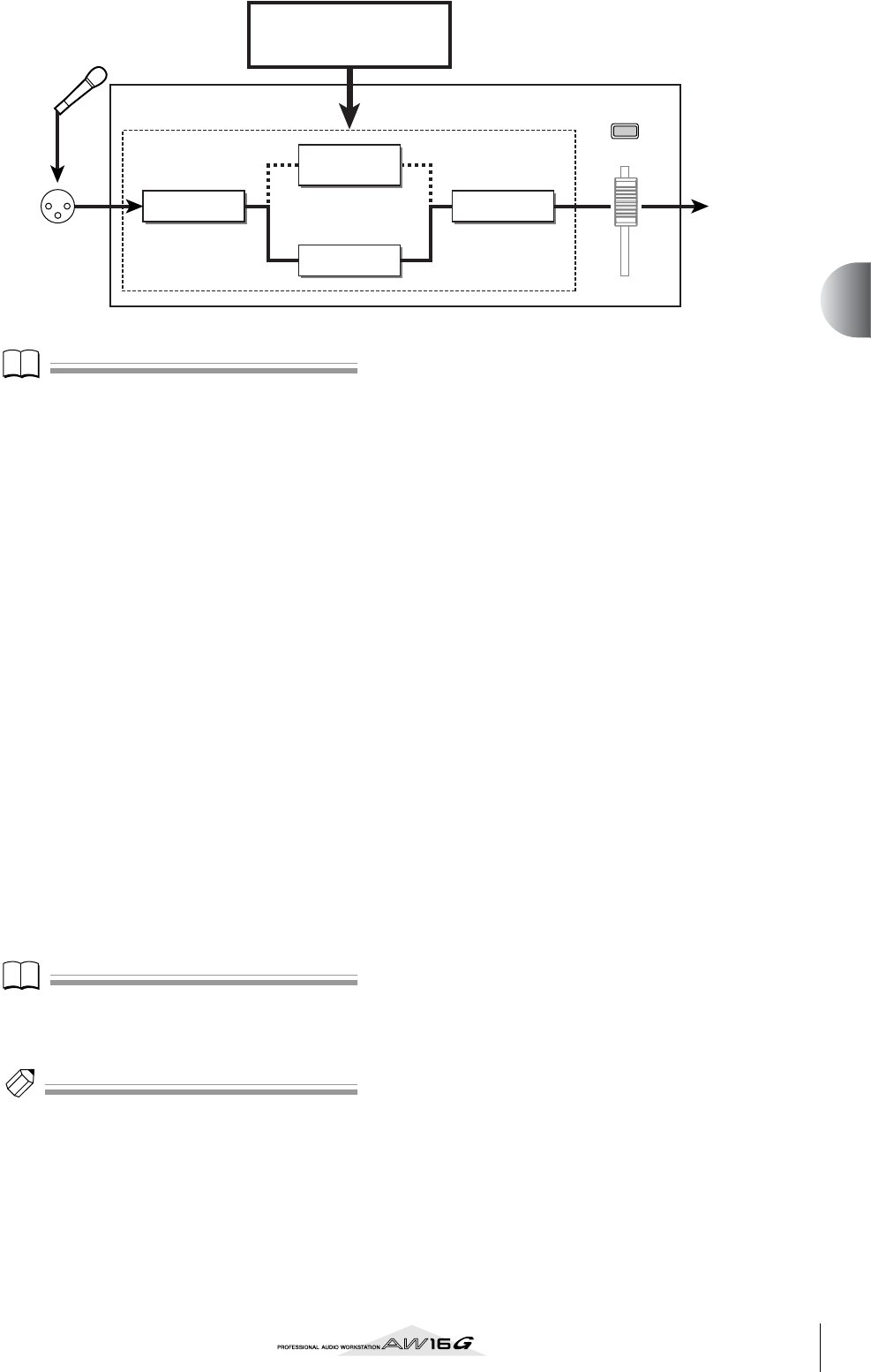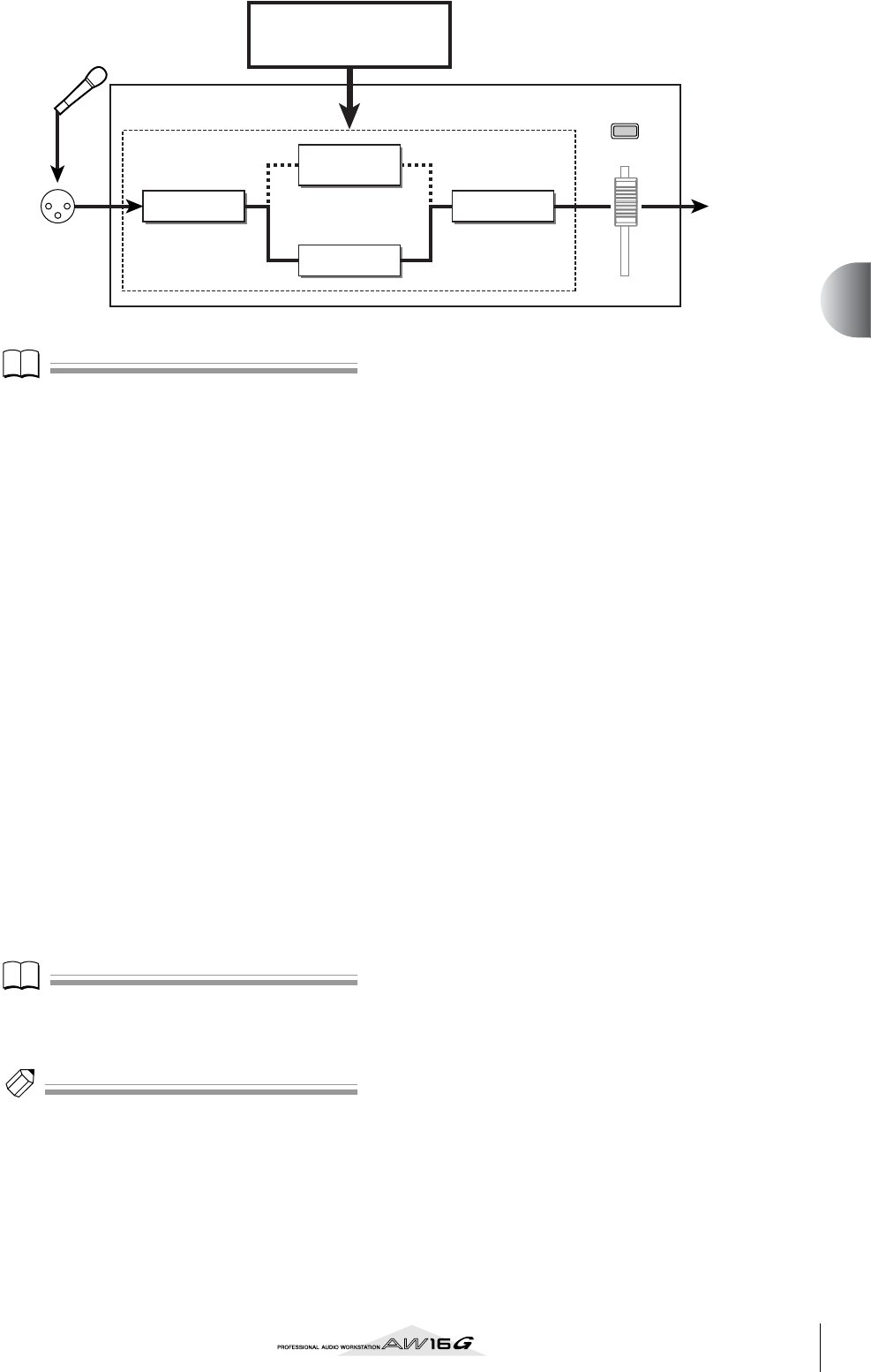
51
Track recording
5
Note
If the input channel is paired, the same settings will be
applied to both channels.
7
If you want to adjust the effect, use the
[INPUT SEL] key to select the input channel.
While you produce sound on your instru-
ment, adjust the [EQ] knob, [DYN] knob, or
[EFF 1]/[EFF 2] knobs of the Selected Channel
section.
Immediately after you select an input library, turn-
ing the knobs of the Selected Channel section will
control the following items.
Turning the [EQ] knob ......Adjusts the amount of boost/
cut for each EQ band. To select
the band that will be adjusted,
use the [HIGH] key, [HI-MID]
key, [LO-MID] key, or [LOW]
key located at the right.
Turning the [DYN] knob....Simultaneously adjusts multi-
ple dynamics parameters to
adjust the dynamics effect. The
result will depend on the
library that you selected.
Turning the [EFF 1] knob...Adjusts the balance of direct
sound and processed sound
for internal effect 1.
Turning the [EFF 2] knob...Adjusts the balance of direct
sound and processed sound
for internal effect 2.
Note
Depending on the input library you select, the level of
the input channel may change. Re-adjust the volume bal-
ance using the INPUT LEVEL knob in the INPUT SET-
TING popup window.
Tip!
If turning the [EQ] knob or [DYN] knob does not produce
the desired result, you can reload new settings from the
EQ library or dynamics library (
→
p. 77, 78).
8
In the same way, select input library settings
for the other input channels.
However, a maximum of two input channels can
use the internal effects at the same time.
Input library
Internal effect
EQ
Dynamics
Speaker
simulator
INPUT LEVEL
to the bus
MIC/LINE
INPUT jack
Input channel