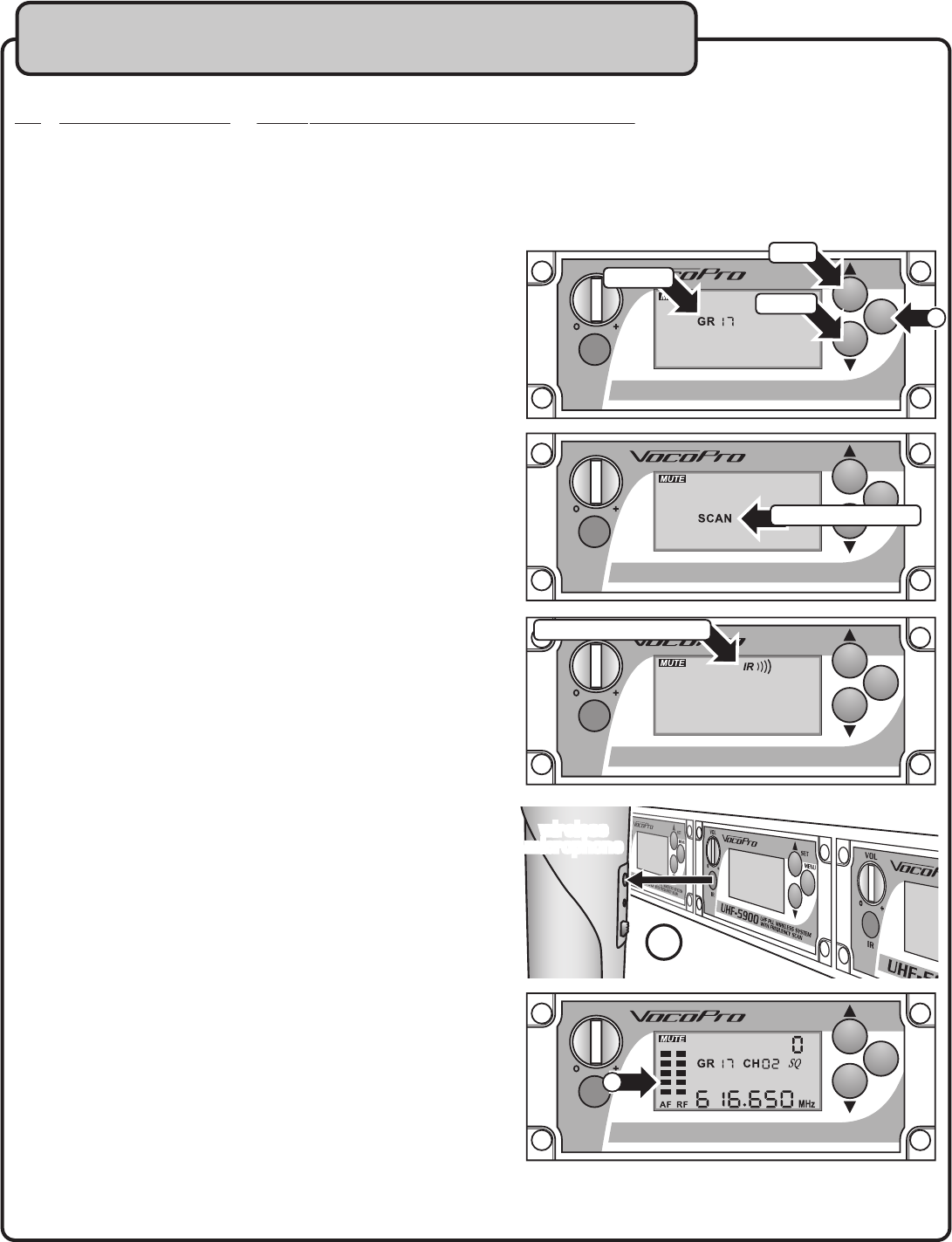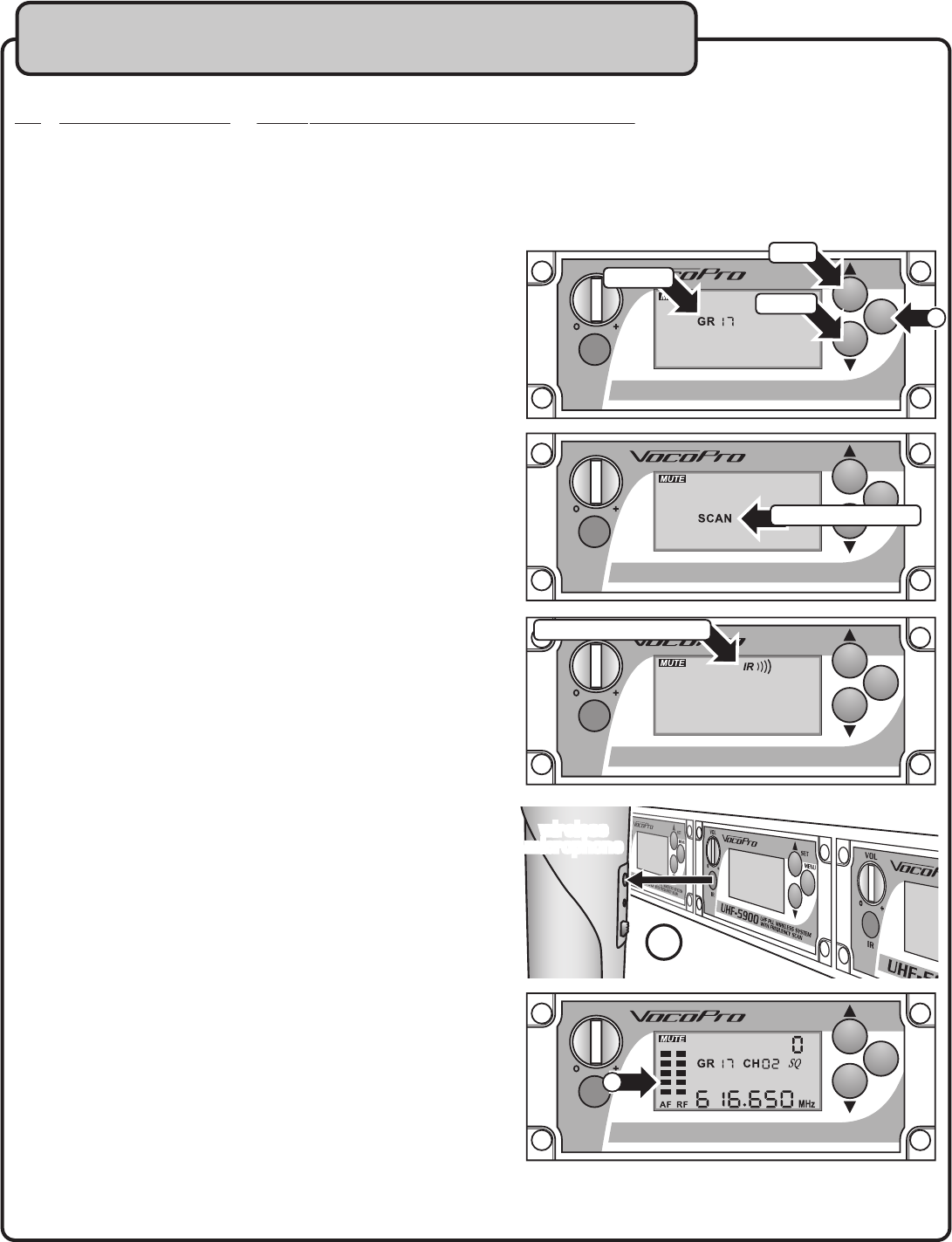
Setting up the Microphones
Setting the Frequencies Automatically
Setting the Frequencies Automatically
The
Setting the Frequencies Automatically
Setting the Frequencies Automatically
ireless mics can be set
Setting the Frequencies Automatically
Setting the Frequencies Automatically
a frequ
Setting the Frequencies Automatically
ency automatically using the frequency scan function
Setting the Frequencies Automatically
ency automatically using the frequency scan function
Setting the Frequencies Automatically
is recommended for most area
in a metropolitain area, it might be necessary to use the manual setup process.
Setting up the microphones using the frequency scan function.
Ensure the main power switch on the
rear panel is turned ON. Ensure the module is turned ON.
Ensure the desired microphone is turned ON.
The automatic process happens quickly, so it’s a good
idea to have the mic on and in hand during this process.
Press the MENU button on the module until
“GR” is visible in the display window. Then press the up and
down buttons to select a group.
After 5 seconds the unit will automatically scan for an available
frequency, and then switch to mic program mode. Have the
mic on and ready for the next step.
While the IR icon appears on the screen,
hold the microphone up to the module about 8 inches away so
that the two IR windows are facing each other.
Hold the mic there until the RF bars appear in the display
Check the microphone by speaking into it. The
AF bars in the display window should illuminate when you speak.
After turning on a microphone, there is a 5 second delay
before audio transmission.
Turn off the microphone (not the module) to test for outside
interference. If the RF indicator still has bars showing,
interference may be occurring. If this happens, perform an
auto-scan on a different group.
After each channel is successfully paired, leave both the
microphone and module on. This will prevent the next module
from thinking that frequency is available. (Be sure to set the
mics behind the main unit so they don’t get re-programmed)
for each remaining mic and module.
Once this process is complete, the microphones and modules
will remain assigned to these frequencies until you change
Troubleshooting this process:
continues to scan a group:
has too much interference. Switch the module off and on
again and try scanning a different group.
didn’t show up and the mic has no audio:
mic probably didn’t get programmed. Make sure nothing is
blocking the IR windows, the microphone is switched on, and
There is still RF intereference after
If you can’t seem to fi nd an interference
free frequency after scanning several groups, you might be
in an area with heavy RF interference. You may need to use
the manual frequency selection process. See page 15 for the
AUTO SCANNING
IR PROGRAM MODE
4
2
UP
DOWN
GROUP