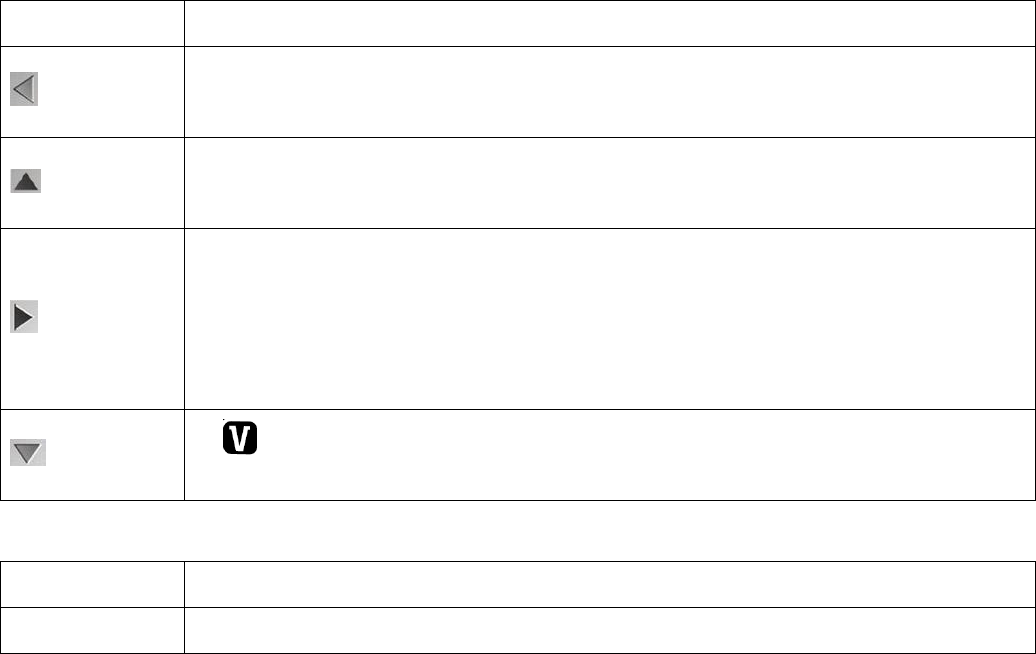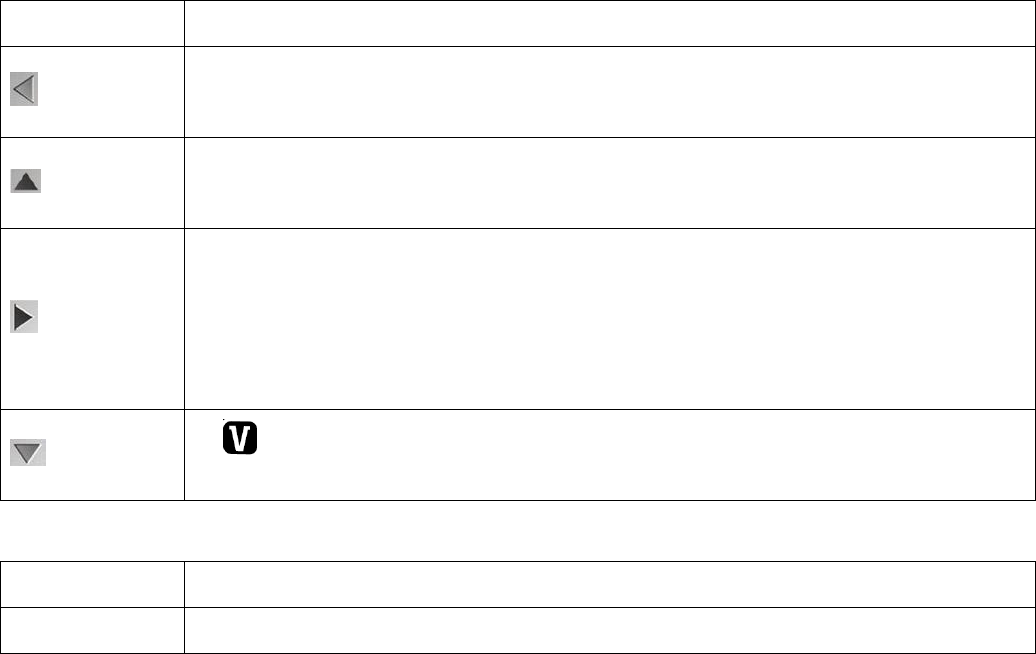
Thumbnail View
Use the W/Zoom Out button to display the images on your camera in Thumbnail View.
The images (videos and photos) on your camera will be displayed in a 3 X 3 matrix where you
can scroll and select images from the thumbnails.
1. Press the W/Zoom Out button.
All the images on your camera will appear in the Thumbnail View.
2. Use the UP / DOWN / LEFT / RIGHT direction buttons to scroll and select the image you
wish to view.
3. Press the SET or Shutter button to enlarge the image full size.
4. Once the selected video is full size you can play and view the video.
Video Playback Mode Quick Function Buttons
Your digital camera has a four-directional pad that functions as Quick Function buttons.
1. Displays the PREVIOUS image
2. Navigates in the Thumbnail View
1. STOPS a playing video
2. Navigates in the Thumbnail View
1. Displays the NEXT image
2. DELETE: Holding the button down for 3 seconds opens the Delete Menu for
the selected image (and for all images).
3. Navigates in the Thumbnail View
1. Opens the ViviLink for Videos menu
2. Navigates in the Thumbnail View
Other:
PLAYS and PAUSES Video Playback