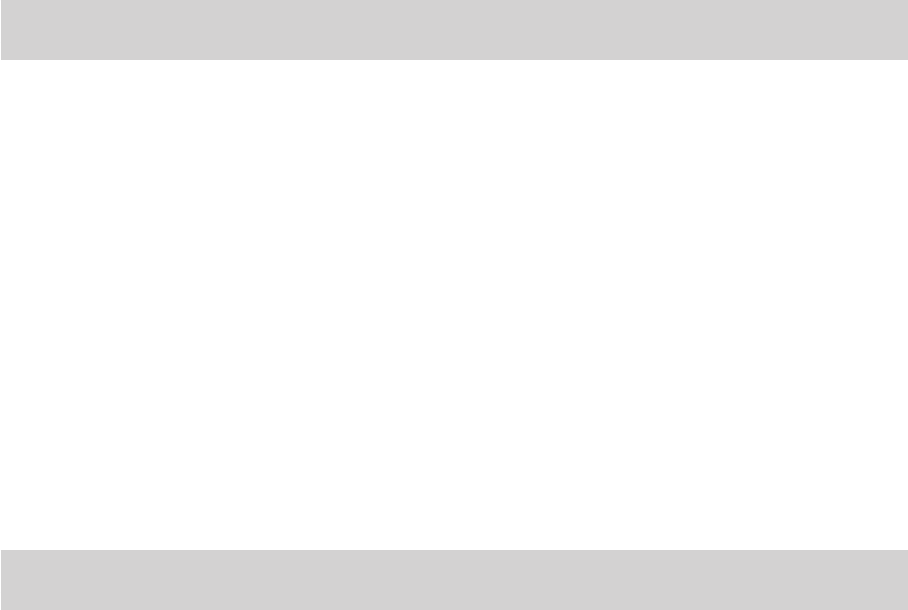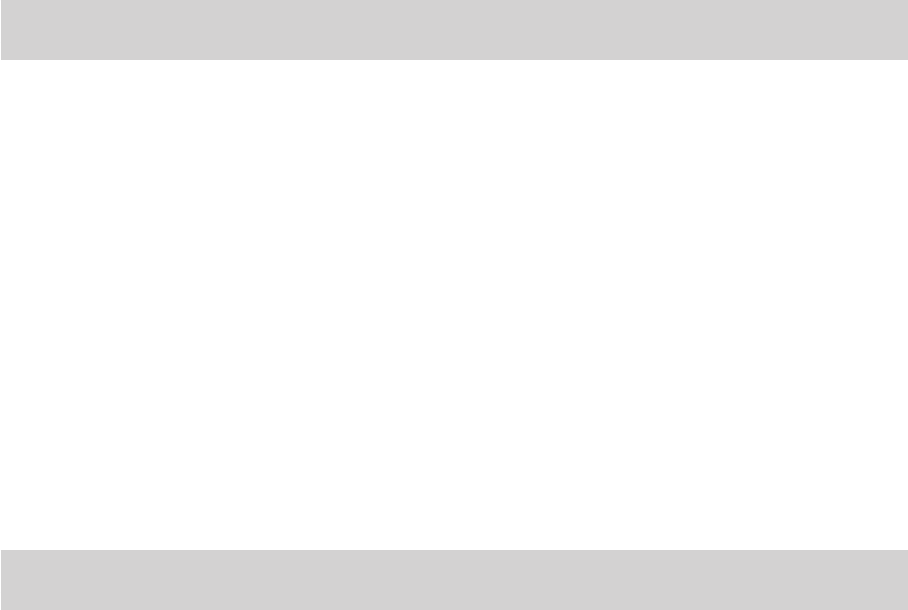
34
EN
Section 8
Transferring Media
Transferring Videos and Photos: Using Windows
TotransfermediafromyourcameratoyourcomputermanuallyusingWindows:
1. UsetheUSBcablethatcamewithyourcameratoconnectyourcameratoyourcomputer.
2. MSDCappearsontheLCD.
3. Awindowappearswithalistofoptions,select“Openfoldertoviewles”andclickOK.
4. OpentheDCIMfolderandthefolderinsidetoviewthemediales.
5. Selectthemediaandcopythelesfromthisfolderintoyourcomputer.Optionally,selecttheles
andchooseCopyfromtheEditmenu.ThenselectafolderandchoosePastefromtheEditmenu.
6. ItisrecommendedthatyoucopytheimagesintothePictures/MyPicturesfolderandthevideosinto
theVideos/MyVideosfolder.
7. Donotdisconnectthecableduringtransfer.Doingsowillcancelthetransferofanylesontheir
waytoyourcomputer.
Transferring Videos and Photos: Using Macintosh
TotransfermediafromyourcameratoyourcomputermanuallyusingMacintosh:
1. UsetheUSBcablethatcamewithyourcameratoconnectyourcameratoyourcomputer.
2. MSDCappearsontheLCD.
3. Thecamera’sdeviceiconappearsonthedesktop.
4. ClickonthedeviceiconandopentheDCIMfolderandthefolderinsidetoviewthemediales.
5. Selectthelesanddragthemintoyourcomputer.Optionally,selectthelesandchooseCopyfrom
theFinder’sEditmenu.ThenselectafolderandchoosePastefromtheEditmenu.
6. WerecommendthatyoucopytheimagesintothePicturesfolderandthevideosintotheMovies
folder.
7. Donotdisconnectthecableduringtransfer.Doingsowillcancelthetransferofanylesontheir
waytoyourcomputer.