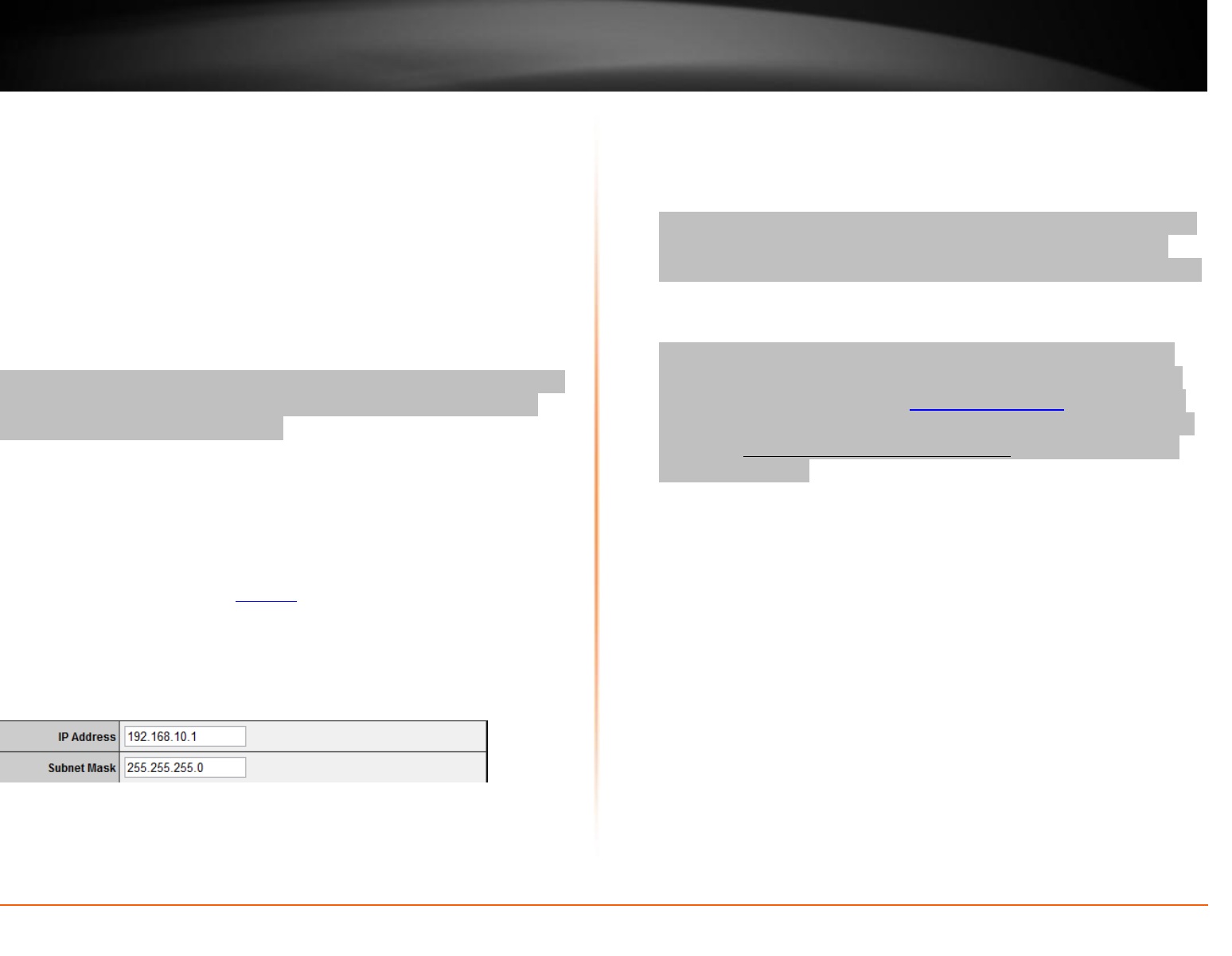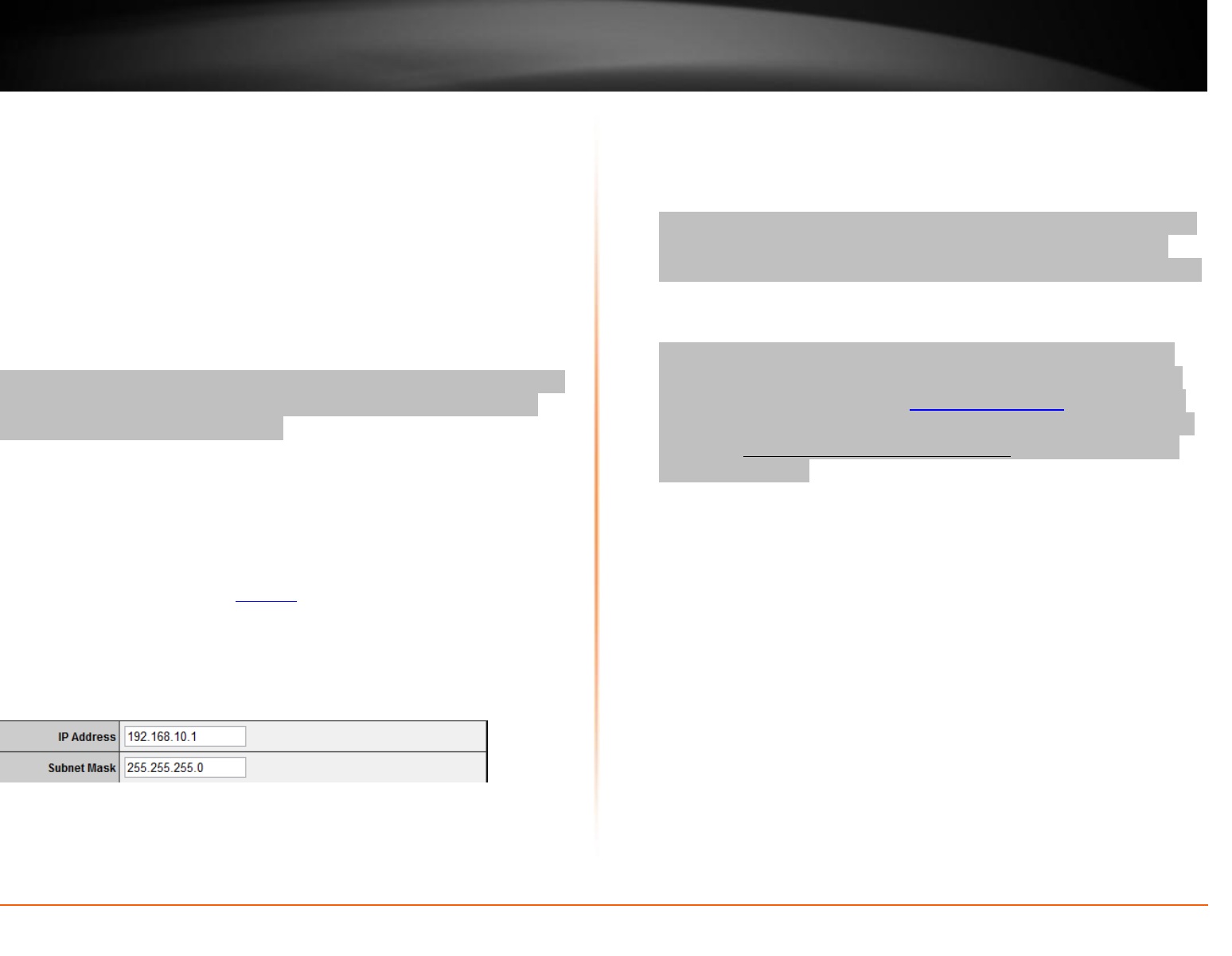
© Copyright 2011 TRENDnet. All Rights Reserved.
TEW-711BR
TRENDnet User’s Guide
How to change your router IP address
Main > LAN & DHCP Server
In most cases, you do not need to change your router IP address settings.
Typically, the router IP address settings only needs to be changed, if you
plan to use another router in your network with the same IP address
settings, if you are connecting your router to an existing network that is
already using the IP address settings your router is using, or if you are
experiencing problems establishing VPN connections to your office
network through your router.
Note: If you are not encountering any issues or are not faced with one of
the cases described above or similar, it is recommended to keep your
router IP address settings as default.
Default Router IP Address: 192.168.10.1
Default Router Network: 192.168.10.0 / 255.255.255.0
1. Log into your router management page (see “How to access your
router management page” on page 11).
2. Click on Main, and click on LAN & DHCP Server.
3. Enter the router IP address settings.
IP Address – Enter the new router IP address.
(e.g. 192.168.200.1)
Subnet Mask – Enter the new router subnet mask.
(e.g. 255.255.255.0)
Note: The DHCP address range will change automatically to your new
router IP address settings so you do not have to change the DHCP
address range manually to match your new router IP address settings.
4. To save changes, click Apply.
Note: You will need to access your router management page using
your new router IP address to access the router management page.
(e.g Instead of using the default http://192.168.10.1 using your new
router IP address will use the following format using your new router
IP address http://(new.router.ipaddress.here) to access your router
management page.