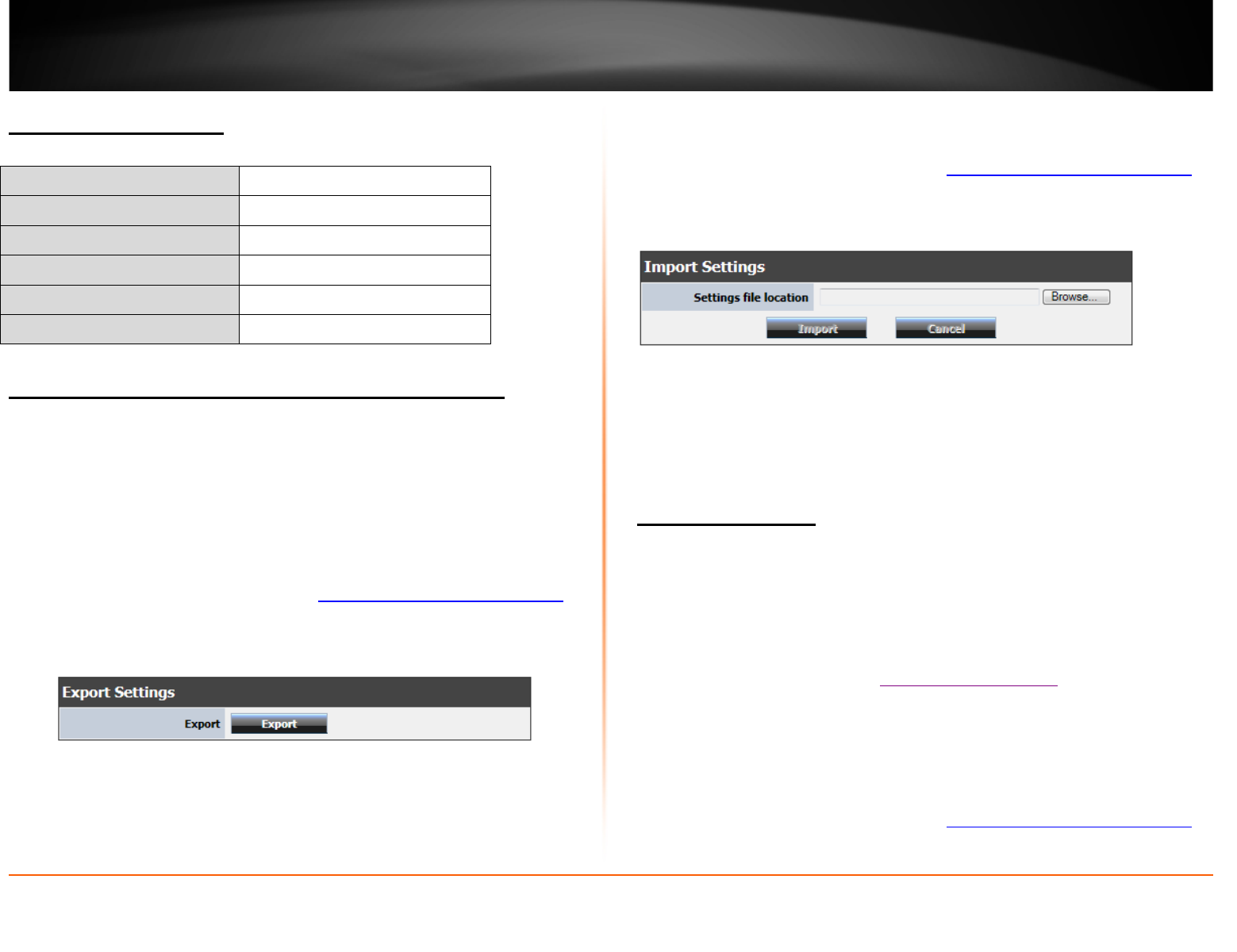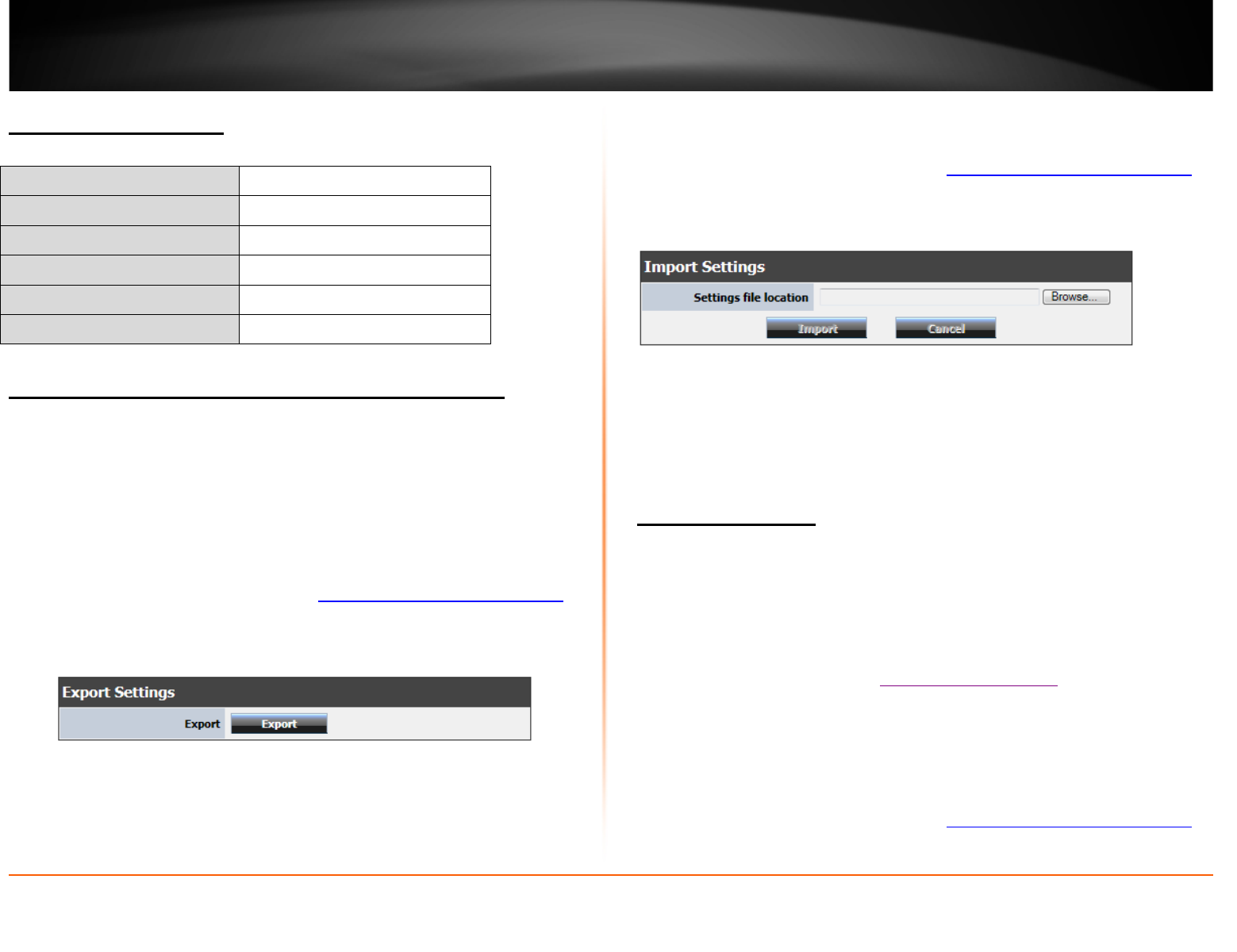
© Copyright 2012 TRENDnet. All Rights Reserved.
40
TRENDnet User’s Guide
TEW-691GR
Router Default Settings
Administrator User Name admin
Administrator Password admin
Router IP Address 192.168.10.1
Router Subnet Mask 255.255.255.0
DHCP Server IP Range 192.168.10.101-192.168.199
Wireless Enabled
Backup and restore your router configuration settings
Administrator > Settings Management
You may have added many customized settings to your router and in the case that you
need to reset your router to default, all your customized settings would be lost and
would require you to manually reconfigure all of your router settings instead of simply
restoring from a backed up router configuration file.
To backup your router configuration:
1. Log into your router management page (see “
Access your router management page”
on page 24).
2. Click on Administrator and click on Settings Management.
3. Under Export Settings section, click Export.
4. Depending on your web browser settings, you may be prompted to save a file (specify
the location) or the file may be downloaded automatically to the web browser
settings default download folder. (Default Filename: cfg.bin)
To restore your router configuration:
1. Log into your router management page (see “
Access your router management page”
on page 24).
2. Click on Administrator and click on Settings Management.
3. Under Import Settings, next to Settings file location, depending on your web
browser, click on Browse or Choose File.
5. A separate file navigation window should open.
6. Select the router configuration file to restore and click Load. (Default Filename:
cfg.bin). If prompted, click Yes or OK.
7. Wait for the router to restore settings.
Reboot your router
Administrator > Settings Management
You may want to restart your router if you are encountering difficulties with your router
and have attempted all other troubleshooting.
There are two methods that can be used to restart your router.
• Turn the router off for 10 seconds using the router On/Off switch located on the
rear panel of your router, see “
Product Hardware Features” on page 5.
Use this method if you are encountering difficulties with accessing your router
management page. This is also known as a hard reboot or power cycle.
OR
• Router Management Page – This is also known as a soft reboot or restart.
1. Log into your router management page (see “
Access your router management page”
on page 24).