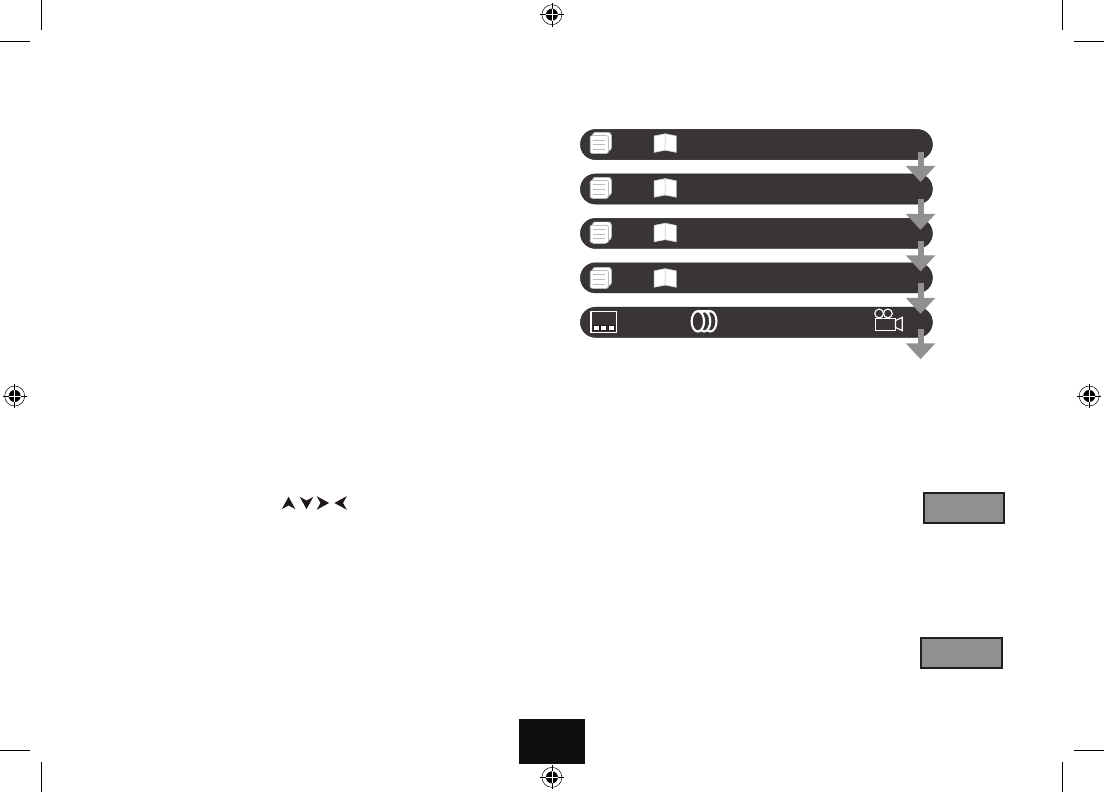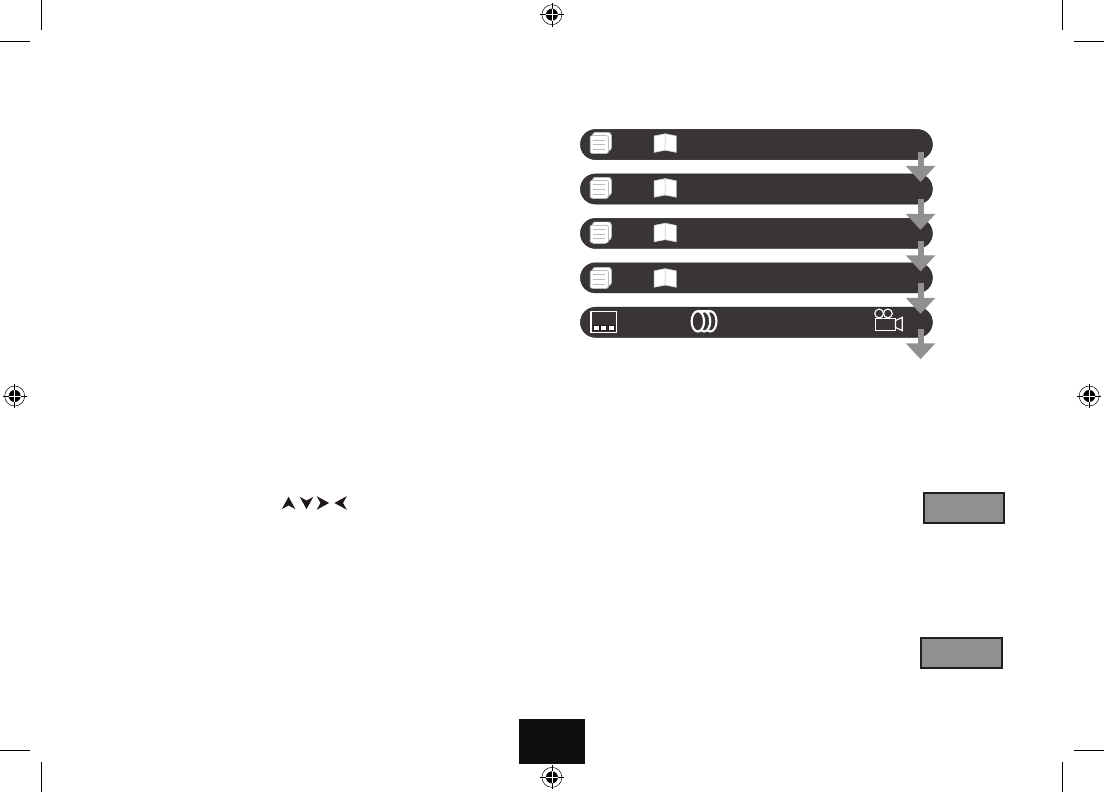
}
[
]
{
pqtu
.
uII
k
ADVANCED OPERATION
ON SCREEN DISPLAY
An On Screen Display (OSD) disc status indicator will be displayed at the top of the
TV screen when certain functions are executed, or when the OSD button on the
handset is pressed. When dierent discs are loaded the indicators may change.
ROOT AND TITLE MENUS:
1: Load a DVD disc.
2: To display the ROOT menu: Press MENU on the handset or the player.
The Root Menu displays the hierarchical structure of the DVD disc. If a disc is
playing it will stop.
3: To display the TITLE menu: Press TITLE on the handset.
All the user choices on the disc are driven from this menu. The title menu may con-
tain one or more titles. (On many DVDs the TITLE and ROOT menus are the same).
DIRECT PLAY FROM THE TITLE MENU
1: Press TITLE on the handset to display the TITLE menu
2: Navigate to the title with the
keys on the handset
3: To play the title: Press
u.
CHECKING THE OPERATIONAL STATUS
The ON SCREEN DISPLAY can be congured to show the current title playing; the
chapter being played; the times remaining and elapsed; information concerning
subtitles, Ausio languages, audio formats and camera angles.
Page 9
Press the OSD key continuously to cycle the Display Modes:
During Play: You can change chapters by pressing the chapter number.
The handset supports direct key entry, but the player will respond more quickly if
you enter numbers below 190 as 01, 02, erc.
Direct Selection From the TITLE Menu:
• Enteranumber.
The player will usually go to the start of the chapter indicated by the number you
enter. If there is more than one title on the disc, entering a number may take you to
the title. Play begins from the start of the selection.
Direct Selection During Play
• Enteranumber(say 2).
The player will jump to the start of the chapter indicated.
2
5
OFF
Title Elapsed 00:32:19
:2/6:1/3
Title Remain 00:12:17
:2/6:1/3
Chapter Elapsed 00:04:19
:2/6:1/3
Chapter Remain 00:02:17
:2/6:1/3
:English1/3
:English1/2 Dolby D 5.1
:--
Audio
Language/s
Audio
Format/s
Camera
Angle/s
Subtitles