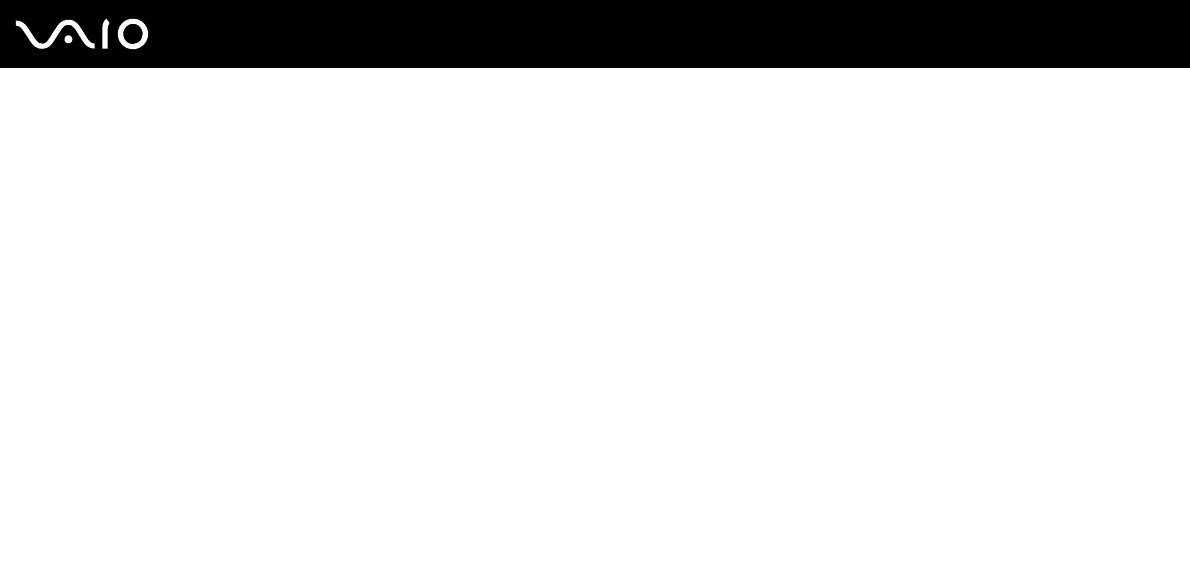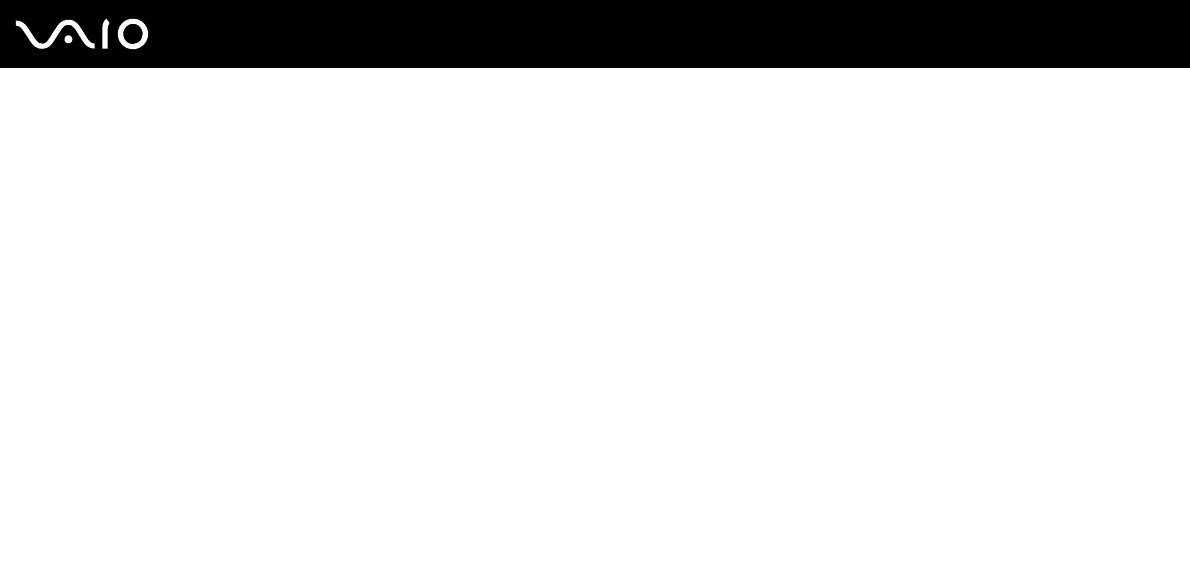
148
nN
Troubleshooting
Mouse
What should I do if my computer does not recognize my mouse?
❑ Make sure your mouse is securely plugged into the port.
❑ Restart your computer with your mouse connected.
What should I do if the pointer does not move when I use my mouse?
❑ Make sure another mouse is not connected.
❑ If the pointer does not move while a software application is running, press the Alt+F4 keys to close the application window.
❑ If the Alt+F4 keys do not work, press the Windows key once and then the , key several times, select Restart with the
M or m key, and press the Enter key to restart your computer.
❑ If your computer does not restart, press the Ctrl+Alt+Delete keys, select the arrow next to the Shut down button with the
m and , keys and then Restart with the M or m key, and press the Enter key to restart your computer.
❑ If this procedure does not work, press and hold the power button until the computer turns off.
!
Turning off your computer with the power button may cause loss of unsaved data.