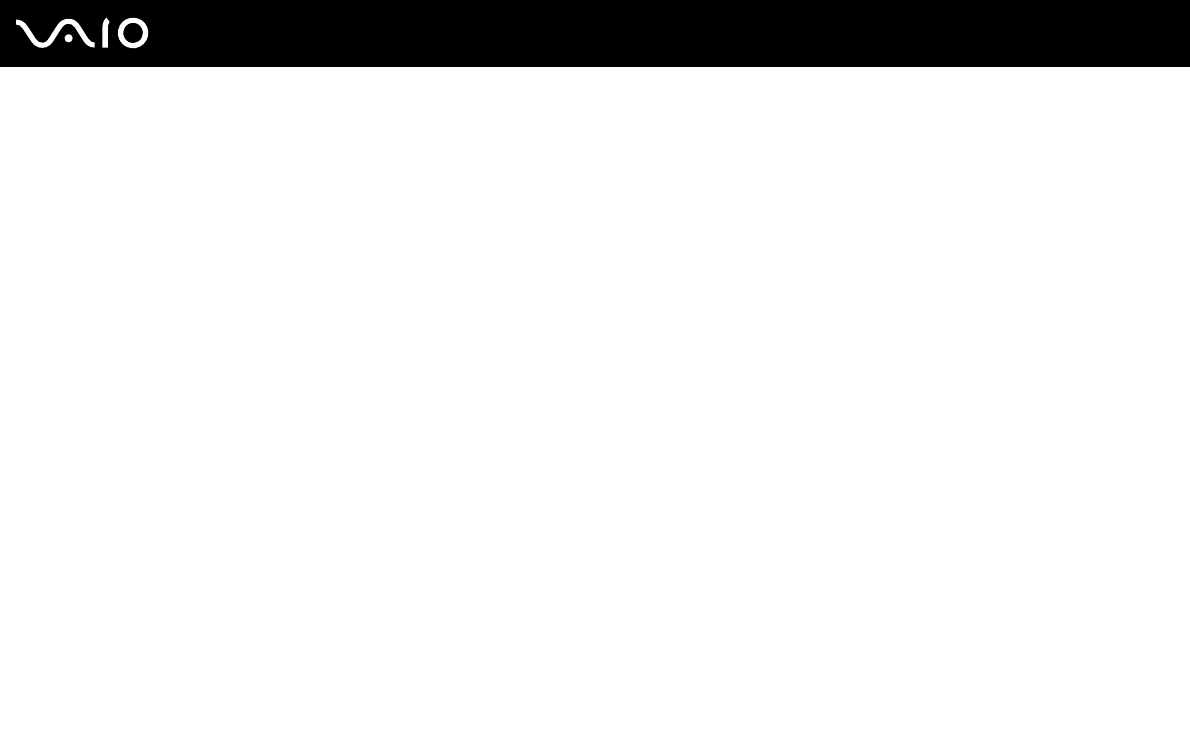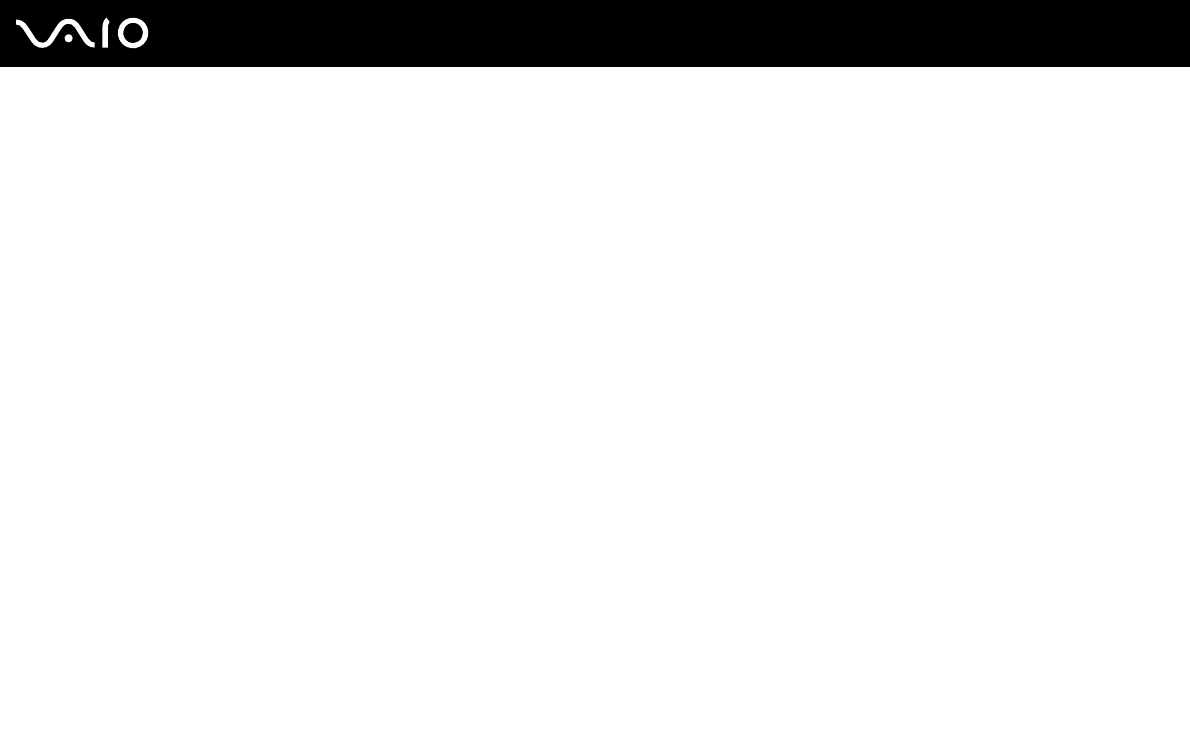
118
nN
Customizing Your VAIO Computer
Adding the Power-on Password
!
You cannot start the computer without entering the power-on password. Make sure not to forget the password. Write down your password and keep
it safe and private from other people.
If you forget the power-on password and need assistance to reset, a password reset fee will be charged, and your computer may need to be sent in for
depot service for password reset.
To add the power-on password
1 Turn on the computer.
2 Press the F2 key when the VAIO logo appears.
The BIOS setup screen appears. If not, restart the computer and press the F2 key several times when VAIO logo appears.
3 Use the < or , key to select Security to display another screen, select Set Machine Password, and then press the
Enter key.
4 On the password entry screen, enter the password twice and press the Enter key.
The password should be up to 32 alphanumeric characters (including spaces) long.
✍
The following is to configure the computer to prompt password entry when you turn it on or display the BIOS setup screen.
5 Select Password When Power ON under Security.
Press the space bar to change the setting from Disabled to Enabled.
6 Use the < or , key to select Exit and then Exit (Save Changes); and press the Enter key.
On the Setup Confirmation screen, confirm that Yes is selected and then press the Enter key.
✍
If you have set the power-on password in conjunction with the fingerprint authentication functionality, you can substitute fingerprint authentication for
password entry when turning on the computer. For more information, see the printed
Security Features Guide.