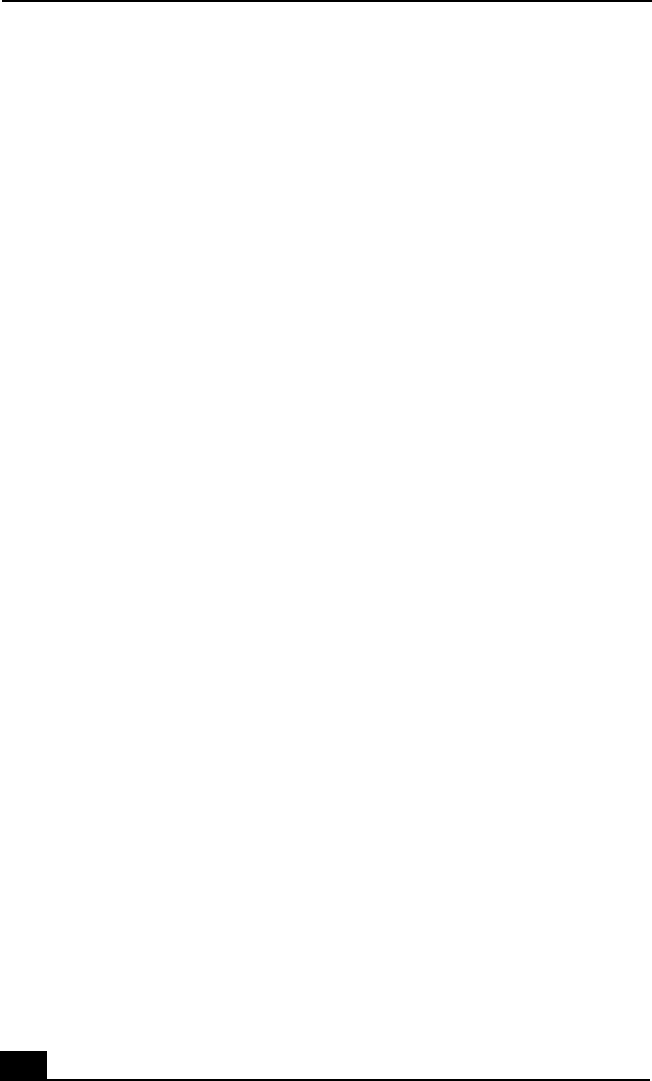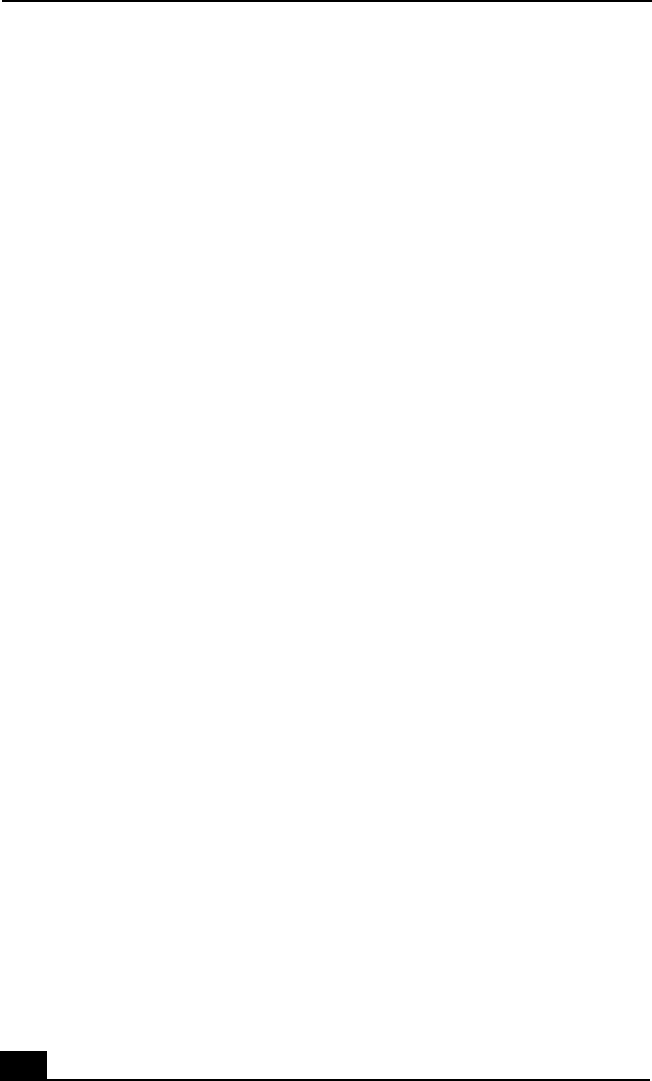
VAIO Digital Studio Computer Quick Start
40
Configuring Media Center software
Your computer’s factory default audio settings can be changed using the Media
Center Settings feature. You can switch between 2-channel, 6-channel, or S/PDIF
output modes.
1 Use the Media Center remote control, your keyboard, or mouse, to start the
Media Center software program.
2 Select Settings.
The Settings window appears.
3 From the Settings window, select DVD.
The DVD Settings window appears.
4 Select Audio.
The Properties window appears.
5 From the iviaudio tab, select 6 speaker mode.
To enable S/PDIF output, select Enable SPDIF output.
6 Click OK.
Configuring WinDVD software
1 Click Start in the Windows® taskbar, and point to All Programs.
2 Point to InterVideo WindDVD 5, and the click on InterVideo WinDVD 5
for VAIO.
The WinDVD window opens.
3 Right-click in the WinDVD window to open the Setup dialog box.
4 Select the Audio tab.
5 From the section, Audio Speaker Configuration, select 6-channel speaker
(5.1 Home Theater) or the desired speaker configuration.
To enable S/PDIF, go to Audio Output Configuration and select Digital
(S/PDIF) out to External Processor.
6 Click OK.