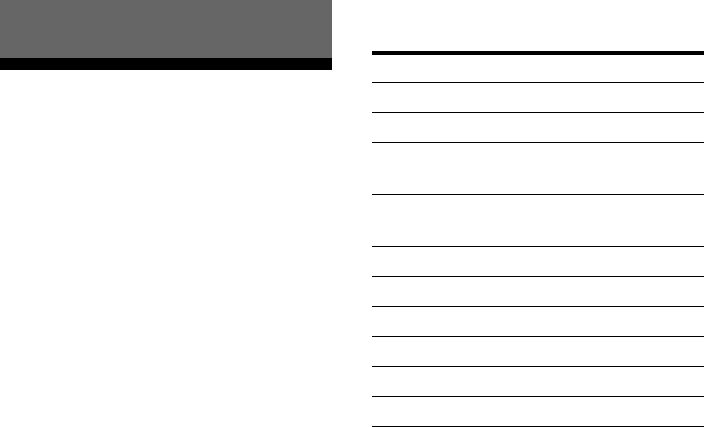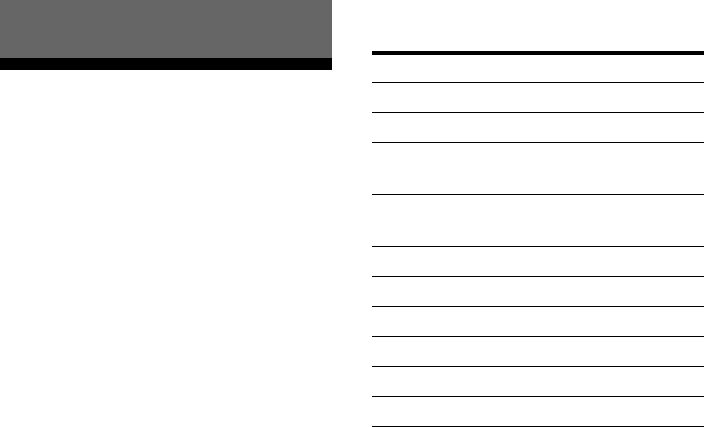
40
GB
C:\Documents and
Settings\pc13\Desktop\JC060685_2662257111DG300_GB\2662257111\GB08REM_STR-
DG300-CEL.fm
masterpage: Left
STR-DG300
2-662-257-11 (1)
Changing button
assignments
You can change the factory settings of the
input buttons to suit the components in your
system. For example, if you connect a DVD
recorder to the VIDEO 1 jacks on the receiver,
you can set the VIDEO 1 button on this remote
to control the DVD recorder.
1 Hold down the input button of
which you want to change the
assignment.
Example: Hold down VIDEO 1.
2 Referring to the table below,
press the corresponding button
for the category you want.
Example: Press 4.
Now you can use the VIDEO 1 button to
control the DVD recorder.
Categories and the
corresponding buttons
a)
Sony VCRs are operated with a VTR 2 or VTR 3
setting which correspond to 8 mm and VHS
respectively.
b)
Sony DVD recorders are operated with a DVD1 or
DVD3 setting. For details, refer to the operating
instructions supplied with the DVD recorders.
To clear all remote button
assignments
Press ?/1, TEST TONE and MASTER VOL –
at the same time.
The remote is reset to its factory settings.
Using the Remote
Categories Press
VCR (command mode VTR 3)
a)
1
VCR (command mode VTR 2)
a)
2
DVD player/DVD recorder
(command mode DVD1)
b)
3
DVD recorder
(command mode DVD3)
b)
4
CD player 5
MD deck 6
Tape deck B 7
Tuner (this receiver) 8
DVR (Digital CATV terminal) 9
DSS (Digital Satellite Receiver) 0/10
GB01COV_STR-DG300-CEL.book Page 40 Monday, May 22, 2006 7:39 AM