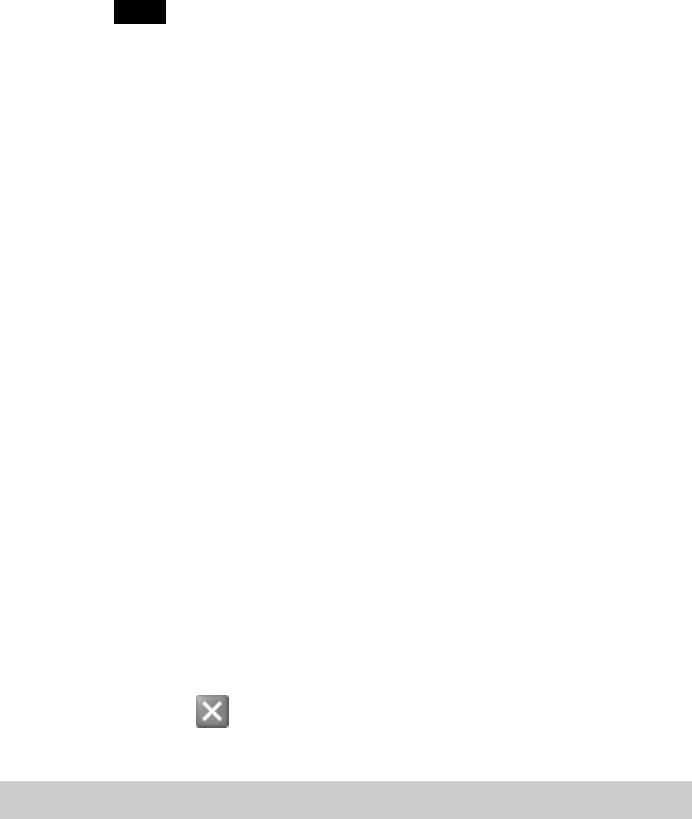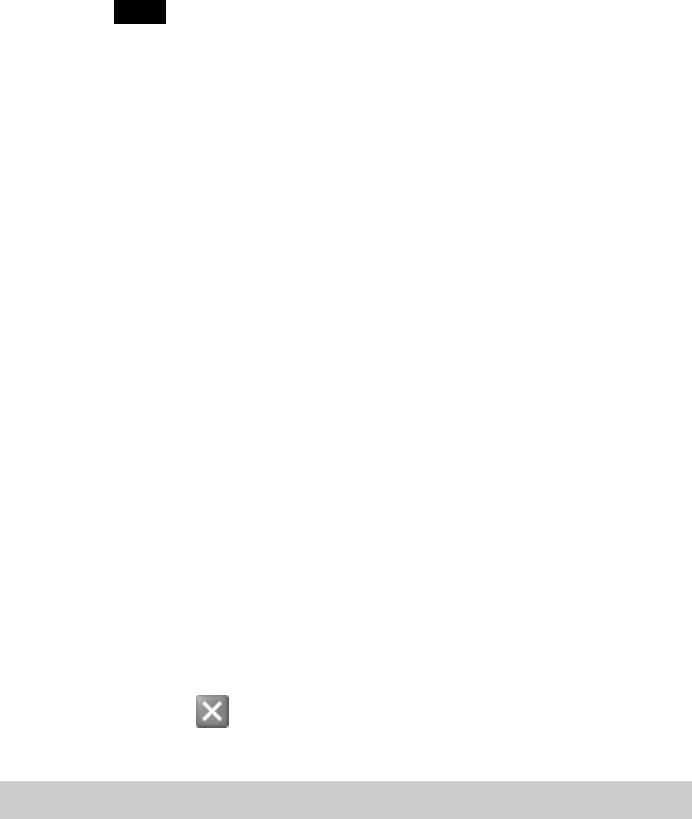
30
Windows XP
Note
In Windows XP operating system, only users with administrator privileges can uninstall
software. If you have logged on to Windows XP with a user account not defined as
“computer administrator”, you will be asked to enter a user account name and password
for an account with administrator privileges when you attempt to uninstall the software.
In such a case, enter the required information before proceeding.
1 From the “Start” menu, click “Control Panel”.
Control Panel appears.
2 Click “Add or Remove Programs” (double-click if the Control
Panel “Classic View” is selected).
The Add or Remove Programs dialog box appears.
3 From the “Currently installed programs” list, select “Sony
Wireless LAN Client Manager”, and click Change/Remove.
The Confirm File Deletion dialog box appears.
4 Click “OK”.
The software uninstall process is performed.
5 Click “Close” to close the Add or Remove Programs dialog
box.
Control Panel is shown again.
6 Click to close Control Panel.
Uninstalling the Wireless LAN PC Card driver
To uninstall the Wireless LAN PC Card driver, perform the following
steps.
z Hint
Refer to the Quick Start Guide for instructions on installing the Wireless LAN PC Card
driver.