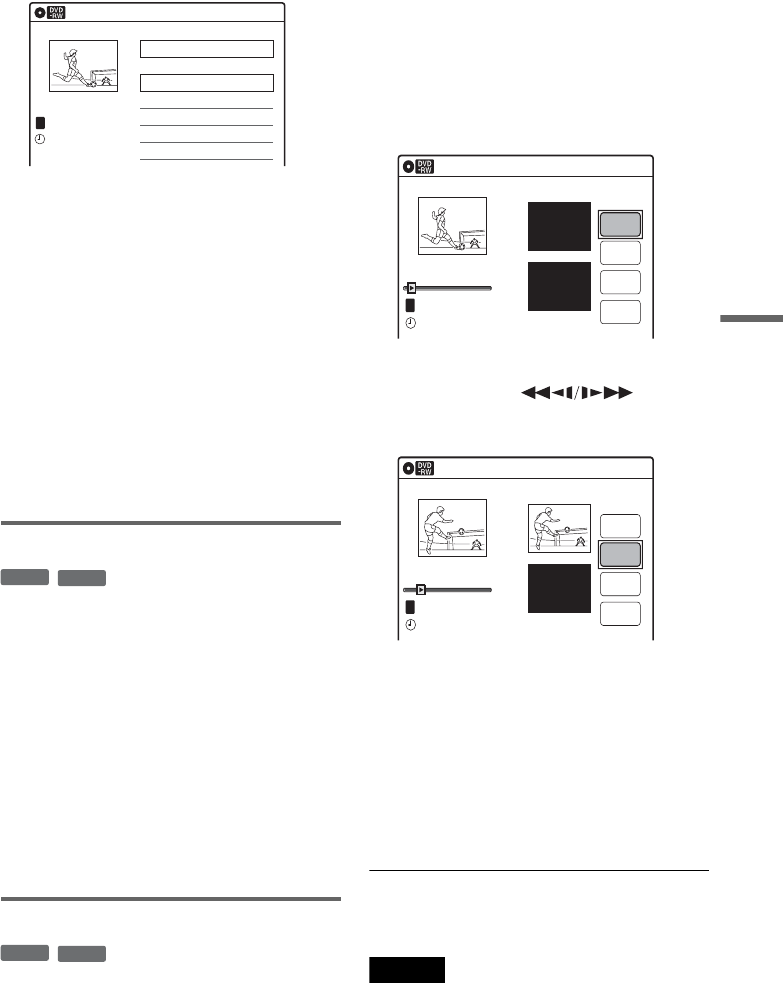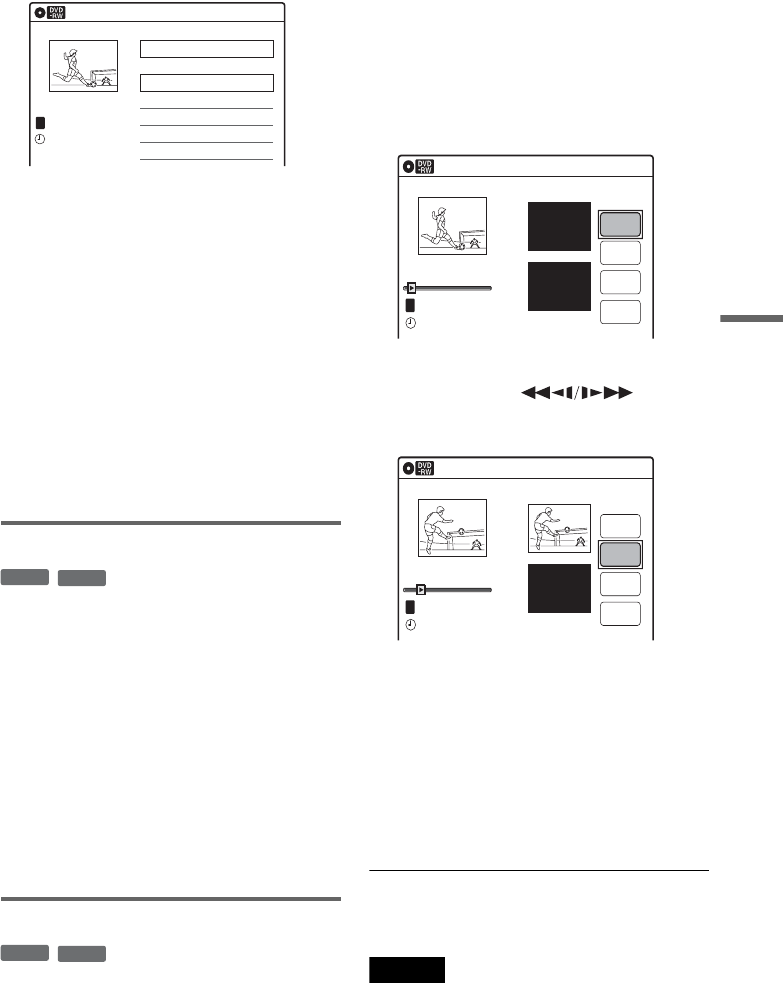
DVD Editing
69
3 Select a Playlist title to be combined.
4 Press ENTER.
The display asks for confirmation.
5 Select “Yes,” and press ENTER.
The display asks whether to rename the title.
To use the same name as before, select “No”
and press ENTER to finish.
6 Select “Yes,” and press ENTER.
The “Title Name” display appears.
7 Follow steps 5 to 7 of “Changing the Name
of a Title” (page 65) to complete
renaming.
The two Playlist titles become one Playlist
title with the new name.
Erasing a scene (Erase)
You can erase a selected scene.
1 Follow steps 1 to 7 of “Editing a Playlist”
(page 67).
The “Edit Scene” display appears.
2 Select the scene you want to erase, and
press ENTER.
3 Select “Erase,” and press ENTER.
The display asks for confirmation.
4 Select “OK,” and press ENTER.
The selected scene is erased.
To erase other scenes, repeat from step 2.
Modifying a scene (Modify)
You can change the start and end point of the
selected scene.
1 Follow steps 1 to 7 of “Editing a Playlist”
(page 67).
The “Edit Scene” display appears.
2 Select the scene you want to modify, and
press ENTER.
3 Select “Modify,” and press ENTER.
“Start” is selected.
4 Press ENTER at the start point.
You can use H, , ./
>, x, and X to find the point.
“End” is selected.
5 Press ENTER at the end point.
“Change” is selected.
To reset the start or end point, select “Start” or
“End” and repeat step 4 or 5.
6 Press ENTER.
The display returns to the “Edit Scene”
display.
The re-selected section is captured as a scene.
To modify other scenes, repeat from step 2.
To cancel modifying
Select “Cancel,” and press ENTER.
Note
The start and end point of a scene may be different from
what you have set.
Playlist
>
>
11:30
T
No. Title Length Edit
01 00:05:04
02 00:00:51
03 >01:59:00
04 >00:58:56
10:10
Prog. 1
Prog. 3
Prog. 2
Prog. 4
Prog. 2
02.May.2006
1/4
-
RWVR
-
RVR
-
RWVR
-
RVR
Modify
T
Change
Cancel
00:00:07
Playlist No.01
Scene No.01
End 00:00:00
Start 00:00:00
Start
End
02.May.2006 03:25
10:10
Modify
Scene No.01
T
00:00:10
03:25
Playlist No.01
Change
Cancel
End 00:00:00
Start 00:00:10
Start
End
02.May.2006
10:10
,continued