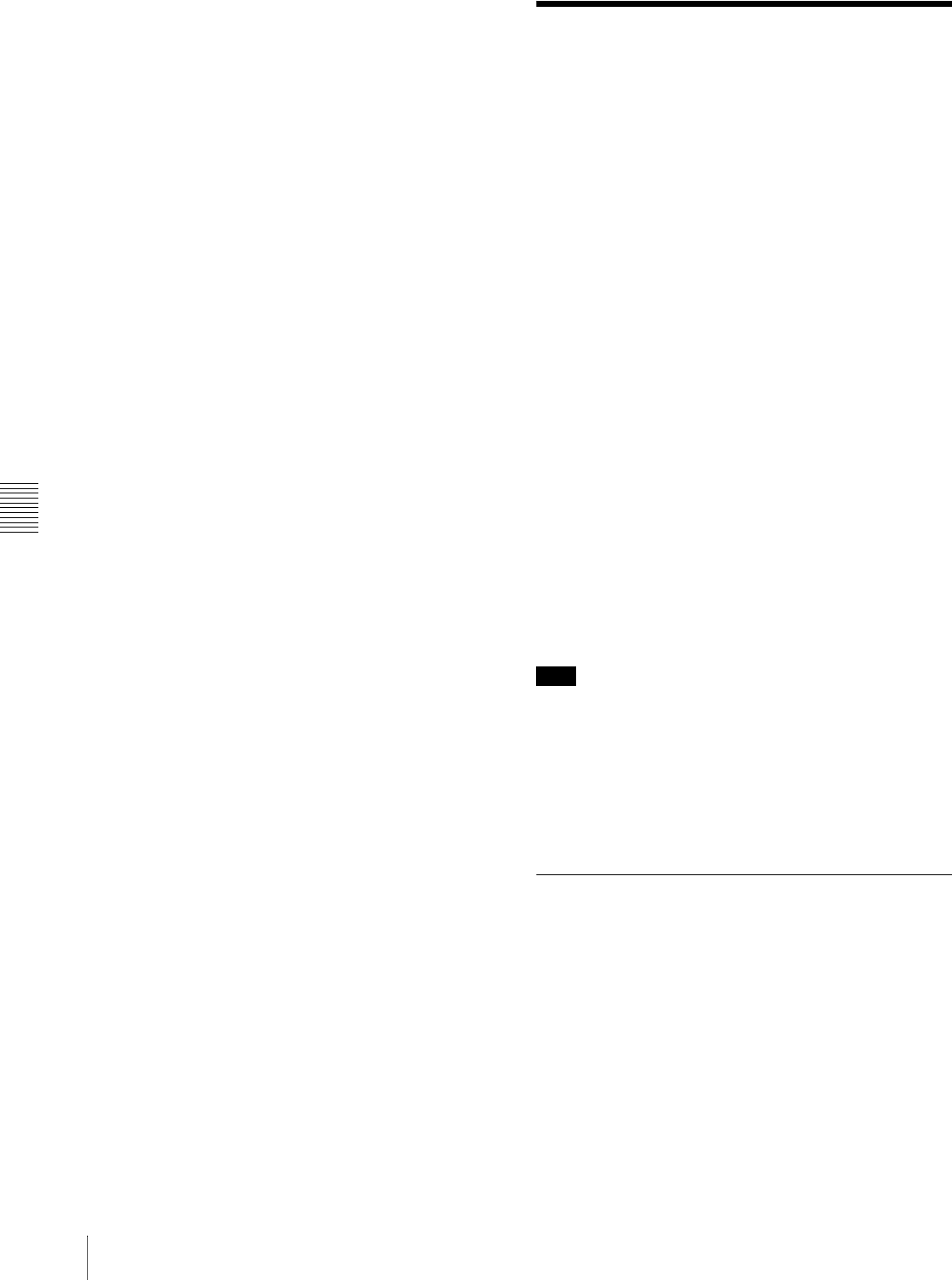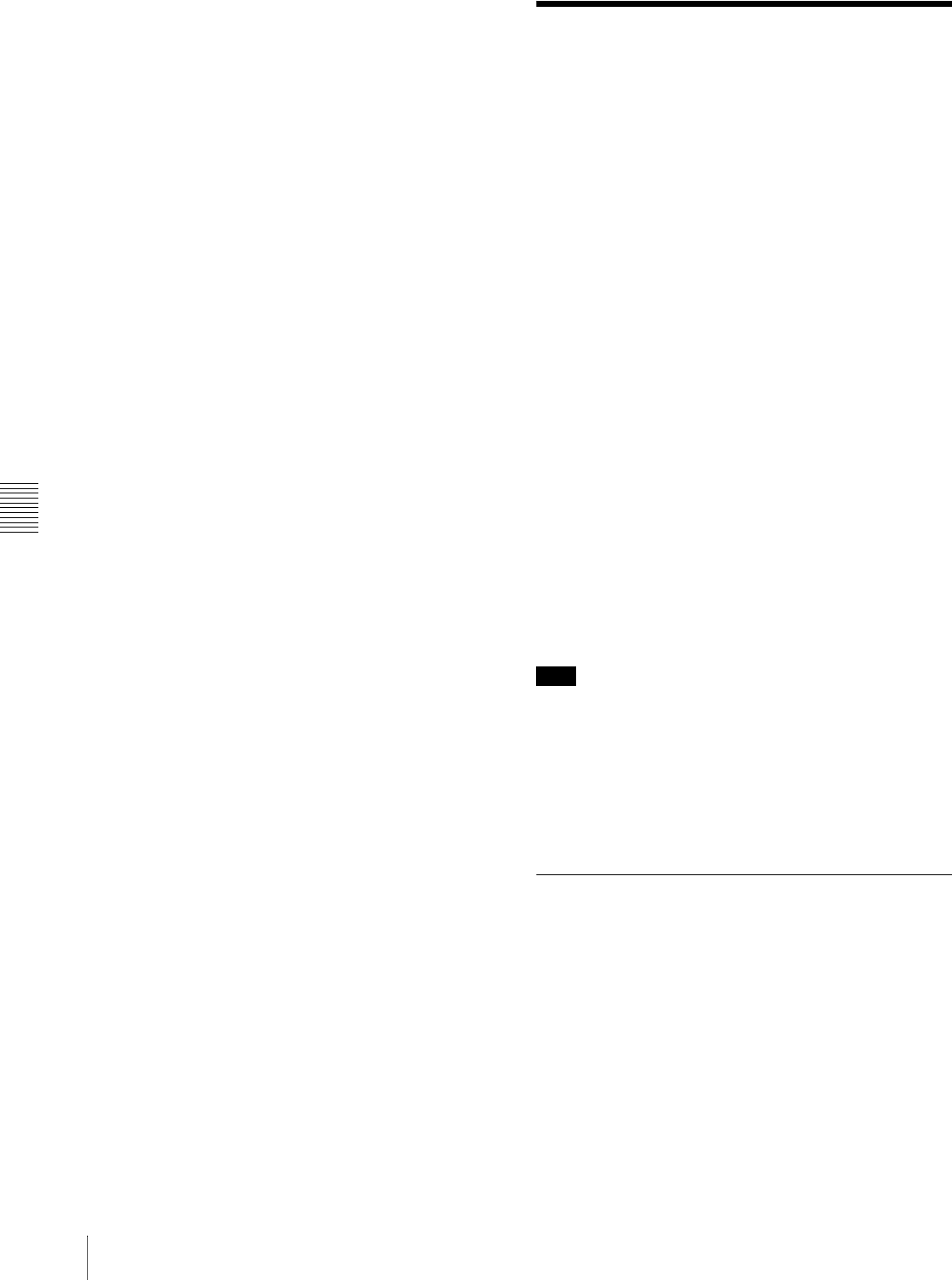
Chapter 6 File Operations
78
6-2 File Access Mode File Operations
- The user-defined name or standard format name is
displayed for clips without a title.
• If the firmware of your XDCAM device is version 1.4x
or lower, clips with user-defined names appear as
“C5000” to “C9999,” in order of recording.
6-2 File Access Mode File
Operations
File access mode operating environment
Operating system requirements for file operations by file
access mode (called FAM below) are as follows.
• Computer operating system: Microsoft Windows 2000
Service Pack 4 or higher, or Microsoft Windows XP
Preparations
Do the following on the remote computer and this unit.
• Install the FAM driver on the remote computer (see the
next section).
• Set extended menu item 215 “i.LINK MODE” to
“FAM.”
See 7-3-2 “Extended Menu Operations” (page 108) for
more information about how to make this setting.
To install the FAM driver
Insert the supplied CD-ROM (PDZ-1 Proxy Browsing
Software) in the CD-ROM drive of the computer and
execute the Setup.exe file, then follow the installation
instructions.
For details, refer to the ReadMe file contained on the CD-
ROM disc.
Note
Use Version 1.4 or higher of the FAM driver. The FAM
driver on the supplied CD-ROM is Version 1.4 or higher.
If a FAM driver is already installed on your computer,
check the version.
To check the version, click “Add or Remove Programs”
(Windows XP) or “Add/Remove Programs” (Windows
2000), select “ProDisc,” and then click “Click here for
support information.”
6-2-1 Making FAM Connections
1
If there is a disc loaded in this unit, put the unit into the
following state.
• Recording, playback, search and other disc
operations (see page 16): Stopped
• THUMBNAIL button (see page 13): Off
• Disc access by DELETE, FORMAT, and so on in
the System menu (see page 117): Stopped
• Unsaved current clip list: Save or clear
• Extended menu item 258 “LIVE LOGGING”: off