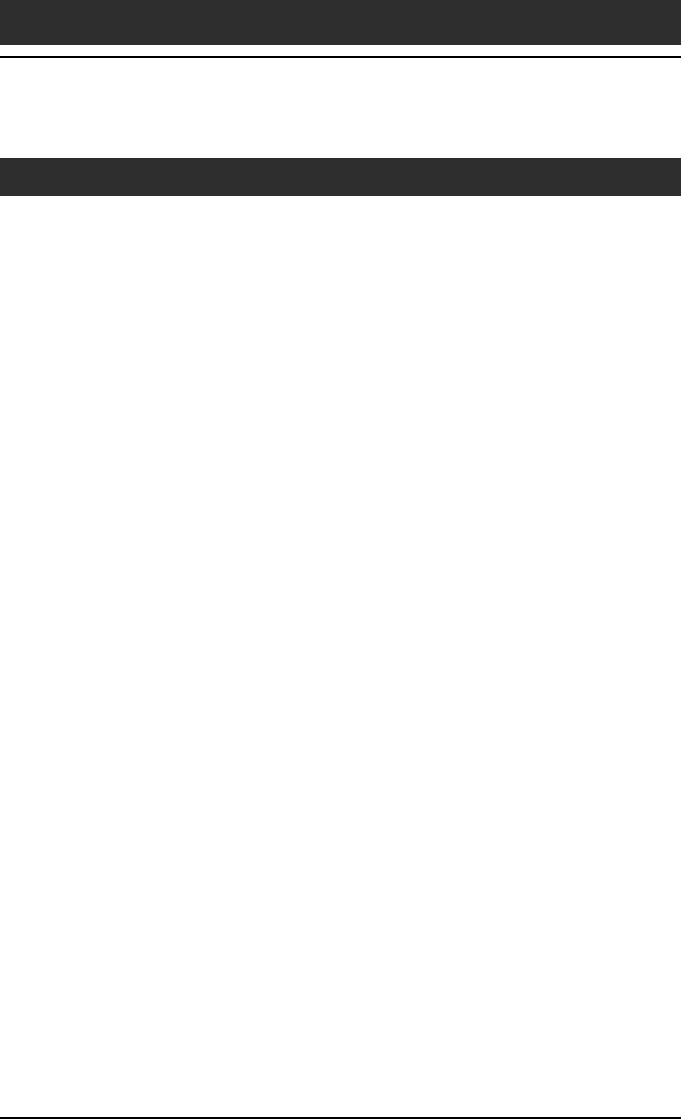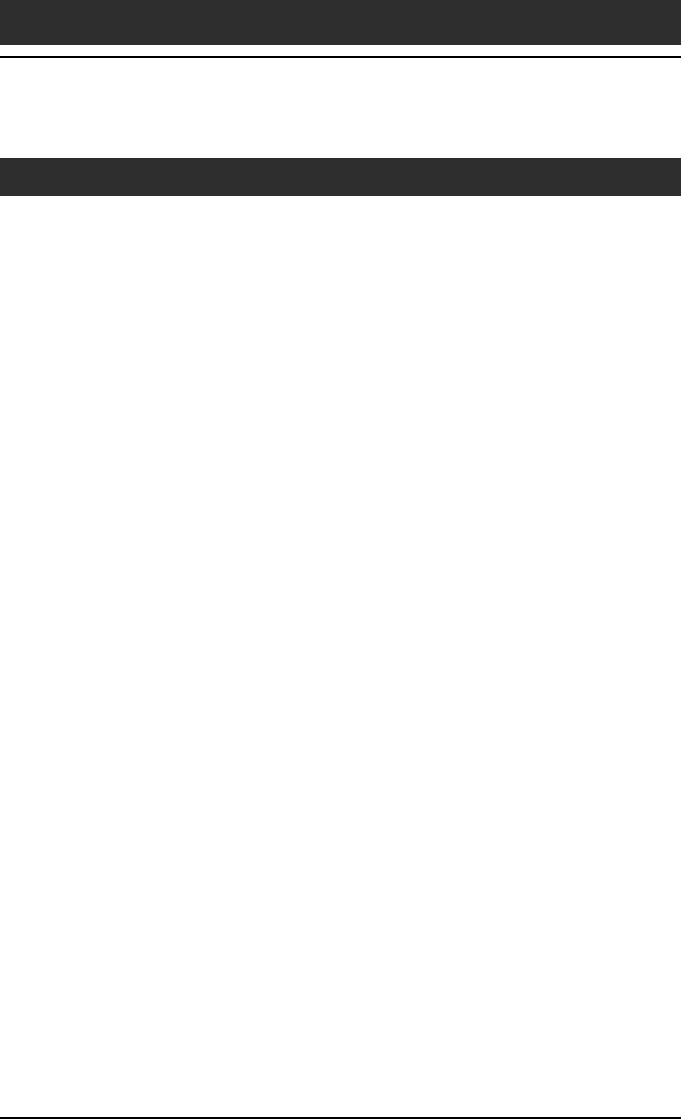
192
Chapter6 Additional information
Tapping and writing problems
When I tap the buttons or screen icons, my CLIE handheld
activates the wrong feature.
, Calibrate the screen. See “What you can do with Preferences”
(page 162).
When I tap the Menu icon, nothing happens.
, Not all applications or screens have menus. Try changing to a
different application.
I cannot get my CLIE handheld to recognize my handwriting.
, For your CLIE handheld to recognize handwriting input with the
stylus, you need to use Graffiti
®
writing. See “Using Graffiti
®
writing
to enter data” (page 13).
, Make the Graffiti character strokes in the Graffiti writing area, not on
the display part of the screen.
, Write Graffiti strokes for letters on the left-hand side, and the strokes
for numbers on the right-hand side of the Graffiti writing area.
, Make sure that Graffiti has not shifted into extended or punctuation
modes. See “Using Graffiti
®
writing to enter data” (page 13).
, For tips on successful Graffiti writing, see “Using Graffiti
®
writing to
enter data” (page 13).
Troubleshooting – Frequently Asked Questions