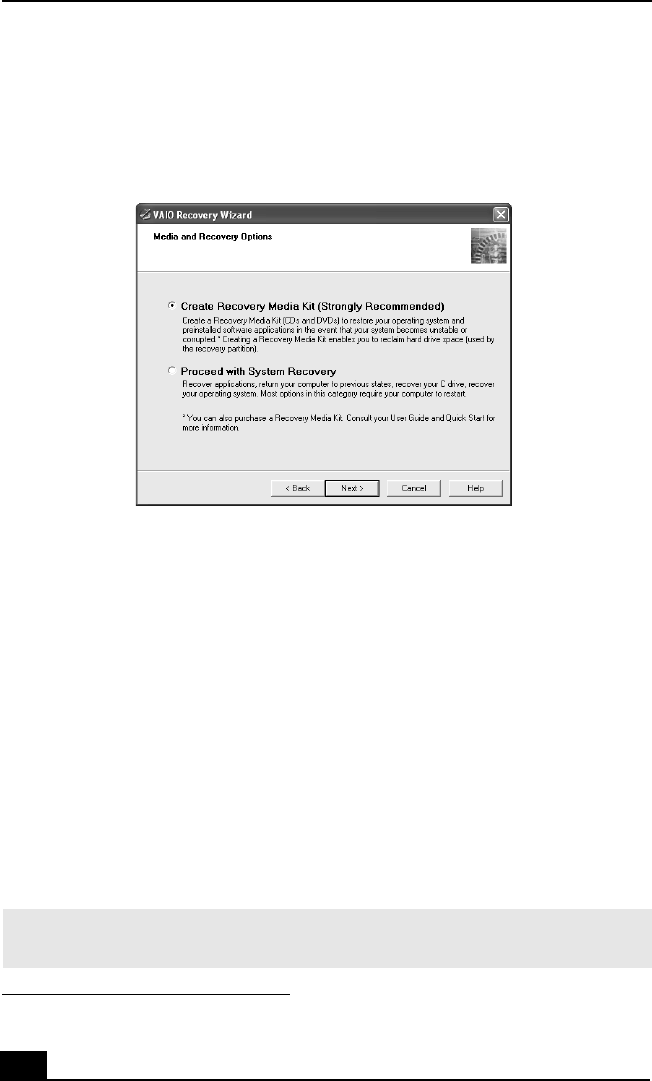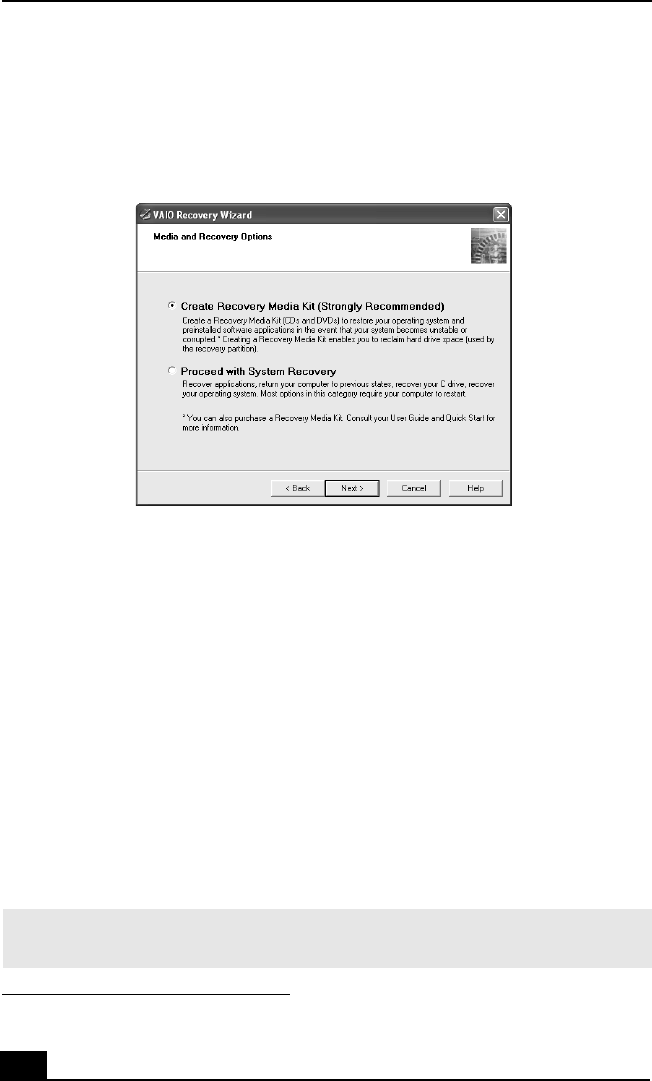
VAIO Digital Studio Computer Quick Start
48
3 Select Create Recovery Media Kit (Strongly Recommended), and click
Next.
4 Select the Recovery Media Kit that you want to create.
You can create your kit using a single type of media or by combining media
types, as follows:
❑ One recordable CD (CD-R) and up to two recordable DVDs (DVD-R or
DVD+R)
(Your VAIO® computer must be equipped with a DVD-RW
*
or
DVD±RW drive.)
❑ Up to 12 recordable CDs (CD-R)
(Your VAIO computer must be equipped with a CD-RW drive.)
5 Click Next. Your computer’s optical drive tray opens automatically.
6 Insert a blank disc into the drive and close the drive. Click Next.
The CD creation process begins. A window with a progress bar appears.
VAIO Recovery Wizard — Media and Recovery Options
* A DVD-RW drive supports DVD-R media only.
✍ The time required to create each CD or DVD may vary, depending on your optical
drive’s recording speed.