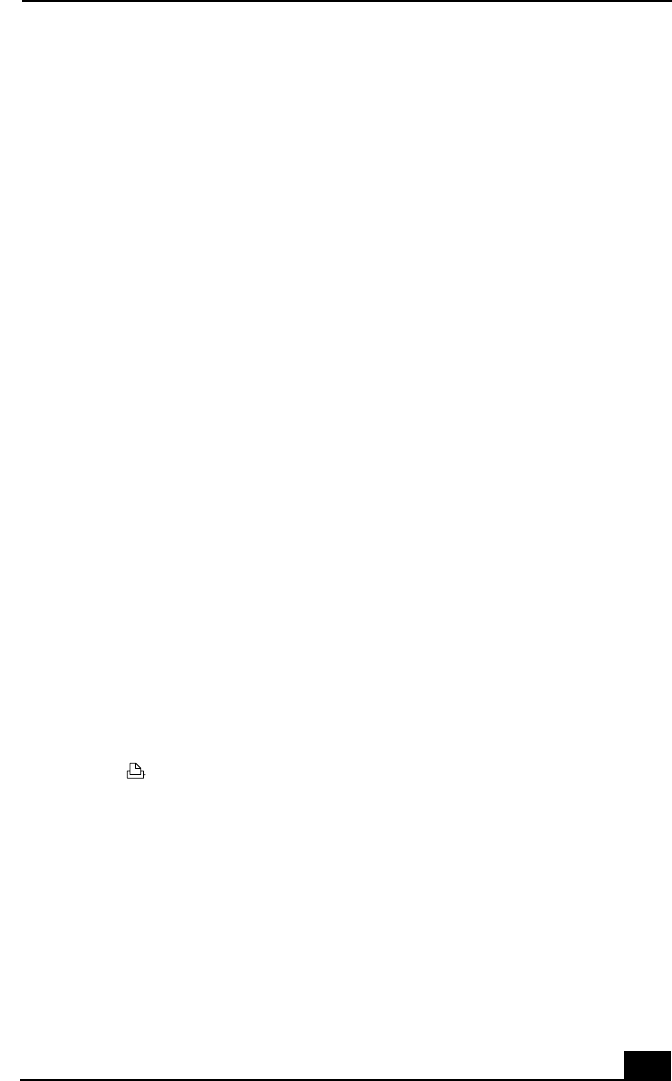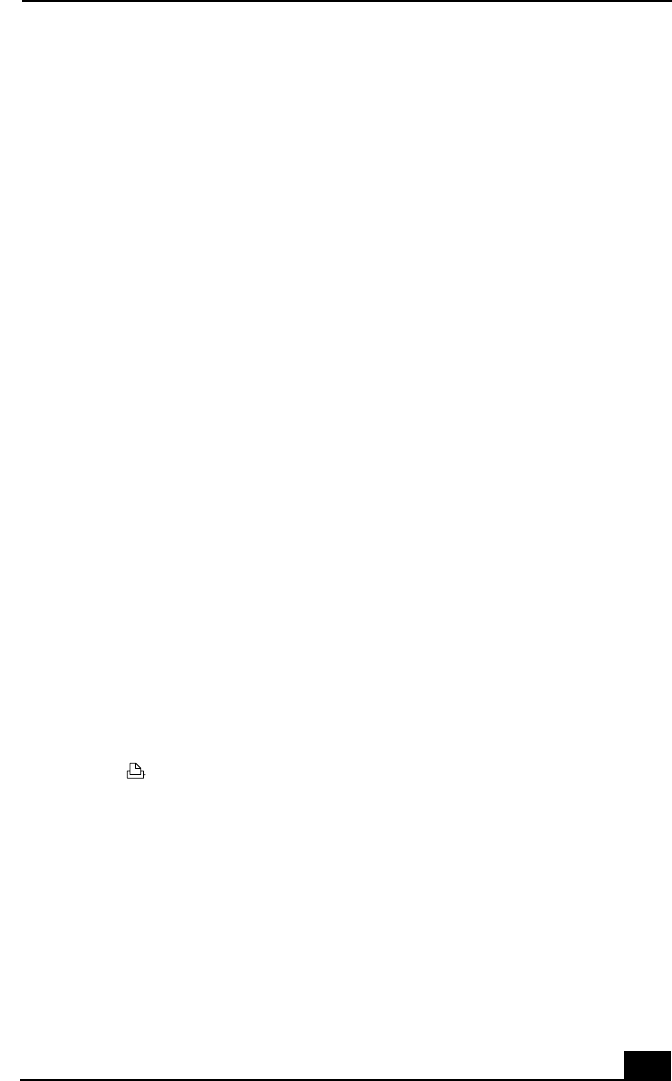
Using Ethernet to Connect to a Network
63
Using Ethernet to Connect to a Network
You can exchange data with other devices on a network by connecting your
notebook to your Local Area Network (LAN).
To connect the notebook to a network, you need a network PC card or a port
replicator (PCGA-PRF1A). For more information on using PC cards, see “Using
PC Cards” on page 48 . Consult the network system administrator to find out
about the accessory settings required to access the network.
Setting Up Your Ethernet Connection
1
Right-click Network Neighborhood and select Properties.
2
Click Add to add a client, adapter, protocol, or service.
3
Click File and Print Sharing to enable these functions.
4
Select a Primary Network Logon.
5
Click the Identification tab to set the computer name, workgroup, and
computer description.
6
Click the Access Control tab to set the share level or user level access
control.
Connecting a Printer
You can connect a Windows Me-compatible printer to your computer to print
documents.
To connect a printer
❑
Use the symbol to locate the Printer connector. Plug the printer cable
(supplied with the printer) into this port on the computer.