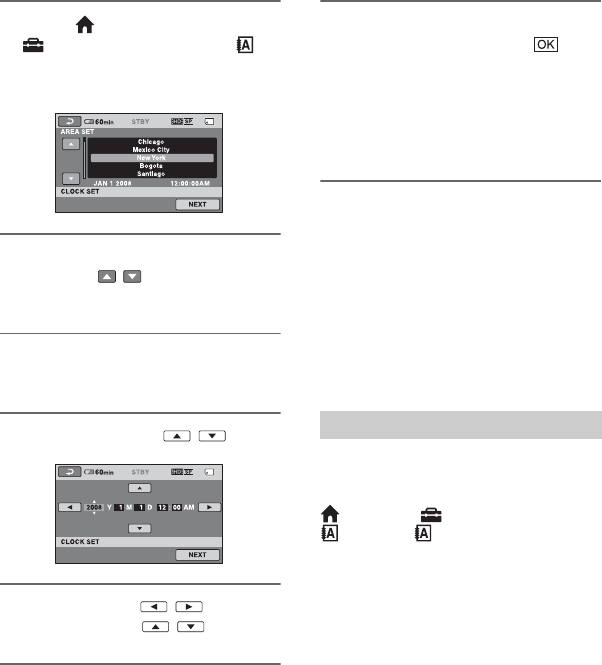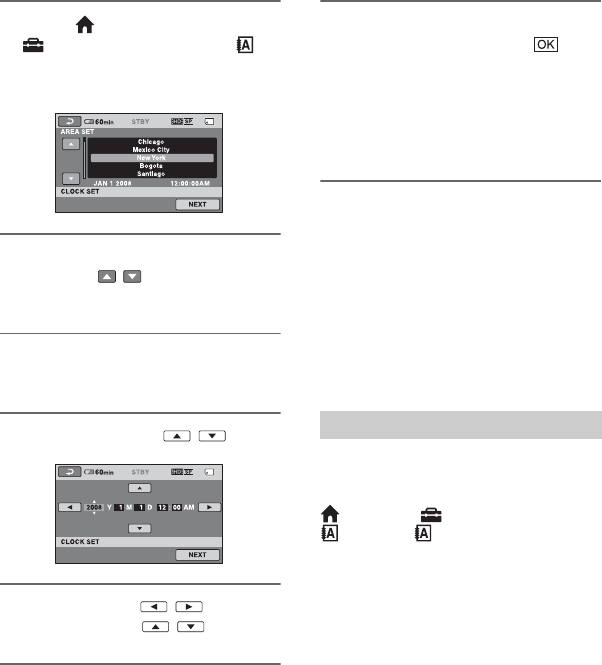
20
3 Touch (HOME) t
(SETTINGS) t [CLOCK/
LANG] t [CLOCK SET].
The [CLOCK SET] screen appears.
4 Select the desired geographical
area with / , then touch
[NEXT].
5 Set [DST SET] or [SUMMERTIME],
then touch [NEXT].
6 Set [Y] (year) with / .
7 Select [M] with / , then set
the month with / .
8 Set [D] (day), hour and minute in
the same way, then touch [NEXT].
9 Make sure that the clock is
correctly set, then touch .
The clock starts.
You can set any year up to the year
2037.
For midnight, set it to 12:00 AM.
For midday, set it to 12:00 PM.
z Tips
• The date and time does not appear during
recording, but they are automatically recorded
on the “Memory Stick PRO Duo,” and can be
displayed during playback ([DATA CODE],
p. 67).
• Refer to page 90 for information concerning
“World time difference.”
• If the buttons on the touch panel do not work
correctly, adjust the touch panel
(CALIBRATION, p. 96).
You can change the on-screen displays to
show messages in a specified language. To
select the screen language, touch
(HOME) t (SETTINGS) t [CLOCK/
LANG] t [ LANGUAGE SET]
(p. 70).
Changing the language setting