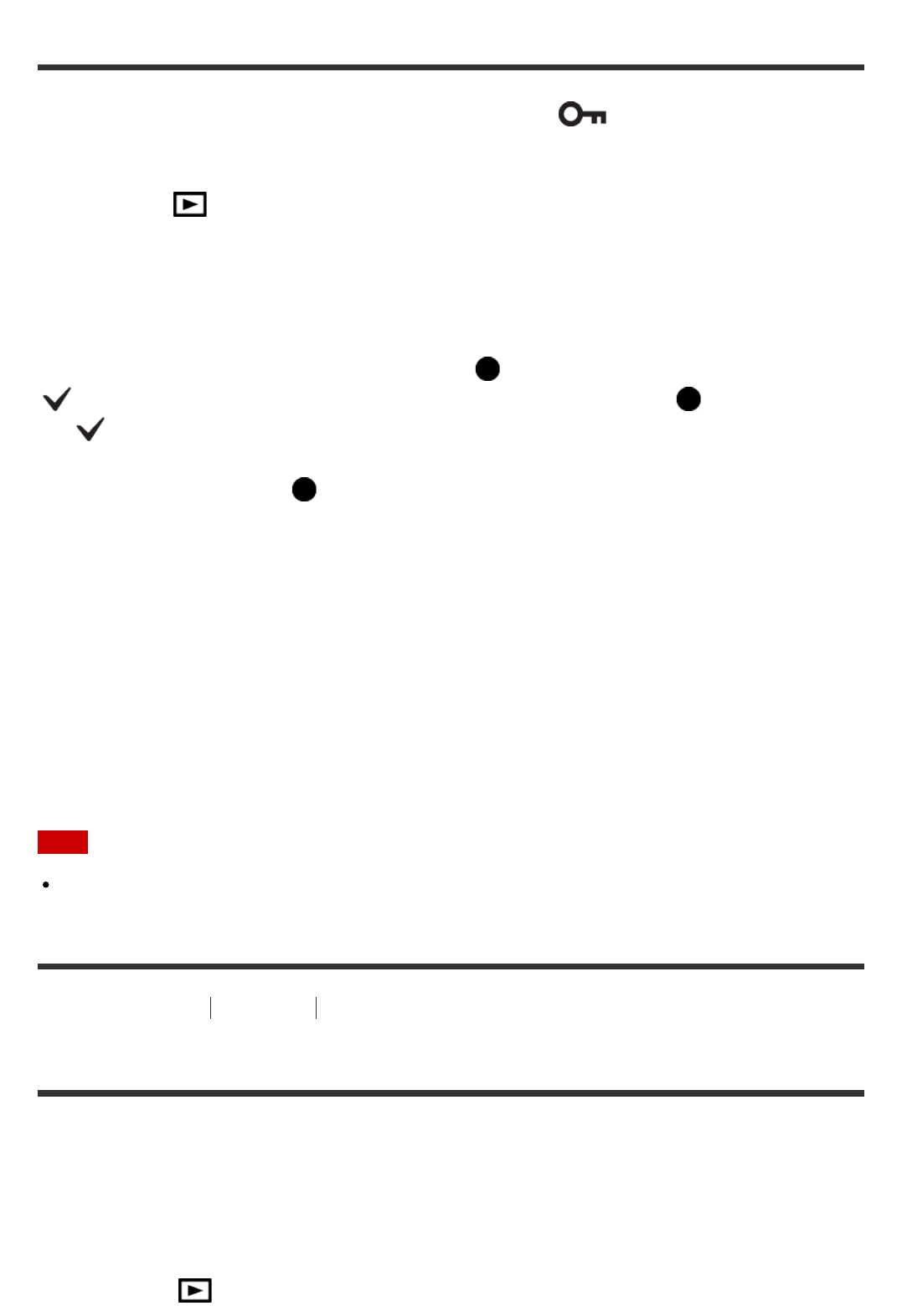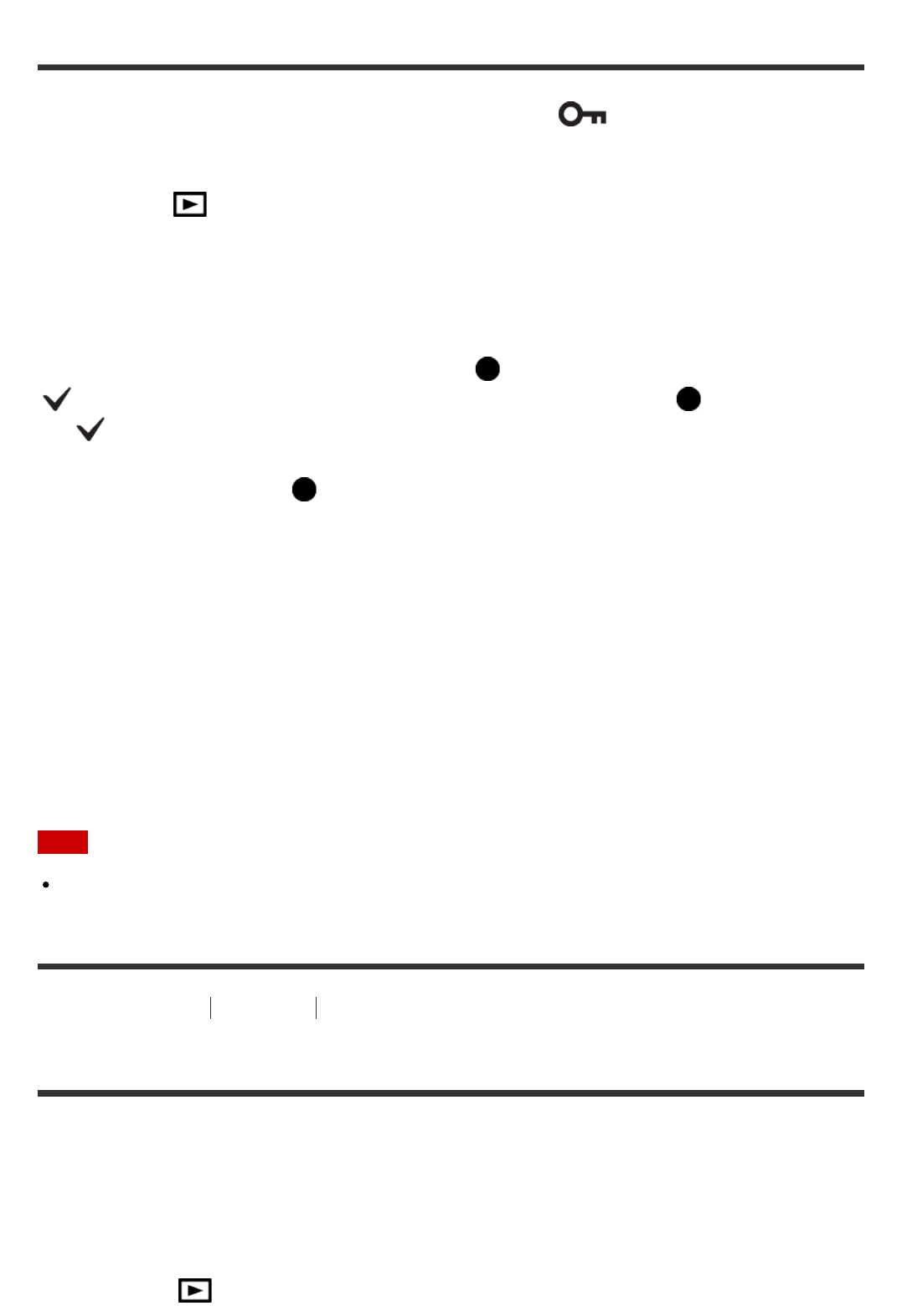
Protects recorded images against accidental erasure. The mark is displayed on
protected images.
1. MENU → (Playback) → [Protect] → desired setting.
Menu item details
Multiple Img.:
Applies or cancels the protection of the selected multiple images.
(1) Select the image to be protected, then press on the center of the control wheel. The
mark is displayed in the check box. To cancel the selection, press again to remove
the mark.
(2) To protect other images, repeat step (1).
(3) MENU → [OK] → Press on the center.
All in this Folder:
Protects all images in the selected folder.
All with this date:
Protects all images in the selected date range.
Cancel All in this Folder:
Cancels the protection of all images in the selected folder.
Cancel All with this date:
Cancels the protection of all images in the selected date range.
Note
The menu items that can be selected differ depending on the [View Mode] setting.
[166] How to Use
Viewing Using viewing functions
Beauty Effect
Allows you to apply the Beauty Effect to retouch the still image of a person and make it look
better, for example, by retouching it for smoother skin, larger eyes, and whiter teeth. You can
set the effects from level 1 to level 5. An image on which the Beauty Effect is used is saved
as a new file. The original image is retained as it is.
1. MENU → (Playback) → [Beauty Effect].