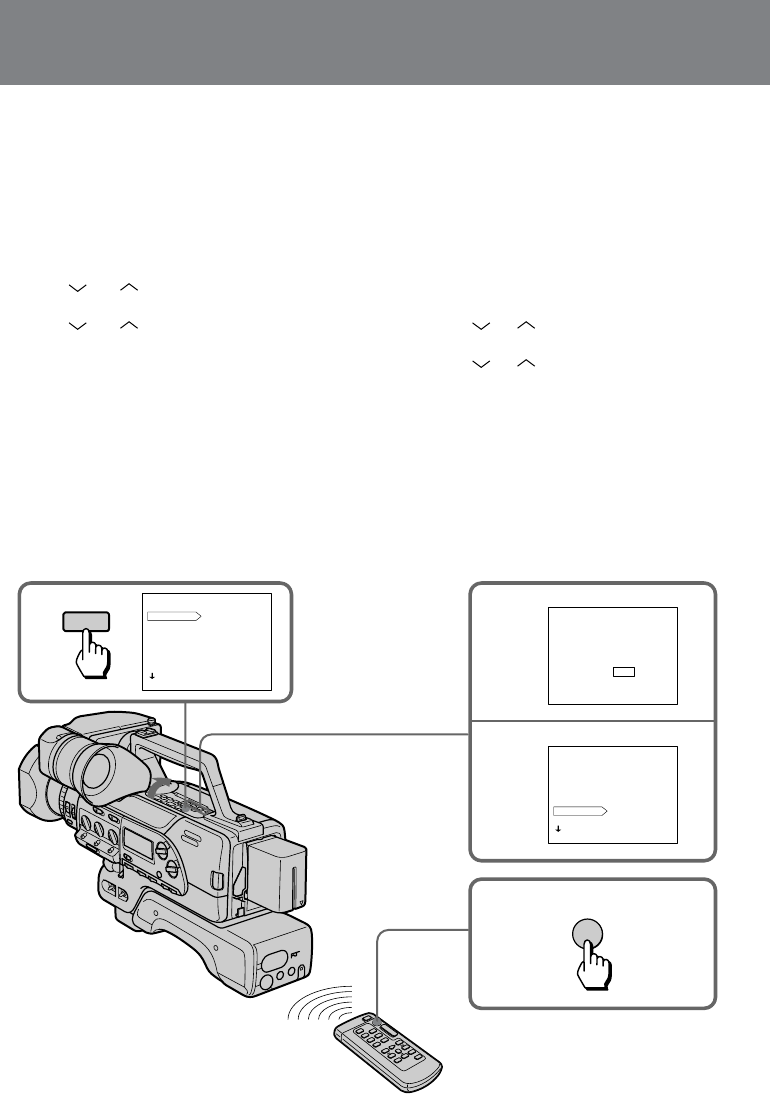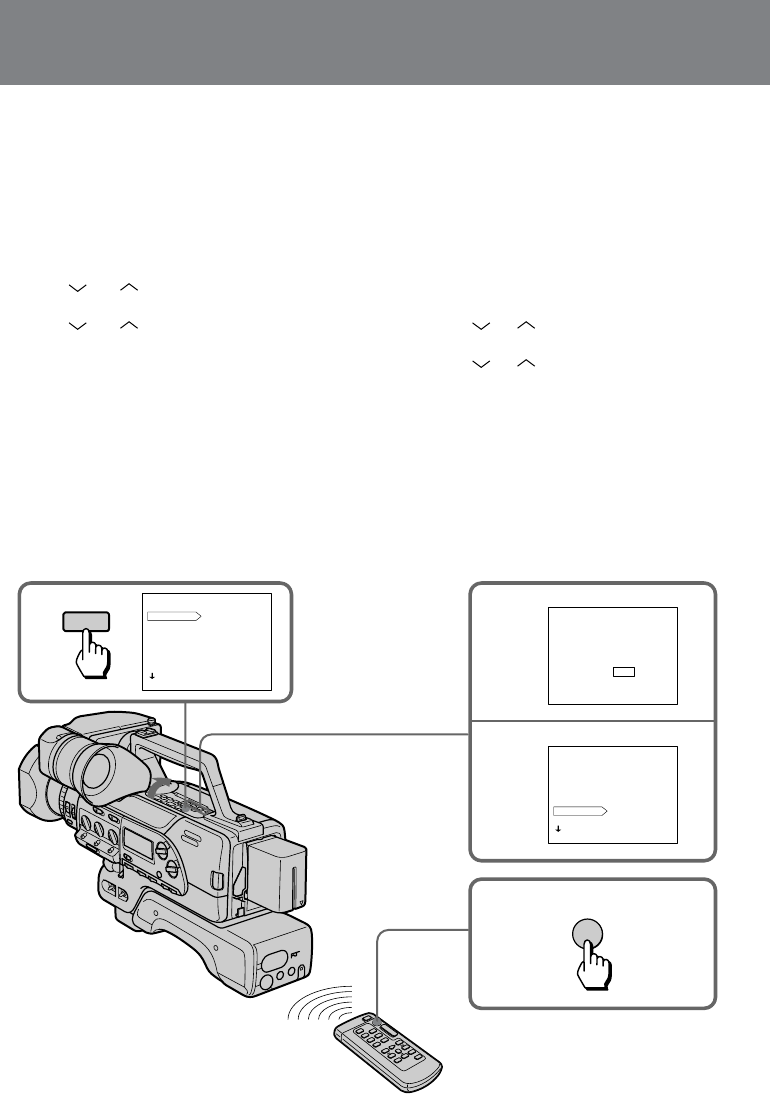
44
Cut recording
You can make a recording with a stop-motion
animated effect using cut recording. To create
this effect, alternately move the subject a little
and make a cut recording. Secure the digital
camcorder and use the Remote Commander for
effective cut recording.
(1)While the digital camcorder is in Standby
mode, open the cover, then press MENU to
display the menu in the viewfinder.
(2)Press or to select FRAME REC, then
press EXECUTE.
(3)Press or to select ON, then press
EXECUTE.
(4)Press MENU to erase the menu display.
(5)Press START/STOP on the digital camcorder
or the Remote Commander to start cut
recording.
The digital camcorder records about 5 frames,
then enters recording Standby mode.
(6)Move the subject, and repeat step 5.
Usted podrá realizar una grabación con efecto de
dibujos animados utilizando la grabación de
cortes. Para crear este efecto, mueva
alternativamente el motivo un poco y realice una
grabación de cortes. Para logar una grabación de
cortes efectiva, asegure la videocámara digital y
utilice el telemando.
(1)Con la videocámara digital en el modo de
espera, abra la cubierta, y después presione
MENU para hacer que se visualice el menú en
el visor.
(2)Presione o para seleccionar FRAME
REC, y después presione EXECUTE.
(3)Presione o para seleccionar ON, y
después presione EXECUTE.
(4)Presione MENU para borrar la visualización
del menú.
(5)Para iniciar la grabación de cortes, presione
START/STOP de la videocámara digital o del
telemando.
La videocámara digital grabará unos 5
fotogramas y después entrará en el modo de
grabación en pausa.
(6)Mueva el motivo y repita el paso 5.
Grabación de cortes
1 2
3
5
MENU
D ZOOM OFF
16 : 9 WIDE
ZEBRA
COMMANDER
BEEP
FRAME REC
INT REC
[ MENU ] : END
MENU
FRAME REC OFF
ON
[ MENU ] : END
MENU
D ZOOM
16 : 9 WIDE
ZEBRA
COMMANDER
BEEP
FRAME REC ON
INT REC
[ MENU ] : END
START/STOP
MENU