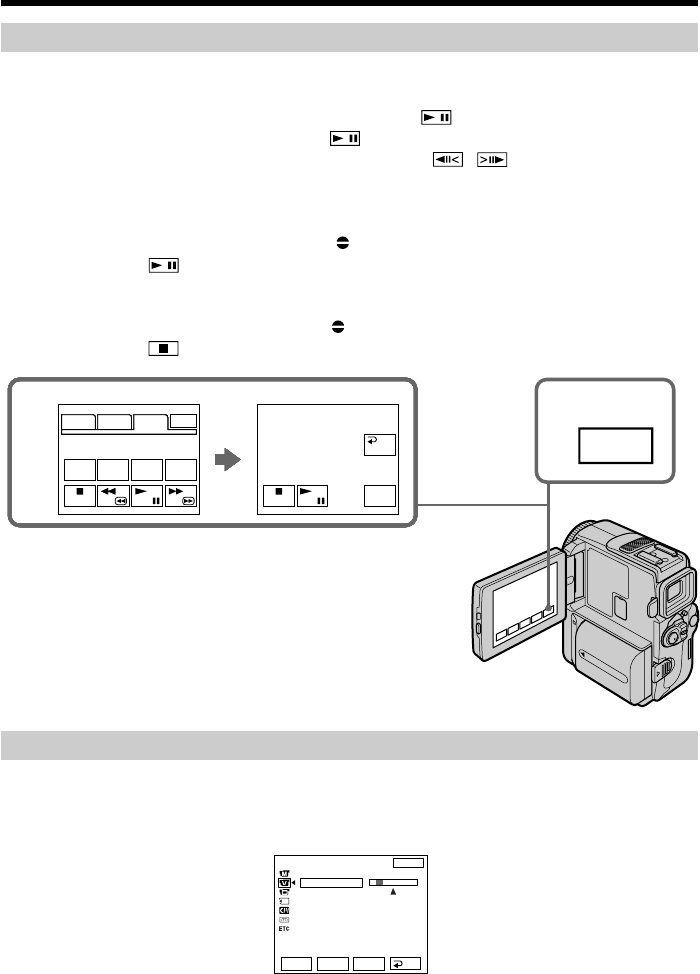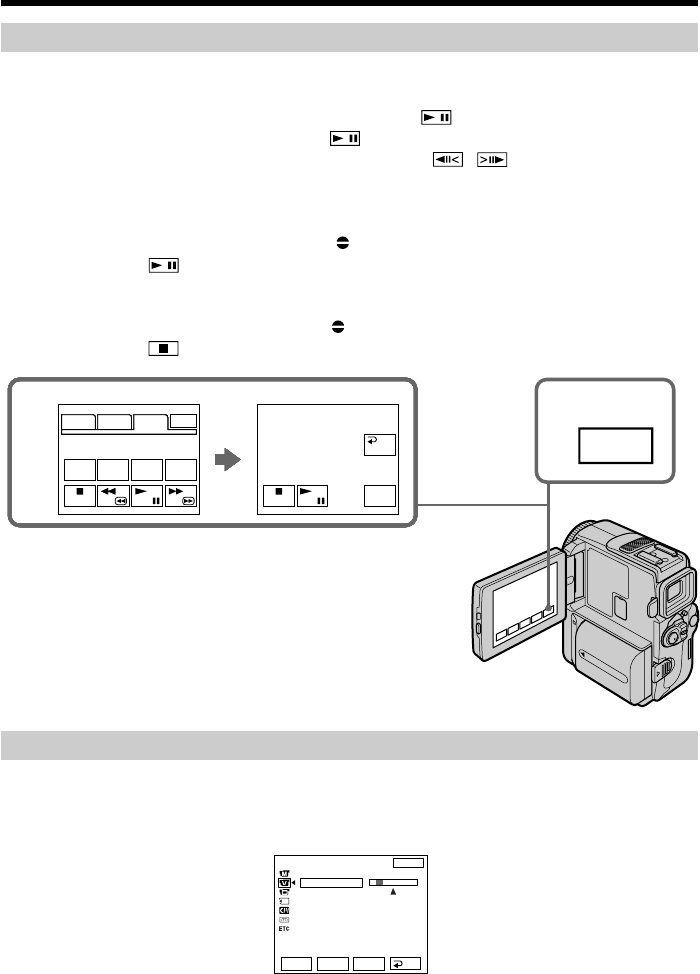
96
Audio dubbing
Adding an audio sound on a recorded tape
(1) Insert your recorded tape into your camcorder.
(2) Set the POWER switch to VCR.
(3) Locate the recording start point. Press the
/N to start playing back. To
pause playing back, press the
/X at the recording start point. You can fine
adjust the recording start point by pressing
/ , and you can also use
the Remote Commander for this operatrion.
(4) Press FN and select PAGE3.
(5) Press A DUB CTRL to display control buttons.
(6) Press AUDIO DUB. The green
X appears on the LCD screen.
(7) Press
on your camcorder and at the same time start playing back the
audio you want to record.
The new sound is recorded in stereo 2 (ST2) during playback. During
recording new sound, the red
appears on the LCD screen.
(8) Press
on your camcorder at the point where you want to stop recording.
Monitoring the new recorded sound
To play back the sound
Adjust the balance between the original sound (ST1) and the new sound (ST2) by
selecting AUDIO MIX in the menu settings (p. 105).
About 5 minutes after when you disconnect the power source or remove the battery
pack, the setting of AUDIO MIX returns to the original sound (ST1) only. The default
setting is original sound only.
4
FN
5
PAGE1 PAGE2 PAGE3 EXIT
DATA
CODE
XXXX
XXXX
AUDIO
DUB
REC
CTRL
REC
PAUSE
RET.
PAGE1 PAGE2 PAGE3 EXIT
DATA
CODE
XXXX
XXXX
AUDIO
DUB
REC
CTRL
REC
PAUSE
RET.
PAGE1 PAGE2 PAGE3 EXIT
DATA
CODE
XXXX
XXXX
AUDIO
DUB
REC
CTRL
REC
PAUSE
RET.
PAGE1 PAGE2 PAGE3 EXIT
DATA
CODE
XXXX
XXXX
AUDIO
DUB
REC
CTRL
REC
PAUSE
RET.
PAGE1 PAGE2 PAGE3 EXIT
DATA
CODE
XXXX
XXXX
AUDIO
DUB
REC
CTRL
REC
PAUSE
RET.
PAGE1 PAGE2 PAGE3 EXIT
DATA
CODE
XXXX
XXXX
AUDIO
DUB
REC
CTRL
REC
PAUSE
RET.
PAGE1 PAGE2 PAGE3 EXIT
DATA
CODE
XXXX
XXXX
AUDIO
DUB
REC
CTRL
REC
PAUSE
RET.
PAGE1 PAGE2 PAGE3 EXIT
DATA
CODE
V SPD
PLAY
A DUB
CTRL
REC
CTRL
AUDIO DUB
RET.
REC
START
REC
START
REC
START
REC
START
REC
START
REC
START
REC
START
AUDIO
DUB
VCR SET
H i F i SOUND
AUD
I
O M
I
X
A
/
VcDV OUT
ST1 ST2
EXIT
RET.
EXEC
Rr