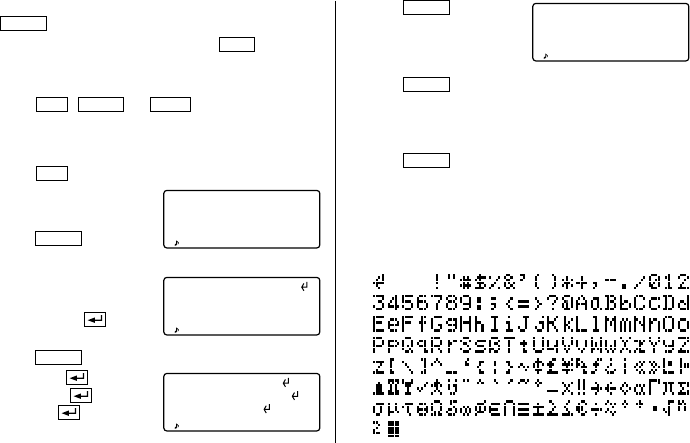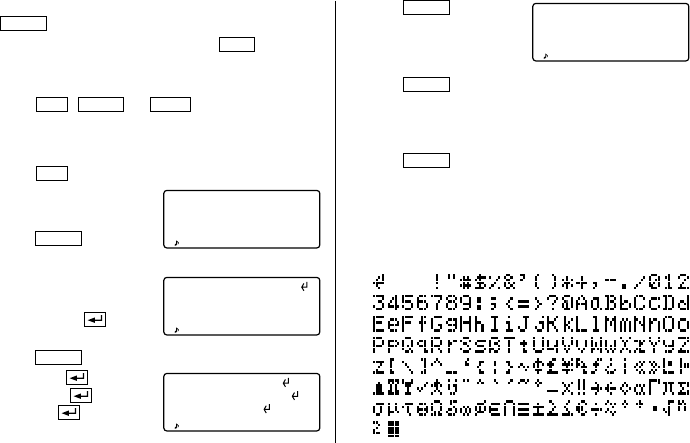
10
Space
6. Press
ENTER
, then enter
the E-mail address. For
example,
edwards@abcd.efg.com
7. Press
ENTER
.
“STORED !” will be displayed briefly, then the listing will
be displayed.
• To skip entering the number, address, or E-mail address,
press
ENTER
when “NUMBER ?”, “ADDRESS ?”, or “E-
MAIL ?” is displayed. However, the name entry can not be
skipped.
• Regardless of the entry order, listings in the Telephone/E-
mail mode are stored internally according to the first
character of the person’s name in the following order:
201–265–5600
CAPS
F 265–1234
–
Edwards Bob
–
Supervisor
Sales dept.
ABCD co.
15 North St.
–
• You can skip changing an each file name by pressing
ENTER
.
• To cancel entering the filenames, press
C•CE
twice.
3. Perform the same procedure as step 2 for TEL/MAIL2 and
URL.
4. Press
TEL
,
E-MAIL
, or
WWW
to check the new file
name(s).
2.Storing Telephone Listings
1. Press
TEL
to display the TEL/MAIL1 entry prompt.
2. Enter the name. For example,
Edwards Bob
3. Press
ENTER
.
The number entry prompt is displayed.
4. Enter the phone number.
For example,
201-265-5600
F 265-1234
5. Press
ENTER
, then enter the address. For example,
Supervisor
Sales dept.
ABCD co.
15 North St.