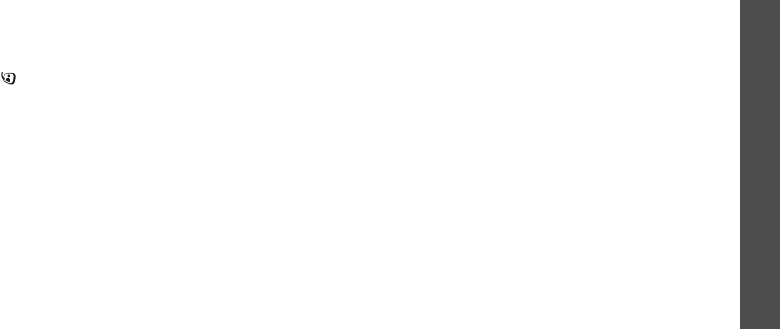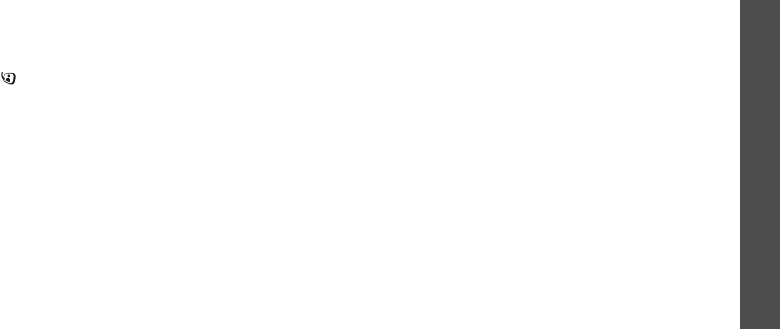
27
Call functions
Using the video call feature
In a 3G (UMTS) service area, your phone can make
or receive a video call, allowing you to see another
person on the screen during a conversation. The
other person’s phone must support the video call
feature.
Making a video call
1. In Idle mode, enter the area code and phone
number.
2. Press [ ] and if their phone is compatible, the
other person appears on the screen.
Answering a video call
When you receive a video call, answer as you would
when as receiving a voice call. Press <
Show me
>
to allow the caller to see you.
Using video call options
During a video call, press <
Options
> to access the
following options:
•
Loudspeaker
/
Loudspeaker off
: turn on the
speakerphone feature or switch back to Normal
mode.
•
Switch to headset
/
Switch to phone
: switch
the call to a Bluetooth headset or hands-free car
kit or back to the phone.
p. 72
•
Mute camera
/
Unmute camera
: turn the
camera off or on.
•
Mute voice
/
Unmute voice
: turn the
microphone off or on.
•
Mute camera & voice
/
Unmute all
: turn the
camera and the microphone off or on.
•
Mute key tone
/
Unmute key tone
: turn off or
on the key tones.
•
Zoom
: display the zoom control bar and zoom in
or out by pressing [Up] or [Down].
•
Brightness
: display the brightness control bar
and adjust the brightness by pressing [Left] or
[Right].
•
Effects
: change the colour tone of the image.
•
Hide information
/
Show information
: hide or
display information about the video call.
•
Send DTMF
: send DTMF (Dual tone multi-
frequency) tones as a group after entering the
entire number you need to send or retrieving a
number from Contacts.
•
Video quality
: change the image quality of the
camera.
•
End call
: end the video call.