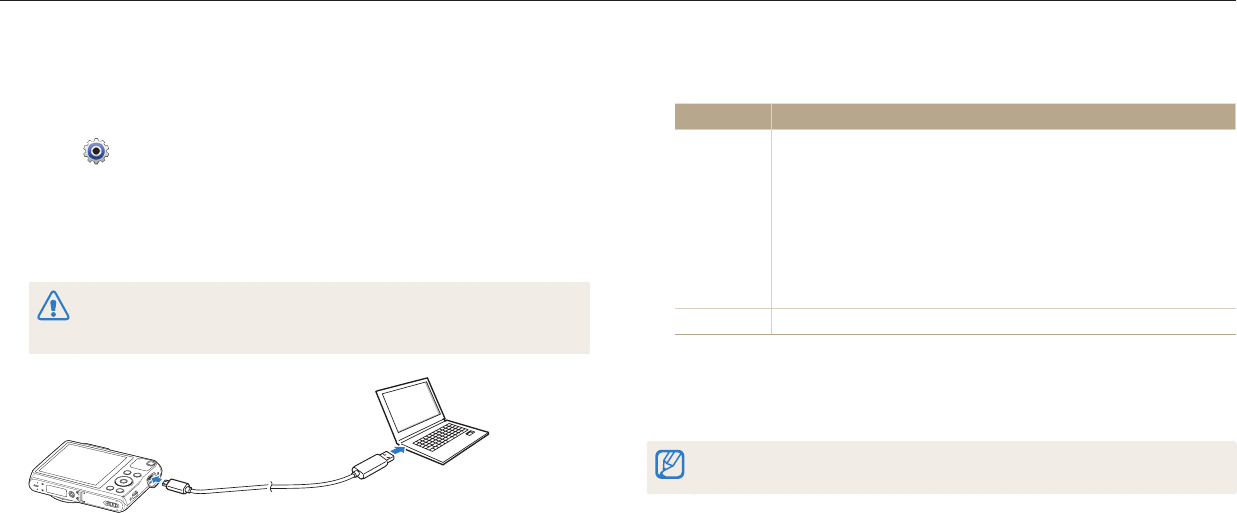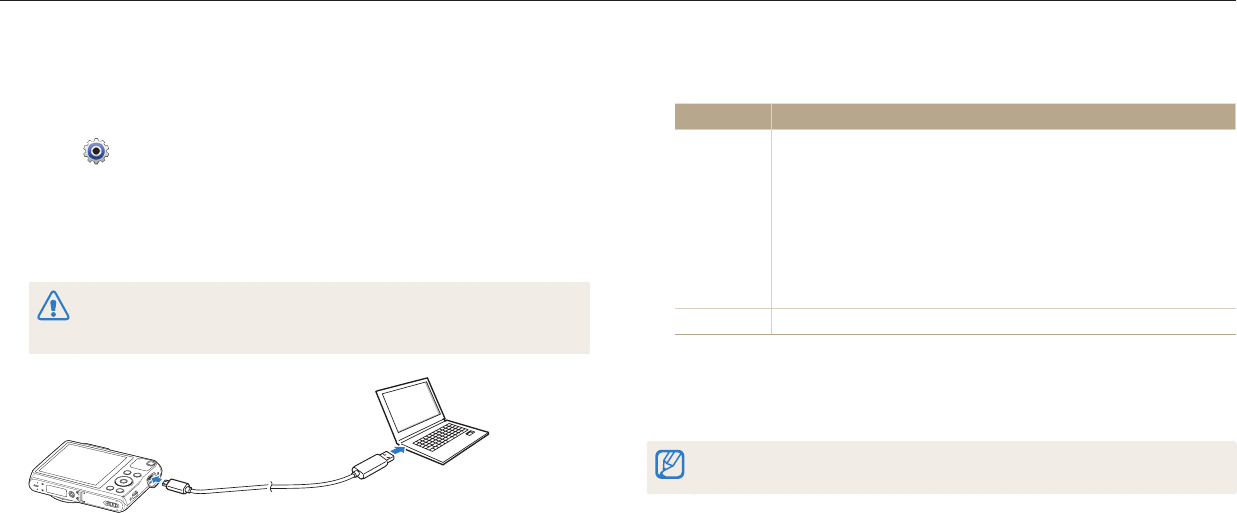
Camera maintenance
Appendixes
122
Upgrading the rmware
i-Launcher allows you to upgrade the rmware of your camera.
1
On the Home screen, scroll to <Basic>.
2
Select .
3
Select Connectivity → i-Launcher → On.
4
Turn o the camera.
5
Connect the camera to your computer with the USB cable.
You must plug the small end of the USB cable into your camera. If the cable
is reversed, it may damage your les. The manufacturer is not responsible for
any loss of data.
6
Turn on the camera.
7
Install i-Launcher on the PC.
OS How to Install
Windows
When the pop-up window prompts you to install i-Launcher,
select Yes.
•
If a pop-up window prompting you to run iLinker.exe appears,
run it rst.
•
If the pop-up window does not appear, select My Computer
→ i-Launcher → iLinker.exe.
•
When you connect the camera to a computer with i-Launcher
installed, the program will launch automatically.
Mac
Click Devices → i-Launcher → Mac → iLinker.
8
Upgrade the rmware to the latest version following the on-screen
instructions.
•
Select Firmware Upgrader on the screen of i-Launcher.
•
Before upgrading the rmware, ensure that the PC is connected to a network.
•
Do not power o during the rmware upgrade.