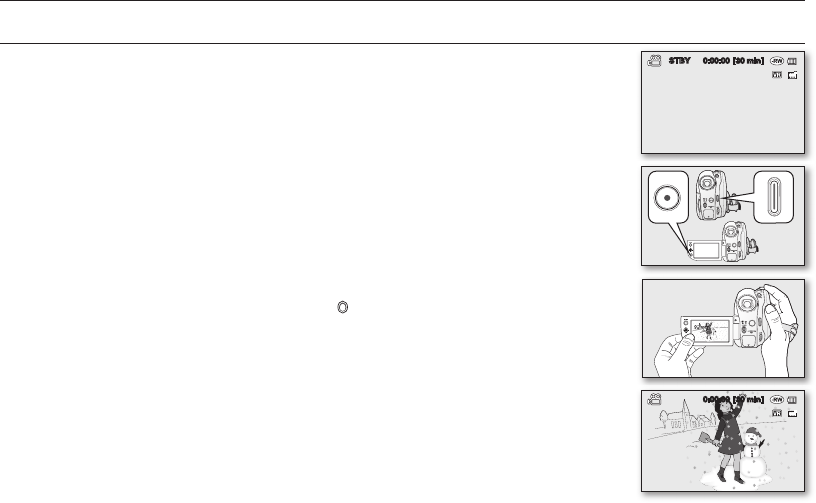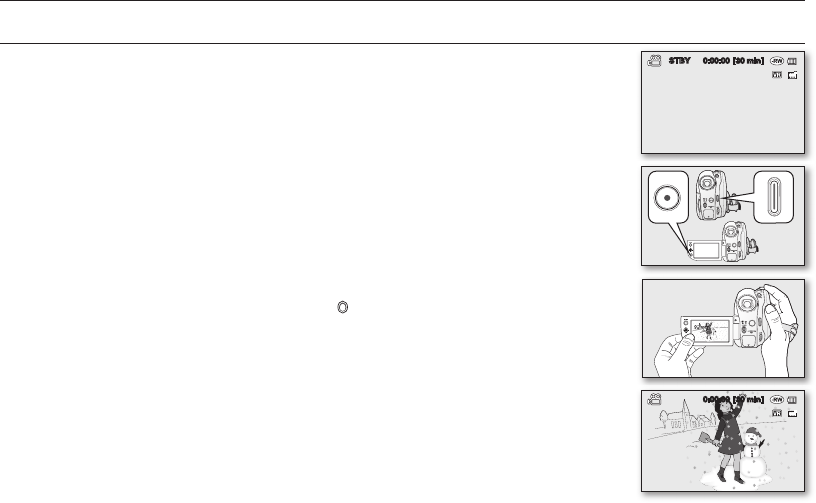
DVD camcorder mode: recording/playback
RECORDING MOVIE IMAGES
• You should set the Storage mode switch to DISC before recording on a disc.
(VP-DX103(i)/DX104/DX105(i) only)
page 30
• You can record movie images using the remote control. (VP-DX102/DX104/DX105(i)
only)
page 13
• This DVD camcorder provides two Recording start/stop buttons. One is on the rear
side of the camcorder and the other is on the LCD panel. Select the Recording start/
stop button that works best for you.
1. Turn the DVD camcorder on.
• Connect a power source to the DVD camcorder.
(A battery pack or an AC power adaptor)
• Slide the POWER switch downwards to turn the DVD camcorder on.
• Set the Storage mode switch to DISC. (VP-DX103(i)/DX104/DX105(i) only)
page 30
2. Check the subject on the LCD screen. (Lens and LCD)
• Set the Lens open/close switch to open ( ).
page 10
3. Press the Recording start/stop button.
• The (
) recording indicator will display, and recording will start.
• Press the Recording start/stop button again to stop recording.
4. When recording is finished, turn the DVD camcorder off.
0:00:00 [30 min]
STBY 0:00:00 [30 min]
(AD68-02550G) VP-DX100_ENG_IB.indb 33 2008-03-06 ¿ÀÈÄ 2:27:43