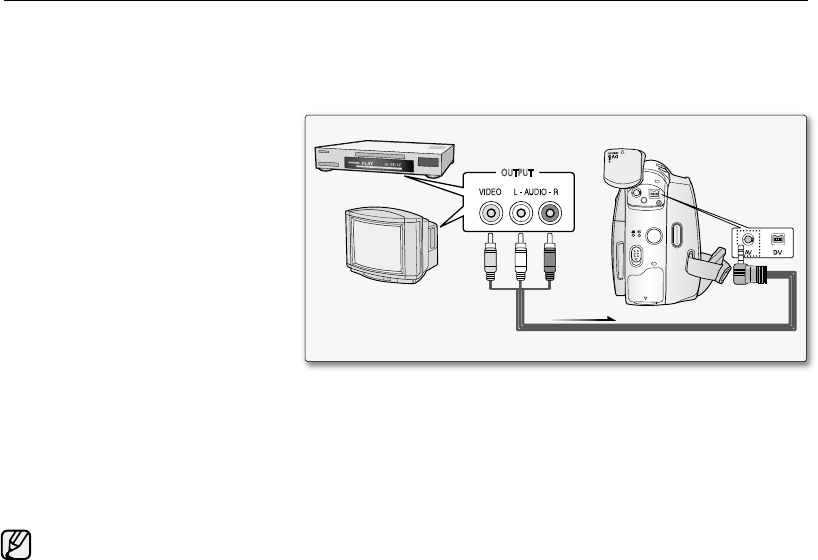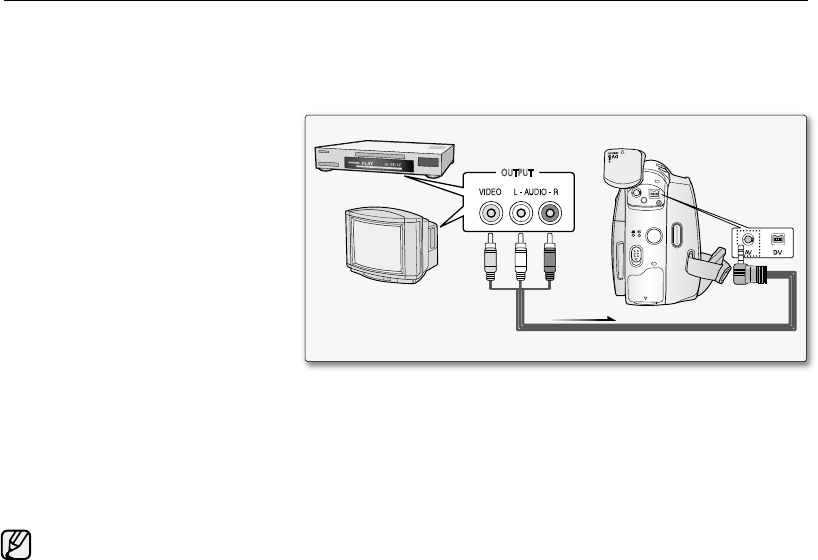
RECORDING (COPYING) A TV PROGRAMME OR VIDEO TAPE ONTO A CAMCORDER
TAPE (VP-D381i/D382i/D385i ONLY)
The recording (copying) function works only in Player mode.
➥
page 18
Connect your camcorder to a VCR or a TV using the AV jack to record a TV programme or copy a video tape onto
a camcorder tape.
Set the "AV In/Out" to "In" before recording (copying).
➥
page 68
Recording (Copying) onto a Camcorder Tape
1. Get your TV or VCR ready.
2. Connect the camcorder to your VCR
or TV with the Audio/Video cable.
Connect the Audio/Video cable to
the output jack on your VCR or TV
The yellow jack: Video
The white jack: Audio (L)- Mono
The red jack: Audio (R)
3.
Insert a blank tape in your camcorder.
To record from a VCR
4. Insert the video tape to be played in
your VCR.
Pause at the starting point of playing.
5. Start copying by pressing the Recording
start/stop button on your camcorder.
6. Press the PLAY button on your VCR to play the tape.
To record from a TV
4. Select a TV channel to be recorded.
5. Start recording by pressing the Recording start/stop button on your camcorder.
When Recording (Copying) is Complete:
Move down the Joystick (
▼
)
on your camcorder to stop recording (copying).
If you operate the camcorder connected to another device, always connect the camcorder to an AC outlet
using the AC power adapter.
The recorded contents can be played back in the same manner as when playing back images recorded on this camcorder.
Copy-protected video tapes such as Macrovision or unstable TV signals cannot be recorded on this camcorder.
•
•
•
•
•
•
•
•
•
•
•
or
TV
VCR
Audio/Video Cable
Signal flow
Camcorder
AV Jack