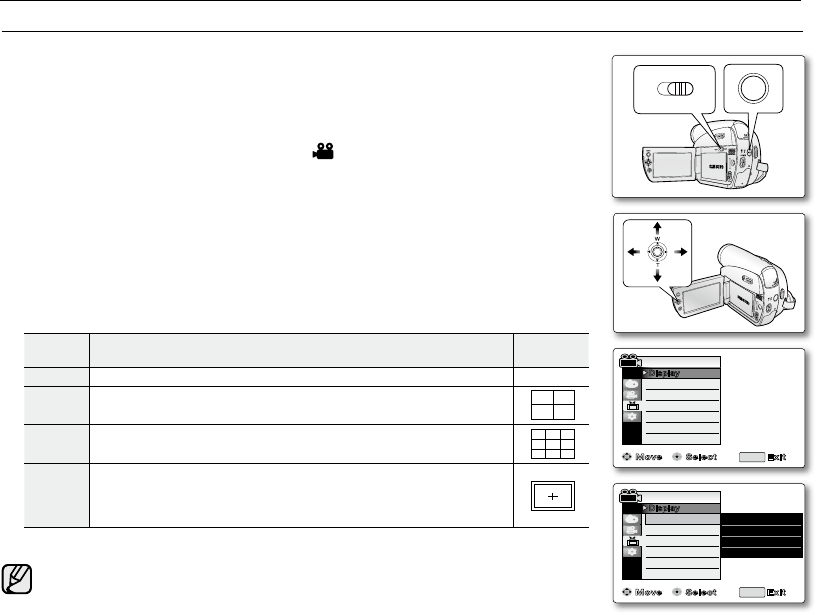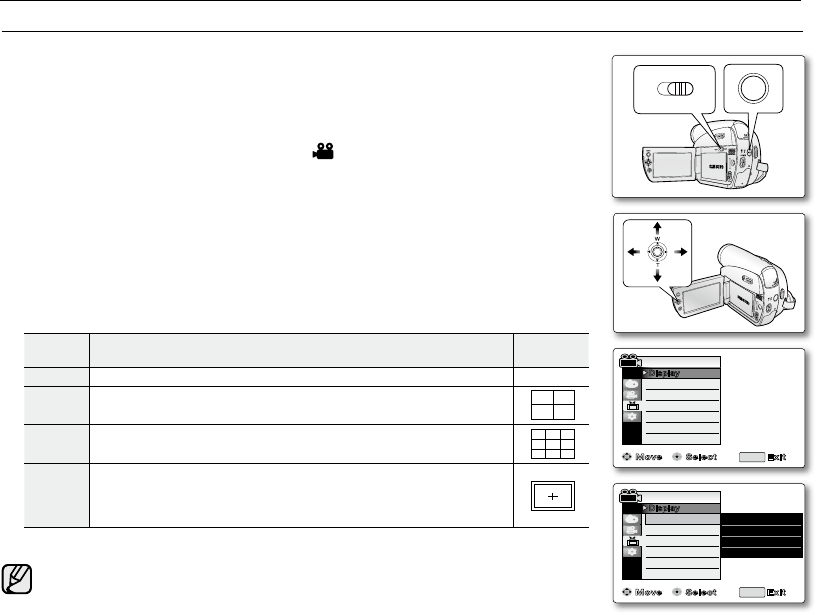
initial setting : display menu setting
SETTING THE GUIDELINE (GUIDELINE)
Adjusting the LCD screen works in Camera / M.Cam modes.
➥
page 18
Guideline displays a certain pattern on the LCD screen so that you can easily set
the image composition when recording movie or photo images.
The miniDV camcorder provides 3 types of guidelines.
1. Set the Select switch to CARD or TAPE. (VP-D385(
i
) only)
2. Press the MODE button to set Camera ( ).
3. Press the MENU button.
The menu list will appear.
4. Move the Joystick (
▲
/
▼
)
up or down to select "Display", then press the
Joystick or move the Joystick (
)to the right.
5. Move the Joystick (
▲
/
▼
)
up or down to select "Guideline", then press the
Joystick
.
6. Move the
Joystick (
▲
/
▼
)
up or down to select the guideline display type,
then press the
Joystick
.
Settings Contents
On-screen
display
Off
Disables the function. None
Cross
Records the subject placed in the centre as the most general
recording composition.
Grid
Records the subject on the horizontal or vertical composition or with
close-up.
Safety
Zone
Records the subject within safety zone which prevents from being
cut when editing in 4:3 for left and right and 2.35:1 for top and
bottom. Set "Safety Zone" when you want to have various subjects
in one scene with the proper size.
7. To exit, press the MENU button.
Positioning the subject at the cross point of the guideline makes a balanced composition.
Guideline cannot be recorded on the images being recorded.
•
•
•
•
•
•
LCD Bright
LCD Colour
Date/Time
TV Display
MENU
Guideline
� Off
� Off
� On
Move Select Exit
Camera Mode
Display
Move Select Exit
LCD Bright
LCD Colour
Date/Time
TV Display
Camera Mode
MENU
Display
Guideline
✔ Off
Cross
Grid
Safety Zone
A
V
D
V
B
A
TT
.
M
E
N
U
W
T
M
O
D
E
P
O
W
E
R
C
H
G
(VP-D385(
i
) only)