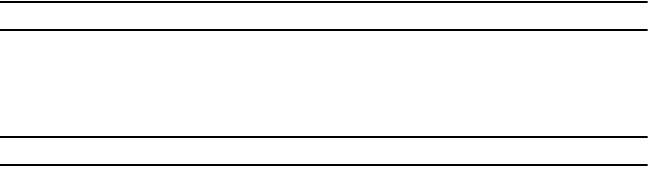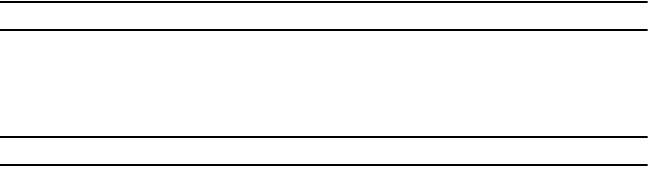
39
•Home
: assigns the number entered to the Home entry.
•Work
: assigns the number entered to the Office entry.
• Other number
: allows you to enter an additional phone number for this entry.
•Email
: assigns the number entered as private Email.
• Group
: allows you to assign this contact to a group.
•Ringtone
: allows you to select a sound to use as a ringtone.
• Birthday
: allows you to enter a birthday Month, Day, and Year for this contact.
• Address
: allows you to enter an address for this contact.
•Notes
: allows you to enter notes for this contact.
7. Touch
Save
when you are finished.
Note:
For further details about how to enter characters, see “Using ABC Mode” on page 36.
Storing a Number on the SIM Card
The default storage location for saving phone numbers to your Contacts is your phone’s built-in memory. To save a
number to your SIM card, you need to change the
View and Save to
➔
Save new contacts to
option first. For more
information, refer to “Contacts Management” on page 43.
Note:
To view numbers on the SIM card you must set
View contacts from
to
All
or
SIM
in the Contact settings menu.
1. From the Home screen, touch
Contacts
.
2. Touch
Create contact
.
3. Touch the
SIM
tab.
4. Touch the
Name
field, enter a name using the displayed keypad and touch
Done
.
5. Enter a number in the
Phone number
field and touch
Done
.
6. Enter an email address in the
Email
field and touch
Done
.
7. Enter a number in the
SIM
field and touch
Done
.
8. Touch
Save
when you are finished.