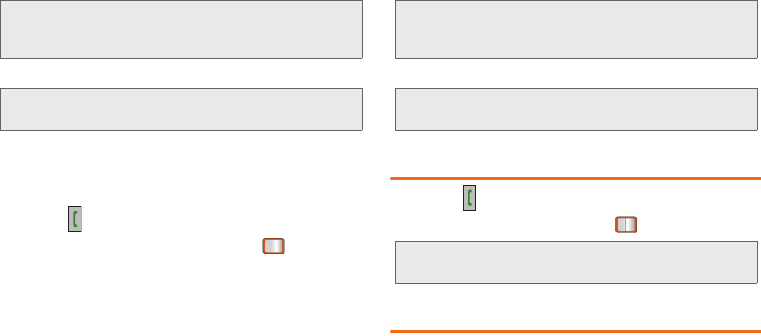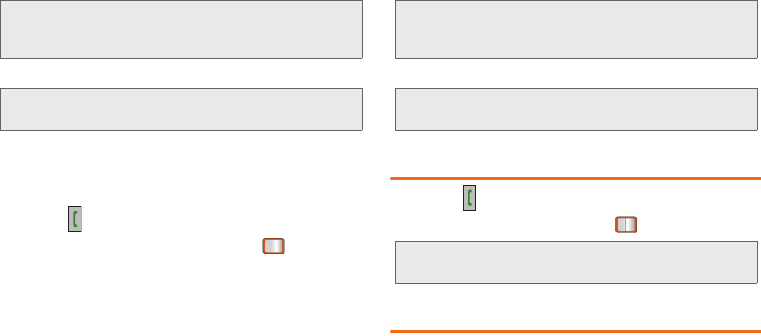
42 2C. History
Ⅲ Contact Details to view contact information.
Ⅲ Delete to delete the entry.
Ⅲ Delete All to delete all entries.
To access options for a specific entry:
1. Press .
2. Highlight a History entry and press
3. Press OPTIONS (right softkey) to display the
following options:
Ⅲ Delete to delete the entry.
Ⅲ Delete All to delete all entries.
Ⅲ Prepend to add numbers to the beginning of the
selected number. (See “Prepending a Number
From History” on page 43.)
Ⅲ Save Contact to save the number to a new or
existing entry.
Ⅲ Contact Details to view contact information.
Making a Call From History
1. Press .
2. Highlight an entry and press .
Saving a Number From History
Your phone can store up to 600 Contacts entries.
Contacts entries can store up to a total of 4200 phone
numbers, and each entry’s name can contain 64
characters.
1. Highlight a History entry and press OPTIONS (right
softkey)
> Save.
Note: This option displays only when the number has not
been saved as a new contact or appended to an
existing one.
Note: This option displays only when the number is saved to
the list of Contacts.
Note: This option displays only when the number has not
been saved as a new contact or appended to an
existing one.
Note: This option displays only when the number is saved to
the list of Contacts.
Note: You cannot make calls from History to entries identified
as
No Caller ID or Restricted.
Boost SPH-M390.book Page 42 Friday, August 31, 2012 6:30 PM