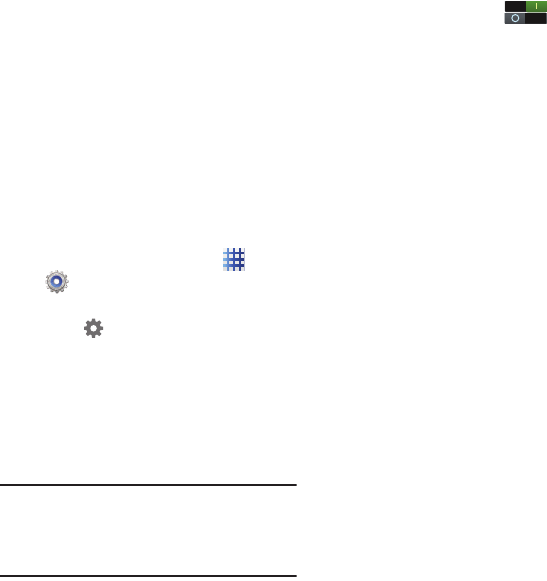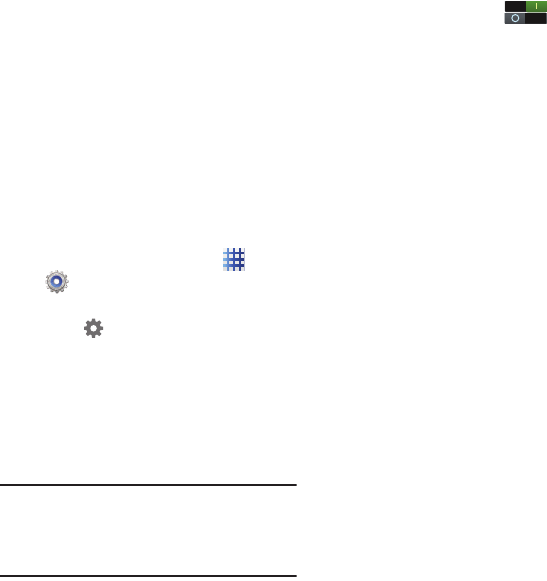
104
• Block offensive words
: When enabled, words
many people find offensive are not shown in
results of Google voice searches. Offensive
words are replaced in results with a placeholder
(####).
• Download offline speech recognition
: When
enabled, you can use voice input.
Samsung keypad
Configure Samsung keypad settings.
For more information, see “Using Samsung
Keypad” on page 26.
1. From the Home screen, touch
Apps
➔
Settings
➔
Language and input
.
2.
Samsung keypad
is enabled by default.
Touch to configure options:
• Portrait keyboard types
: Choose the default
keypad when the screen is in portrait mode,
from Qwerty or 3x4 keyboard (similar to a phone
keypad).
• Input languages
: Select languages for the
Samsung keyboard.
Tip:
When you have more than one language
selected, you can slide your finger on the
space bar while entering text to switch
languages.
• Predictive text
: Touch
to enable
predictive text, so predictive text will
suggest words matching your text
entries and optionally, complete common
words automatically. Touch
Predictive text
to configure options:
• Continuous input
: Enter text by sliding your
finger across the keyboard. This feature is
optimized for the QWERTY keyboard.
• Handwriting
: When enabled, converts on-
screen handwriting to text.
• Advanced
:
–
Auto capitalization
: Automatically capitalizes
the first letter of the first word in each sentence.
–
Auto-punctuate
: When enabled, a period and
space are automatically entered to end a
sentence, when you tap the space bar twice.
–
Character preview
: When enabled, characters
available on the key you touch display briefly as
you enter text.
–
Key-tap vibration
: When enabled, a vibration
plays for your key touches.
–
Key-tap sound
: When enabled, a sound plays
for your key touches.
•Tutorial
: View help for using predictive text.
• Reset settings
: Touch to reset Samsung
keyboard settings to the defaults, except for My
word list and the Auto substitution list.