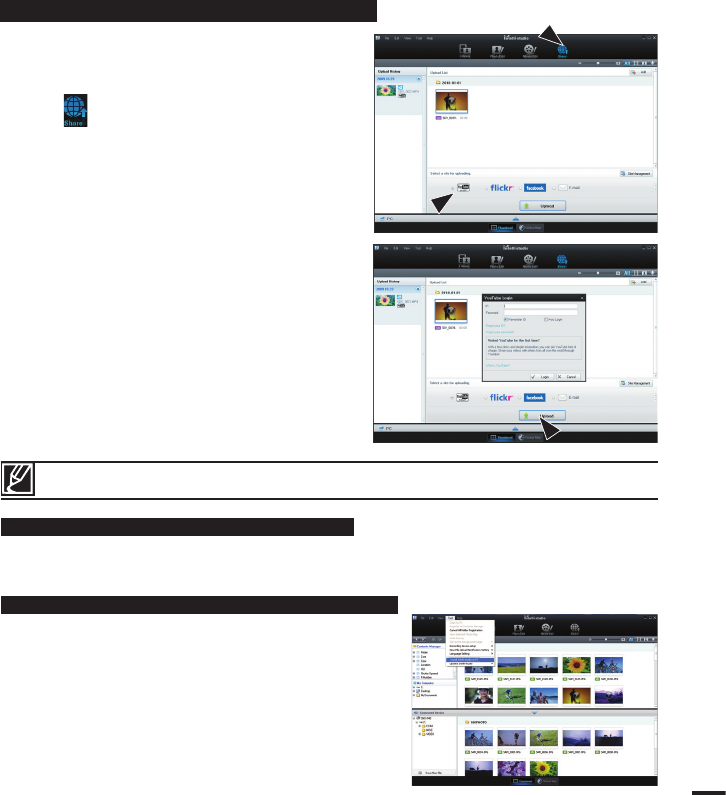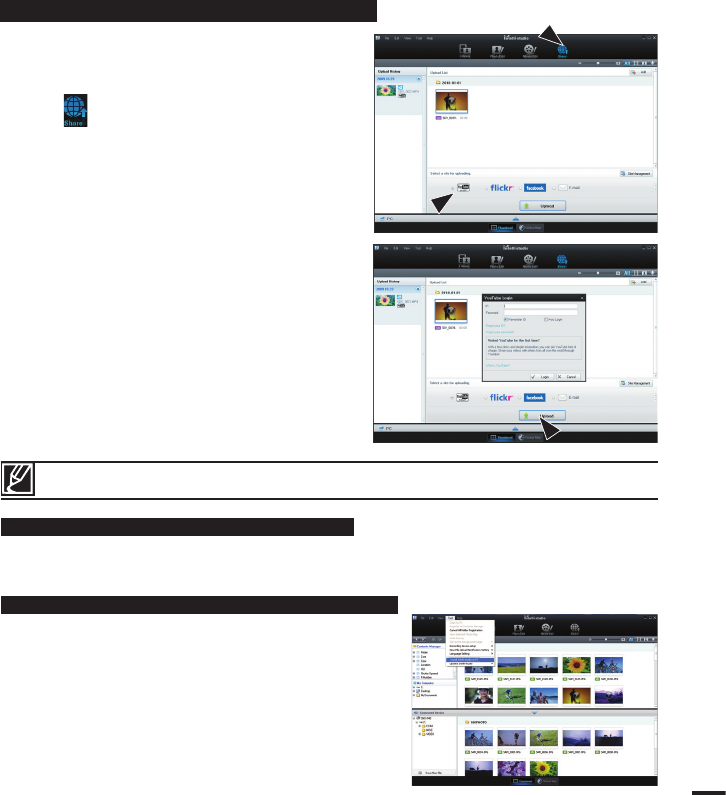
101
Share your contents with the world, by uploading photos
and videos directly to a web site with one click.
1. Select the desired videos or photos to share.
2.
Click ( ) on the browser.
• The selected file appears on the sharing
window.
3. Click the website you would like to upload files.
• You can choose “YouTube,” “Flickr,”
“Facebook”or the specified website you want
to set for your uploading management.
4. Click “Upload” to start uploading.
• A pop up window appears asking your ID and
the password.
5. Enter your ID and the password to access.
• Access to the web site contents can be
limited depending on your web access
environment.
For more information about Intelli-Studio, see the Help Guide by clicking the menu item, "Help" -> "Help."
Step 5. Sharing the video/photos online
Installing Intelli-studio application on the Windows computer
• When the Intelli-studio application is installed on a
Windows computer, it will run faster after connecting the
camcorder to your computer. Moreover, the application
can be updated automatically and run directly in the
Windows computer.
• The Intelli-studio application can be installed on a Windows
computer as follows:
Click on “Tools”
“Install Intelli-studio on PC.” in the
Intelli-studio screen.
Exporting the videos/photos to your computer
You can export the recorded videos/photos from your camcorder to a PC.
1. Select the desired files to export.
2. Drag and drop the selected files to the My Computer library window.