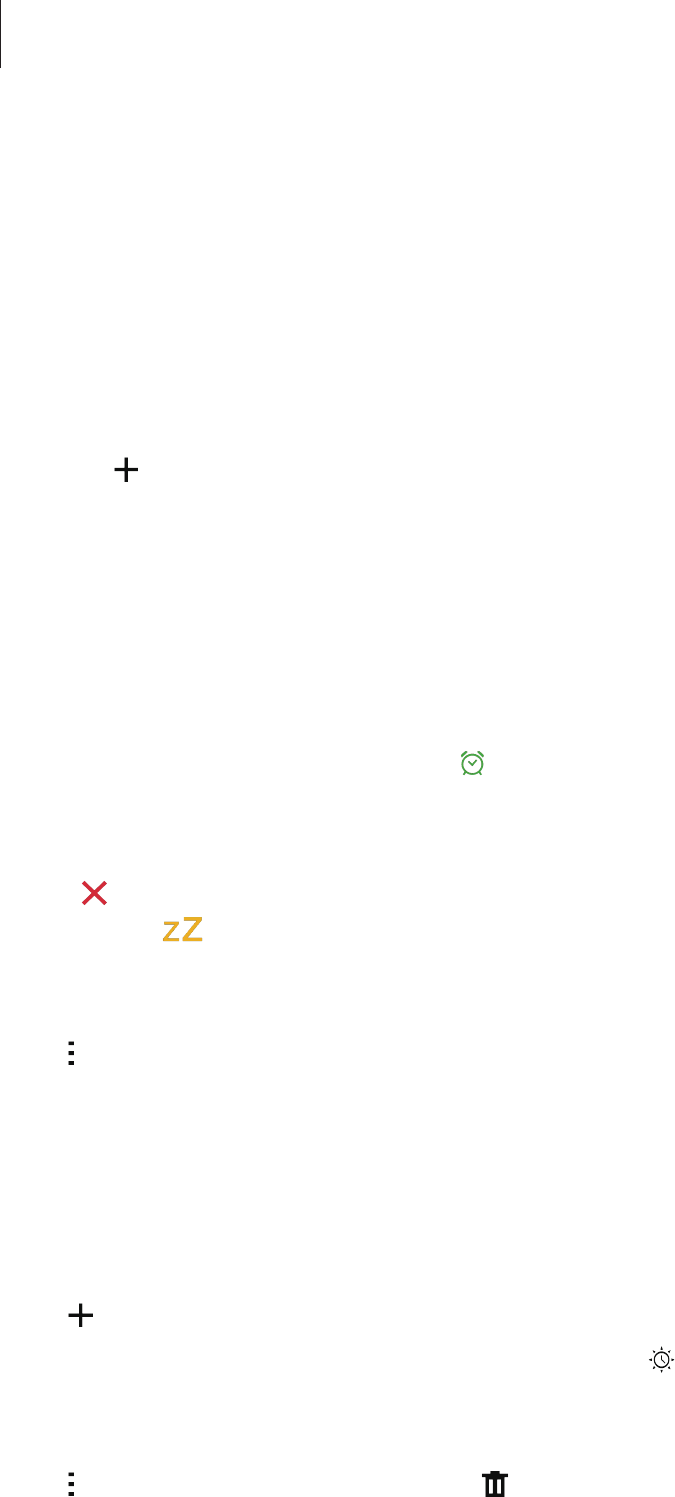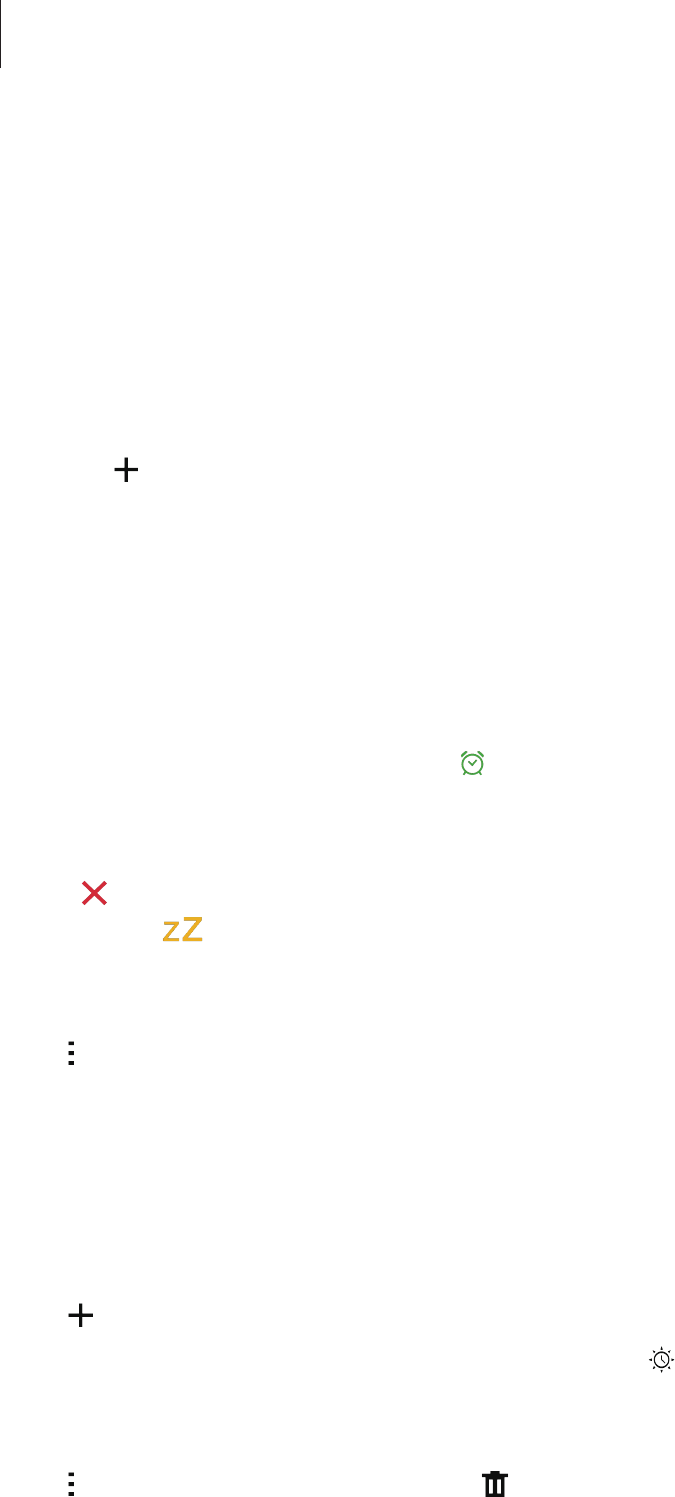
Useful apps
120
Clock
Alarm
On the All apps screen, tap
Clock
→
Alarm
.
Setting alarms
1
Tap .
2
Set an alarm time, select the days on which the alarm will repeat, and then set other
various alarm options.
3
Tap
Save
.
The saved alarm is added to the alarms list.
4
To activate or deactivate alarms, tap next to the alarm in the alarms list.
Stopping alarms
Drag outside the large circle to stop an alarm. If you have previously enabled the snooze
option, drag
outside the large circle to repeat the alarm after a specified length of time.
Deleting alarms
Tap
→
Delete
, select alarms, and then tap
Done
.
World clock
On the All apps screen, tap
Clock
→
World clock
.
Creating clocks
Tap and enter a city name or select a city from the cities list or globe.
To apply summer time, tap and hold a clock, and then tap
.
Deleting clocks
Tap
→
Select
, select clocks, and then tap .