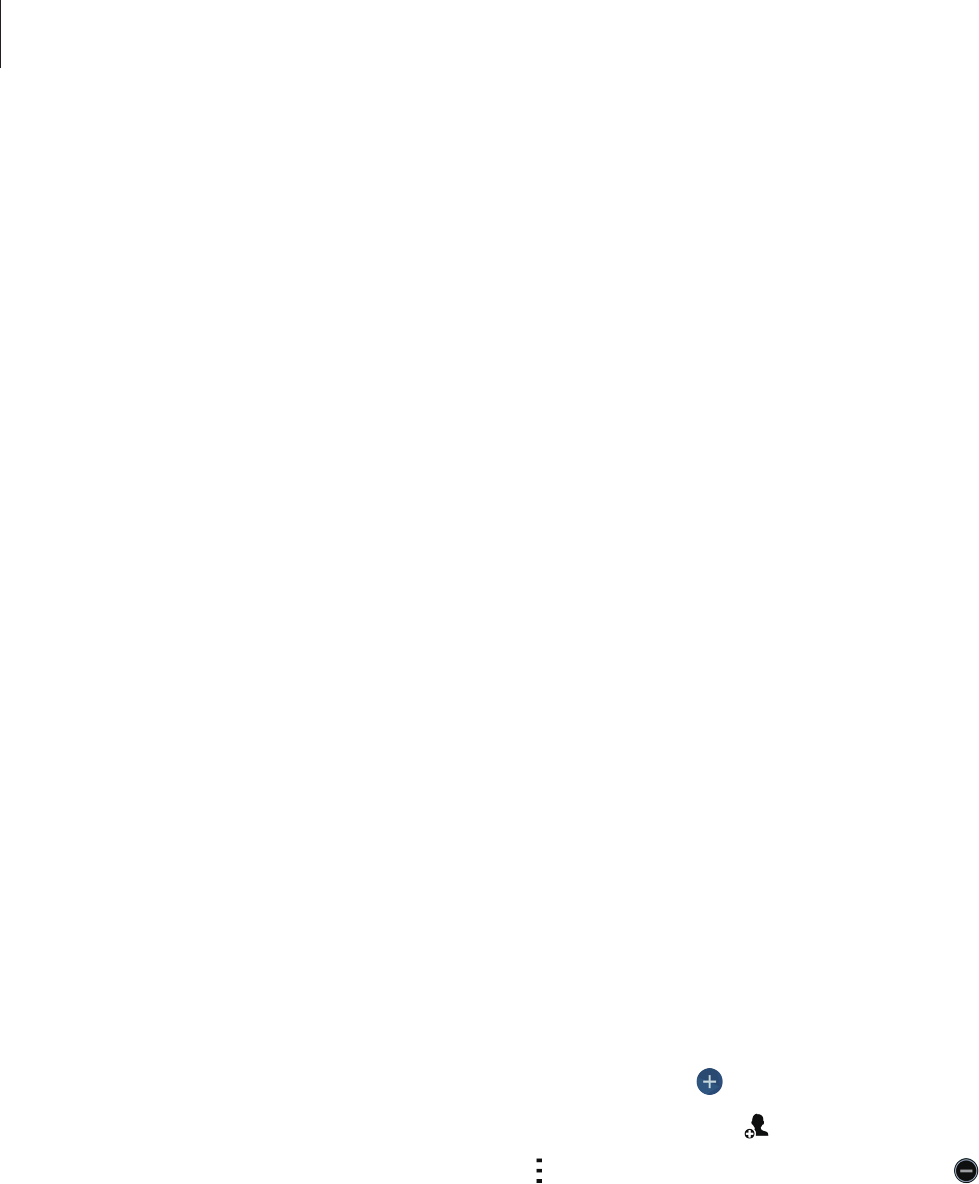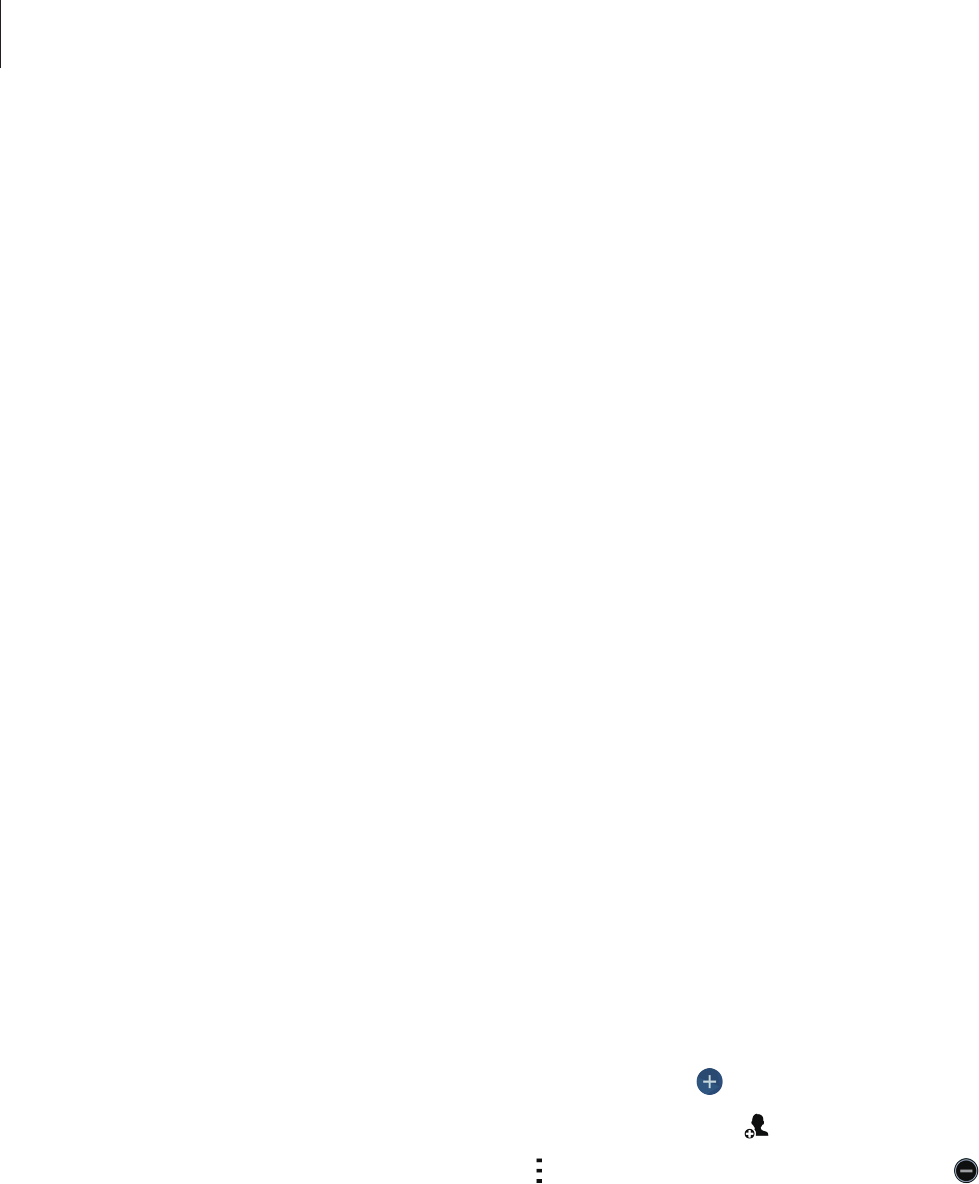
Personalising
64
Viewing hidden content
You can only view hidden items when private mode is activated.
1
On the Apps screen, tap
Settings
→
Private mode
, and then tap the
Private mode
switch to activate it. Alternatively, open the quick setting panel and tap
Private mode
to
activate it.
2
Enter the private mode unlock code.
3
On the Apps screen, tap
My Files
→
Private
.
All items moved in private mode appear on the screen.
Easy mode
Easy mode provides an easier user experience by using a simpler layout and bigger icons on
the Home screen. You can access the most popular apps and frequently-used settings, and
add shortcuts to your favourite contacts.
On the Apps screen, tap
Settings
→
Easy mode
→
Easy mode
, select apps to apply simpler
layout, and then tap
Done
.
To return to standard mode, open the Home screen and tap
Easy settings
→
Easy mode
→
Standard mode
→
Done
.
Managing shortcuts
To add a shortcut to an app to the Home screen, scroll left, tap , and then select an app.
To add a shortcut to a contact on the Home screen, scroll right, tap
.
To delete a shortcut from the Home screen, tap
→
Edit
, select an app or contact with .