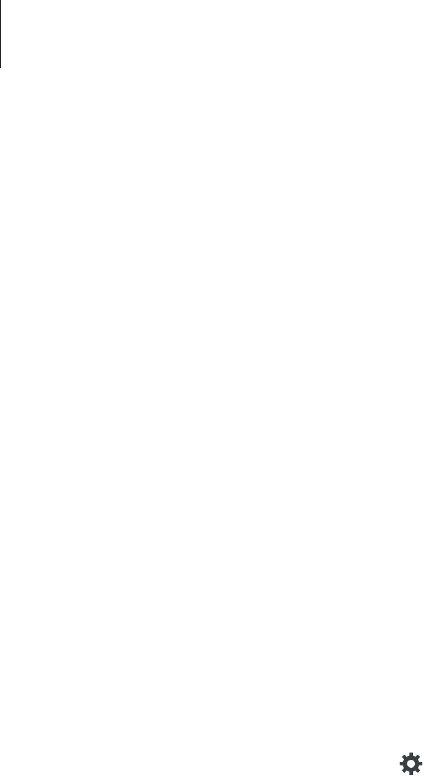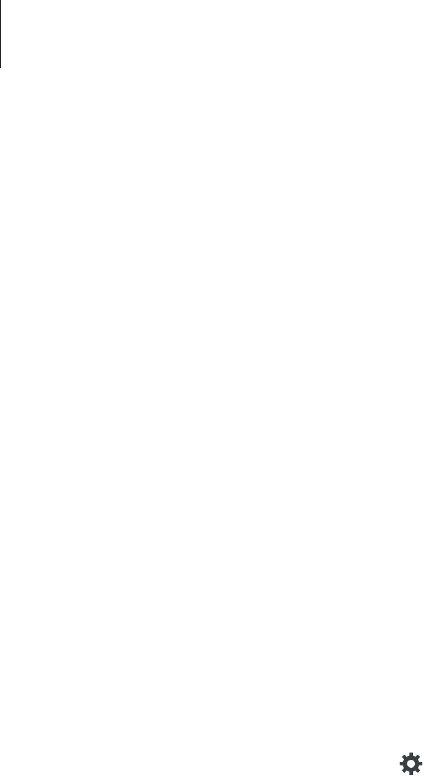
Settings
98
•
Auto punctuate
: Set the device to insert a period when you double-tap the space bar.
•
Keyboard swipe
:
–
None
: Set the device to deactivate the keyboard swipe feature.
–
Continuous input
: Set the device to enter text by sweeping on the keyboard.
–
Cursor control
: Enable the smart keyboard navigation feature to move the cursor by
scrolling the keyboard.
–
Flick input
: Enable or disable the keyboard to enter numbers or symbols when you
tap and hold a key, and then flick your finger upwards.
•
Sound
: Set the device to sound when a key is touched.
•
Character preview
: Set the device to display a large image of each character tapped.
•
Tap and hold delay
: Set the recognition time for tapping and holding the screen.
•
Reset settings
: Reset Samsung keyboard settings.
Swype
To change the Swype settings, tap .
Tap Settings to access the following options:
•
Vibrate on keypress: activates a vibration sensation as you enter text using the keypad.
•
Sound on keypress: turns on sounds generated by the Swype application.
•
Pop-up on keypress: displays the character above the key when typing.
•
Long-press delay: set the time needed to select alternate characters.
•
Show complete trace: once enabled, sets whether or not to display the complete Swype
path.
•
Auto-capitalization: automatically capitalizes the first letter of every sentence.
•
Auto-spacing: automatically inserts a space between words. When you finish a word, just
lift your finger or stylus and start the next word.
•
Next word prediction: once enabled, predicts the next word in your text string based on
your current text entries.
•
Show voice key: once enabled, displays the Voice icon on your Swype keyboard so you
can use the Voice input option.